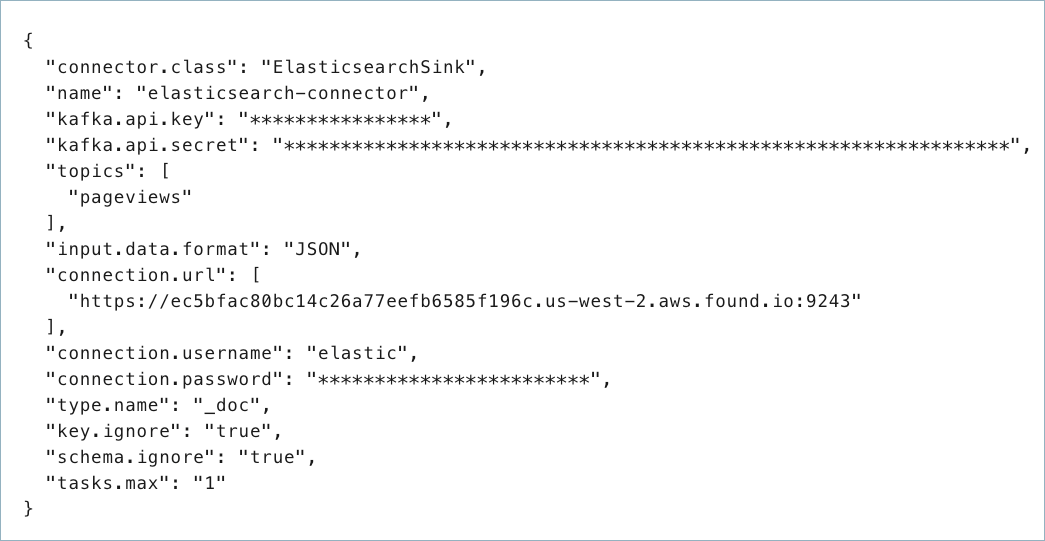Elasticsearch Service Sink Connector for Confluent Cloud
The fully-managed Elasticsearch Service Sink connector for Confluent Cloud moves data from Apache Kafka® to Elasticsearch. The connector supports Avro, JSON Schema, Protobuf, or JSON (schemaless) data output from Apache Kafka® topics. It writes data from a topic in Kafka to an Elasticsearch index. Elasticsearch is often used for text queries, analytics, and as a key-value store.
The connector supports both the analytics and key-value store use cases. For the analytics use case, each message in Kafka is treated as an event and the connector uses topic+partition+offset as a unique identifier for events, which are then converted to unique documents in Elasticsearch.
For the key-value store use case, the connector supports using keys from Kafka messages as document IDs in Elasticsearch, while providing configurations that ensure updates to a key are written to Elasticsearch in order. For both use cases, Elasticsearch’s idempotent write semantics guarantees exactly once delivery.
All data for a topic have the same type in Elasticsearch. This allows an independent evolution of schemas for data from different topics. This simplifies schema evolution because Elasticsearch has one enforcement on mappings; that is, all fields with the same name in the same index must have the same mapping type. By default, index in Elasticsearch is named same as the topic name.
Note
This Quick Start is for the fully-managed Confluent Cloud connector. If you are installing the connector locally for Confluent Platform, see Elasticsearch Service Sink connector for Confluent Platform.
If you require private networking for fully-managed connectors, make sure to set up the proper networking beforehand. For more information, see Manage Networking for Confluent Cloud Connectors.
Features
The Elasticsearch Service Sink connector inserts Kafka records into an Elasticsearch index (it supports inserts only).
The connector provides the following features:
Database authentication: Uses Username and password authentication.
Input data formats: The connector supports Avro, JSON Schema, Protobuf, or JSON (schemaless) input data formats. Schema Registry must be enabled to use a Schema Registry-based format (for example, Avro, JSON_SR (JSON Schema), or Protobuf). See Schema Registry Enabled Environments for additional information.
Select configuration properties: Provides several optional configuration properties that allow you to fine-tune the connector’s behavior and performance. These properties are described below:
key.ignore: Whether to ignore the record key for the purpose of forming the Elasticsearch document ID. When this is set totrue, document IDs are created from the topic name, partition, and offset (i.e.,topic+partition+offset).schema.ignore: Whether to ignore schemas during indexing. When this property is set totrue, the record schema is ignored and Elasticsearch infers the mapping from the data. For this to work, Elasticsearch dynamic mapping must be enabled.compact.map.entries: Defines how map entries with string keys in record values should be written to JSON. When this property is set totrue, the entries are written compactly as`"entryKey": "entryValue". Otherwise, map entries with string keys are written as a nested document ({"key": "entryKey", "value": "entryValue"}).behavior.on.null.values: How to handle records with a non-null key and a null value (i.e., Kafka tombstone records). Valid options areignore,delete, andfail. Defaults toignore.drop.invalid.message: Whether to drop a Kafka message when it cannot be converted to an output message. Defaults tofalse.batch.size: The number of records to process as a batch when writing to Elasticsearch. This value defaults to2000.linger.ms: Linger time in milliseconds for batching. Records that arrive in between request transmissions are batched into a single bulk indexing request, based on thebatch.sizeconfiguration. Normally this only occurs under load, when records arrive faster than they can be sent out. However, you may want to reduce the number of requests under light load to get the benefits from bulk indexing. In other words, when a pending batch is not full, rather than immediately sending it out the task waits up to the given delay. This allows other records to be added so that they can be batched into a single request. This value defaults to1000ms (1 second).flush.timeout.ms: The timeout in milliseconds to use for periodic flushing and waiting for buffer space to be made available by completed requests, as records are added. If this timeout is exceeded the task fails. This value defaults to10000ms.connection.compression: Whether to use Gzip compression on the HTTP connection to ElasticSearch. To make this setting work thehttp.compressionsetting must be set totrueon the Elasticsearch nodes. For more information about the Elasticsearch HTTP properties, see Elasticsearch HTTP Settings. Defaults tofalse.data.stream.type: Describes the generic type of data to be written to a data stream. Allowed values includelogs,metrics,none, and any custom index templates from the destination cluster. When set, it will be used in conjunction withdata.stream.datasetto construct the data stream name in the form of {data.stream.type}-{data.stream.dataset}-{data.stream.namespace}. The default isnone, which directs the connector to write to regular indices.
Topic Mutating SMTs Support: The connector also supports the following SMTs:
org.apache.kafka.connect.transforms.TimestampRouterio.confluent.connect.transforms.MessageTimestampRouterio.confluent.connect.transforms.ExtractTopicio.confluent.connect.cloud.transforms.TopicRegexRouter
For details, see the Single Message Transformations (SMT) documentation.
Alias Support: The connector supports writing to aliases for both indices and data streams. These aliases must be pre-created in Elasticsearch.
Supports External topic to resource mapping: The connector supports external topic to resource mapping, allowing to map Kafka topics to user-defined Elasticsearch resources and write to pre-created indices, data streams, and aliases. It is useful for custom naming schemes and integrating with existing Elasticsearch resources. All resources referenced via
topic.to.external.resource.mapping(whether index, data stream, or alias) must exist before the connector starts. Each Kafka topic must map to just one Elasticsearch resource; many-to-one or one-to-many mappings aren’t supported.
For more information and examples to use with the Confluent Cloud API for Connect, see the Confluent Cloud API for Connect Usage Examples section.
Limitations
Be sure to review the following information.
For connector limitations, see Elasticsearch Service Sink Connector limitations.
If you plan to use one or more Single Message Transforms (SMTs), see SMT Limitations.
If you plan to use Confluent Cloud Schema Registry, see Schema Registry Enabled Environments.
Quick Start
Use this quick start to get up and running with the Confluent Cloud Elasticsearch Service Sink connector. The quick start provides the basics of selecting the connector and configuring it to stream events to an Elasticsearch deployment.
Note
The connector only works with the Elasticsearch Service from Elastic Cloud.
Prerequisites
Authorized access to a Confluent Cloud cluster on Amazon Web Services (AWS), Microsoft Azure (Azure), or Google Cloud.
The Confluent CLI installed and configured for the cluster. See Install the Confluent CLI.
Schema Registry must be enabled to use a Schema Registry-based format (for example, Avro, JSON_SR (JSON Schema), or Protobuf). See Schema Registry Enabled Environments for additional information.
For networking considerations, see Networking and DNS. To use a set of public egress IP addresses, see Public Egress IP Addresses for Confluent Cloud Connectors.
The Elasticsearch Service deployment must be in the same region as your Confluent Cloud deployment.
You add a valid Elasticsearch Service username and password to the connector configuration. You get these when you create your Elastic deployment. An example is shown below:
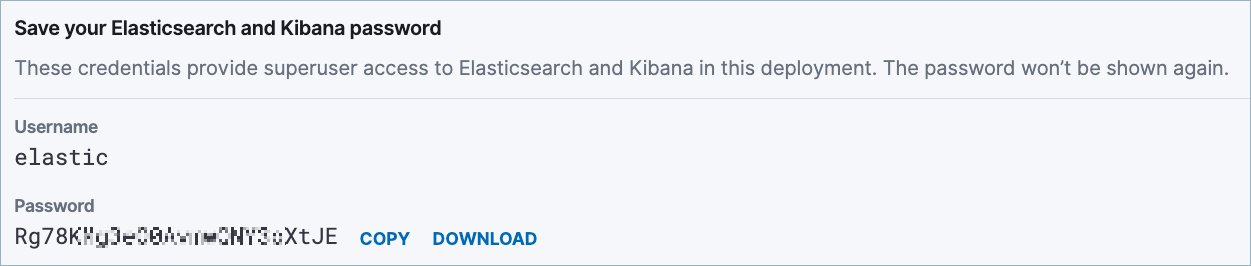
The Elasticsearch Service Sink connector (user) must have the following privileges:
Cluster privileges:
monitor,manage, andallIndex privileges:
create_index,read,write, andview_index_metadata
Kafka cluster credentials. The following lists the different ways you can provide credentials.
Enter an existing service account resource ID.
Create a Confluent Cloud service account for the connector. Make sure to review the ACL entries required in the service account documentation. Some connectors have specific ACL requirements.
Create a Confluent Cloud API key and secret. To create a key and secret, you can use confluent api-key create or you can autogenerate the API key and secret directly in the Cloud Console when setting up the connector.
Using the Confluent Cloud Console
Step 1: Launch your Confluent Cloud cluster
To create and launch a Kafka cluster in Confluent Cloud, see Create a kafka cluster in Confluent Cloud.
Step 2: Add a connector
In the left navigation menu, click Connectors. If you already have connectors in your cluster, click + Add connector.
Step 3: Select your connector
Click the Elasticsearch Service Sink connector card.
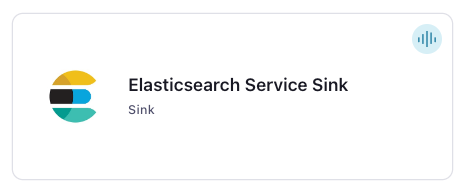
Step 4: Enter the connector details
Note
Ensure you have all your prerequisites completed.
An asterisk ( * ) designates a required entry.
At the Add Elasticsearch Service Sink Connector screen, complete the following:
If you’ve already populated your Kafka topics, select the topics you want to connect from the Topics list.
To create a new topic, click +Add new topic.
Select the way you want to provide Kafka Cluster credentials. You can choose one of the following options:
My account: This setting allows your connector to globally access everything that you have access to. With a user account, the connector uses an API key and secret to access the Kafka cluster. This option is not recommended for production.
Service account: This setting limits the access for your connector by using a service account. This option is recommended for production.
Use an existing API key: This setting allows you to specify an API key and a secret pair. You can use an existing pair or create a new one. This method is not recommended for production environments.
Note
Freight clusters support only service accounts for Kafka authentication.
Click Continue.
Configure the authentication properties:
Connection URI: Elasticsearch Service connection URI.
Connection user: The username used to authenticate with Elasticsearch Service.
Connection password: The password used to authenticate with Elasticsearch Service.
Enable SSL Security: Sets authentication support. Set this to SSL if you want to enable PKI authentication with SSL support. If not set to SSL, the connector ignores all SSL configuration properties. Note that the connector will use SSL if HTTPS is used.
SSL Keystore file: The key store file. This is optional for client and can be used for two-way authentication for client.
Keystore Key Password: The password of the private key in the key store file. This is required for clients only if two-way authentication is configured.
Keystore password: The store password for the key store file. This is optional for client and only needed if
ssl.keystore.locationis configured. Key store password is not supported for PEM format.Keystore file type: The file format of the key store file. This is optional for client.
SSL Truststore file: The Truststore file with the certificates of the trusted CAs.
Truststore password: The password for the trust store file. If a password is not set, trust store file configured will still be used, but integrity checking is disabled. Trust store password is not supported for PEM format.
Truststore type: The file format of the trust store file.
Keymanager algorithm: The algorithm used by key manager factory for SSL connections.
Trustmanager algorithm: The algorithm used by trust manager factory for SSL connections.
SSL Endpoint identification algorithm: The endpoint identification algorithm to validate server hostname using server certificate.
Click Continue.
Note
Configuration properties that are not shown in the Cloud Console use the default values.See Configuration Properties for all property values and definitions.
Input Kafka record value format: Select the input Kafka record value format (data coming from the Kafka topic). Valid entries are AVRO, JSON_SR (JSON Schema), PROTOBUF, or JSON (schemaless). A valid schema must be available in Schema Registry to use a schema-based message format (for example, AVRO, JSON_SR, or PROTOBUF). See Schema Registry Enabled Environments for additional information.
External Resource Usage: Select the external resource that the connector writes to. Valid options are
INDEX,DATASTREAM,ALIAS_INDEX,ALIAS_DATASTREAM,DISABLED. When set toDISABLED(default), the connector auto creates indices or datastreams based on topic name and datastream configuration.Topic to External Resource Mapping: Applicable when External Resource Usage is set to
INDEX,DATASTREAM,ALIAS_INDEXorALIAS_DATASTREAM. A list of topic-to-resource mappings in the formattopic:resource. If specified, the connector uses the provided resource name (index, data stream, or alias) instead of the topic name for writing to Elasticsearch. The resource must exist in Elasticsearch before configuring the connector.The type of resource (index, data stream, or alias) is determined by theexternal.resource.usageconfiguration.Data Stream Type: Applicable when External Resource Usage is set to
DISABLED. Generic type describing the data to be written to data stream. It can be set to any custom index templates from the destination cluster. When set toNONE(default), the connector writes to regular indices. If set toLOGSorMETRICS, this configuration is used with Data Stream Dataset to construct the data stream name in the form -{data.stream.type}-{data.stream.dataset}-{data.stream.namespace}({data.stream.namespace}defaults to${topic}).Data Stream Dataset: Applicable when External Resource Usage is set to
DISABLED. Generic name describing data ingested and its structure to be written to a data stream. You can enter a lowercase string using a maximum of 100 characters. The string must not contain spaces or any of these special characters/\\*\"<>|,#:-. This configuration is used with Data Stream Type to construct the data stream name in the form of{data.stream.type}-{data.stream.dataset}-{data.stream.namespace}({data.stream.namespace} defaults to ${topic}). If this property is left blank, the connector writes to regular indices.Data Stream Namespace: Applicable when External Resource Usage is set to
DISABLED. Generic name describing a user-configurable arbitrary grouping for writing to a data stream. It can be any string up to 100 characters, in lowercase, without spaces or special characters (/*"<>|,#:-). If not set, the connector writes to regular indices. When set, it is used with Data Stream Type and Data Stream Dataset to form the data stream name in the format -{data.stream.type}-{data.stream.dataset}-{data.stream.namespace}. Default is${topic}, which means the topic name.Data Stream Timestamp Field: Applicable when External Resource Usage is set to
DISABLED,DATASTREAMorALIAS_DATASTREAM. All documents sent to a data stream need atimestampfield with values of typedateordata_nanos. Otherwise, the document won’t be sent.
Show advanced configurations
Schema context: Select a schema context to use for this connector, if using a schema-based data format. This property defaults to the Default context, which configures the connector to use the default schema set up for Schema Registry in your Confluent Cloud environment. A schema context allows you to use separate schemas (like schema sub-registries) tied to topics in different Kafka clusters that share the same Schema Registry environment. For example, if you select a non-default context, a Source connector uses only that schema context to register a schema and a Sink connector uses only that schema context to read from. For more information about setting up a schema context, see What are schema contexts and when should you use them?.
Key ignore: Whether to ignore the record key for the purpose of forming the Elasticsearch document ID. When this is set to
true, document IDs are created from the topic name, partition, and offset (for example,topic+partition+offset).Topics for ‘Ignore Key’ mode: A list of topics where the key is ignored when forming the Elasticsearch document ID. Used when Key ignore is set to
true. If no topics are listed in this property, the connector ignores keys when processing all records.Schema ignore: Whether to ignore schemas during indexing. When this property is set to
true, the record schema is ignored and Elasticsearch infers the mapping from the data. For this to work, Elasticsearch dynamic mapping must be enabled. Note that this property must stay set tofalse(default) forJSON(schemaless).Topics for ‘Ignore Schema’ mode: A list of topics where the record schema is ignored. Used when Schema ignore is set to
true. If no topics are listed in this property, the connector ignores the schema when processing all records.Compact map entries: Defines how map entries with string keys in record values should be written to JSON. When this property is set to
true, the entries are written compactly as`"entryKey": "entryValue". Otherwise, map entries with string keys are written as a nested document ({"key": "entryKey","value": "entryValue"}).Write Method: The method the connector uses to write data to Elasticsearch. Options are
INSERTorUPSERT. WhenINSERT(the default) is used, the connector constructs a document from the record value and inserts the document into Elasticsearch, completely replacing any existing document with the same ID. WhenUPSERTis used, the connector creates a new document if one with the specified ID does not exist. If the document exists, the connector updates the document with the same ID by adding or replacing only those fields present in the record value. TheUPSERTmethod may require additional Elasticsearch time and resources, so consider increasing the Read Timeout and decreasing the Batch size configuration properties.Behavior on null values: How to handle records with a non-null key and a null value (for example, Kafka tombstone records). Options are
delete,fail, andignore(default).Behavior on malformed documents: How to handle records that Elasticsearch rejects due to the following malformed document exception errors:
strict_dynamic_mapping_exception
mapper_parsing_exception
illegal_argument_exception
action_request_validation_exception
ignorewill skip records with these errors.failwill fail the connector.Note
In case of other malformed document errors, the connector sends the records to the DLQ along with the exception and the connector fails, even if this property is set to
ignore.Drop invalid message: Whether to drop a Kafka message when it cannot be converted to an output message. Defaults to
false.Batch size: The number of records to process as a batch when writing to Elasticsearch. This value defaults to
2000.Linger (ms): Linger time in milliseconds for batching. Records that arrive in between request transmissions are batched into a single bulk indexing request, based on the Batch size value. Normally this only occurs under load, when records arrive faster than they can be sent out. However, you may want to reduce the number of requests under light load, to get the benefits from bulk indexing. In other words, when a pending batch is not full, rather than immediately sending it out the task waits up to the given delay. This allows other records to be added so that they can be batched into a single request. This value defaults to
1000 ms(1 second).Flush timeout (ms): The timeout in milliseconds to use for periodic flushing and waiting for buffer space to be made available by completed requests, as records are added. If this timeout is exceeded the task fails. This value defaults to
10000ms.Connection compression: Whether to use Gzip compression on the HTTP connection to ElasticSearch. To make this setting work the
http.compressionsetting must be set totrueon the Elasticsearch nodes. For more information about the Elasticsearch HTTP properties, see Elasticsearch HTTP Settings.Read Timeout: How long to wait in milliseconds (ms) for the Elasticsearch server to send a response. The task fails if any read operation times out. Defaults to
15000ms (15 seconds).External Version Header Name: Header name to pull value for external versioning, defaults to using the Kafka record offset. Must have a numeric value.
Elasticsearch Generated IDs: Specifies whether to use auto-generated Elasticsearch document IDs for insertion requests. Note that this setting removes exactly once guarantees, and message delivery will be at least once. This only applies if the write method is set to
INSERT. When set totrue, theIgnore Key modeoption will also be ignored when sending data to Elasticsearch.
Additional Configs
value.converter.replace.null.with.default: Whether to replace fields that have a default value and that are null to the default value. When set to true, the default value is used, otherwise null is used. Applicable for JSON Converter.
Value Converter Reference Subject Name Strategy: Set the subject reference name strategy for value. Valid entries are DefaultReferenceSubjectNameStrategy or QualifiedReferenceSubjectNameStrategy. Note that the subject reference name strategy can be selected only for PROTOBUF format with the default strategy being DefaultReferenceSubjectNameStrategy.
value.converter.schemas.enable: Include schemas within each of the serialized values. Input messages must contain schema and payload fields and may not contain additional fields. For plain JSON data, set this to false. Applicable for JSON Converter.
errors.tolerance: Use this property if you would like to configure the connector’s error handling behavior. WARNING: This property should be used with CAUTION for SOURCE CONNECTORS as it may lead to dataloss. If you set this property to ‘all’, the connector will not fail on errant records, but will instead log them (and send to DLQ for Sink Connectors) and continue processing. If you set this property to ‘none’, the connector task will fail on errant records.
value.converter.ignore.default.for.nullables: When set to true, this property ensures that the corresponding record in Kafka is NULL, instead of showing the default column value. Applicable for AVRO,PROTOBUF and JSON_SR Converters.
Value Converter Decimal Format: Specify the JSON/JSON_SR serialization format for Connect DECIMAL logical type values with two allowed literals: BASE64 to serialize DECIMAL logical types as base64 encoded binary data and NUMERIC to serialize Connect DECIMAL logical type values in JSON/JSON_SR as a number representing the decimal value.
Value Converter Connect Meta Data: Allow the Connect converter to add its metadata to the output schema. Applicable for Avro Converters.
Value Converter Value Subject Name Strategy: Determines how to construct the subject name under which the value schema is registered with Schema Registry.
Key Converter Key Subject Name Strategy: How to construct the subject name for key schema registration.
Auto-restart policy
Enable Connector Auto-restart: Control the auto-restart behavior of the connector and its task in the event of user-actionable errors. Defaults to
true, enabling the connector to automatically restart in case of user-actionable errors. Set this property tofalseto disable auto-restart for failed connectors. In such cases, you would need to manually restart the connector.
Consumer configuration
Max poll interval(ms): Set the maximum delay between subsequent consume requests to Kafka. Use this property to improve connector performance in cases when the connector cannot send records to the sink system. The default is 300,000 milliseconds (5 minutes).
Max poll records: Set the maximum number of records to consume from Kafka in a single request. Use this property to improve connector performance in cases when the connector cannot send records to the sink system. The default is 500 records.
Transforms
Single Message Transforms: To add a new SMT, see Add transforms. For more information about unsupported SMTs, see Unsupported transformations.
Processing position
Set offsets: Click Set offsets to define a specific offset for this connector to begin procession data from. For more information on managing offsets, see Manage offsets.
See Configuration Properties for all property values and definitions.
Click Continue.
Based on the number of topic partitions you select, you will be provided with a recommended number of tasks.
To change the number of recommended tasks, enter the number of tasks for the connector to use in the Tasks field.
Click Continue.
Step 5: Check the results in Elasticsearch
Verify that new records are being added to your Elasticsearch deployment.
For more information and examples to use with the Confluent Cloud API for Connect, see the Confluent Cloud API for Connect Usage Examples section.
Tip
When you launch a connector, a Dead Letter Queue topic is automatically created. See View Connector Dead Letter Queue Errors in Confluent Cloud for details.
Using the Confluent CLI
Complete the following steps to set up and run the connector using the Confluent CLI.
Note
Make sure you have all your prerequisites completed.
Step 1: List the available connectors
Enter the following command to list available connectors:
confluent connect plugin list
Step 2: List the connector configuration properties
Enter the following command to show the connector configuration properties:
confluent connect plugin describe <connector-plugin-name>
The command output shows the required and optional configuration properties.
Step 3: Create the connector configuration file
Create a JSON file that contains the connector configuration properties. The following example shows required and optional connector properties.
{
"connector.class": "ElasticsearchSink",
"name": "elasticsearch-connector",
"kafka.auth.mode": "KAFKA_API_KEY",
"kafka.api.key": "<my-kafka-api-key",
"kafka.api.secret": "<my-kafka-api-secret",
"topics": "<topic1>, <topic2>"
"input.data.format": "JSON",
"connection.url": "<elasticsearch-URI>",
"connection.username": "<elasticsearch-username>",
"connection.password": "<elasticsearch-password>",
"type.name": "<type-name>",
"key.ignore": "true",
"schema.ignore": "true",
"tasks.max": "1"
}
Note the following property definitions:
"connector.class": Identifies the connector plugin name."name": Sets a name for your new connector.
"kafka.auth.mode": Identifies the connector authentication mode you want to use. There are two options:SERVICE_ACCOUNTorKAFKA_API_KEY(the default). To use an API key and secret, specify the configuration propertieskafka.api.keyandkafka.api.secret, as shown in the example configuration (above). To use a service account, specify the Resource ID in the propertykafka.service.account.id=<service-account-resource-ID>. To list the available service account resource IDs, use the following command:confluent iam service-account list
For example:
confluent iam service-account list Id | Resource ID | Name | Description +---------+-------------+-------------------+------------------- 123456 | sa-l1r23m | sa-1 | Service account 1 789101 | sa-l4d56p | sa-2 | Service account 2
"input.data.format": Sets the input Kafka record value format (data coming from the Kafka topic). Valid entries are AVRO, JSON_SR, PROTOBUF, or JSON. You must have Confluent Cloud Schema Registry configured if using a schema-based message format (for example, Avro, JSON_SR (JSON Schema), or Protobuf)."connection.url": Enter the connection URI. This is the Elasticsearch endpoint you can copy from your Elasticsearch deployment console. The URI you enter should look like this:https://ec5bfac80bc14c26a77eefb6585f196c.us-west-2.aws.found.io:9243."connection.username"and"connection.password"Enter the Elasticsearch deployment username and password. An example showing where these are on the Elastic deployment console is shown in the prerequisites."type.name": This is a name that Elasticsearch uses when indexing and to divide documents into logical groups. This can be anything you choose (for example,customeroritem). For more information about this property and mapping in general, see Elasticsearch Mapping: The Basics, Updates & Examples.
The following are optional properties you can include in the configuration:
key.ignore: Whether to ignore the record key for the purpose of forming the Elasticsearch document ID. When this is set totrue, document IDs are created from the topic name, partition, and offset (i.e.,topic+partition+offset). Defaults tofalseif not used.schema.ignore: Whether to ignore schemas during indexing. When this property is set totrue, the record schema is ignored and Elasticsearch infers the mapping from the data. For this to work, Elasticsearch dynamic mapping must be enabled. Defaults tofalseif not used.compact.map.entries: Defines how map entries with string keys in record values should be written to JSON. When this property is set totrue, the entries are written compactly as`"entryKey": "entryValue". Otherwise, map entries with string keys are written as a nested document ({"key": "entryKey", "value": "entryValue"}). Defaults tofalseif not used.behavior.on.null.values: How to handle records with a non-null key and a null value (i.e., Kafka tombstone records). Valid options areignore,delete, andfail. Defaults toignoreif not used.drop.invalid.message: Whether to drop a Kafka message when it cannot be converted to an output message. Defaults tofalseif not used.batch.size: The number of records to process as a batch when writing to Elasticsearch. This value defaults to2000if not used.linger.ms: Linger time in milliseconds for batching. Records that arrive in between request transmissions are batched into a single bulk indexing request, based on thebatch.sizeconfiguration. Normally this only occurs under load, when records arrive faster than they can be sent out. However, you may want to reduce the number of requests under light load, to get the benefits from bulk indexing. In other words, when a pending batch is not full, rather than immediately sending it out the task waits up to the given delay. This allows other records to be added so that they can be batched into a single request. This value defaults to1000ms (1 second) if not used.flush.timeout.msThe timeout in milliseconds to use for periodic flushing and waiting for buffer space to be made available by completed requests, as records are added. If this timeout is exceeded the task fails. This value defaults to10000ms.connection.compression: Whether to use Gzip compression on the HTTP connection to ElasticSearch. To make this setting work thehttp.compressionsetting must be set totrueon the Elasticsearch nodes. For more information about the Elasticsearch HTTP properties, see Elasticsearch HTTP Settings. Defaults tofalseif not used.
Single Message Transforms: See the Single Message Transforms (SMT) documentation for details about adding SMTs using the CLI. See Unsupported transformations for a list of SMTs that are not supported with this connector.
See Configuration Properties for all property values and definitions.
Step 4: Load the configuration file and create the connector
Enter the following command to load the configuration and start the connector:
confluent connect cluster create --config-file <file-name>.json
For example:
confluent connect cluster create --config-file elasticsearch-sink-config.json
Example output:
Created connector elasticsearch-connector lcc-ix4dl
Step 5: Check the connector status
Enter the following command to check the connector status:
confluent connect cluster list
Example output:
ID | Name | Status | Type
+-----------+----------------------------+---------+------+
lcc-ix4dl | elasticsearch-connector | RUNNING | sink
Step 6: Check the results in Elasticsearch.
Verify that new records are being added to the Elasticsearch deployment.
For more information and examples to use with the Confluent Cloud API for Connect, see the Confluent Cloud API for Connect Usage Examples section.
Tip
When you launch a connector, a Dead Letter Queue topic is automatically created. See View Connector Dead Letter Queue Errors in Confluent Cloud for details.
Understanding external.resource.usage configuration
The external.resource.usage property dictates how the Elasticsearch connector interacts with Elasticsearch resources (indices, data streams, or aliases). Its behavior changes based on its value and the presence of other data stream-related configurations. Consider the following scenarios:
- When
external.resource.usage = DISABLED(default) and data stream configurations not set The connector writes to a regular Elasticsearch index, which it automatically creates using the Kafka topic name. This is the default behavior when
external.resource.usageis disabled and no data stream-specific configurations are provided.
- When
- When
external.resource.usage = DISABLEDand data stream configurations provided If
external.resource.usageisDISABLEDbut data stream configurations are provided, the connector automatically creates a data stream named as{type}-{dataset}-{namespace}and writes to it. This occurs when:data.stream.typeis not set tonone.data.stream.datasetis not set tonone.data.stream.namespace(optional) defaults to${topic}name if not explicitly set.data.stream.timestamp.field(optional) defaults to the Kafka record timestamp if not set.
The
timestamp.fieldis used as the@timestampfor indexing; if not set, the Kafka record timestamp is used.
- When
- When
external.resource.usage = INDEXorALIAS_INDEX Users must pre-create the target Elasticsearch index or alias-to-index. A one-to-one mapping between Kafka topics and these pre-existing resources must be provided via the
topic.to.external.resource.mappingconfiguration (for example,payments:index-payments,logs:alias-logs). Records from each topic are then written directly to its specified index or index alias.
- When
- When
external.resource.usage = DATASTREAMorALIAS_DATASTREAM Users must pre-create the target Elasticsearch data stream or alias-to-data stream. A one-to-one topic-to-resource mapping must be defined via
topic.to.external.resource.mapping(for example,metrics:metrics-ds,orders:alias-orders-ds). A common timestamp field must be configured usingdata.stream.timestamp.field(or the Kafka timestamp will be used by default), as all data streams require an@timestampfield.
- When
Configuration Properties
Use the following configuration properties with the fully-managed connector. For self-managed connector property definitions and other details, see the connector docs in Self-managed connectors for Confluent Platform.
Which topics do you want to get data from?
topics.regexA regular expression that matches the names of the topics to consume from. This is useful when you want to consume from multiple topics that match a certain pattern without having to list them all individually.
Type: string
Importance: low
topicsIdentifies the topic name or a comma-separated list of topic names.
Type: list
Importance: high
errors.deadletterqueue.topic.nameThe name of the topic to be used as the dead letter queue (DLQ) for messages that result in an error when processed by this sink connector, or its transformations or converters. Defaults to ‘dlq-${connector}’ if not set. The DLQ topic will be created automatically if it does not exist. You can provide
${connector}in the value to use it as a placeholder for the logical cluster ID.Type: string
Default: dlq-${connector}
Importance: low
Schema Config
schema.context.nameAdd a schema context name. A schema context represents an independent scope in Schema Registry. It is a separate sub-schema tied to topics in different Kafka clusters that share the same Schema Registry instance. If not used, the connector uses the default schema configured for Schema Registry in your Confluent Cloud environment.
Type: string
Default: default
Importance: medium
Input messages
input.data.formatSets the input Kafka record value format. Valid entries are AVRO, JSON_SR, PROTOBUF, or JSON. Note that you need to have Confluent Cloud Schema Registry configured if using a schema-based message format like AVRO, JSON_SR, and PROTOBUF.
Type: string
Default: JSON
Importance: high
How should we connect to your data?
nameSets a name for your connector.
Type: string
Valid Values: A string at most 64 characters long
Importance: high
Kafka Cluster credentials
kafka.auth.modeKafka Authentication mode. It can be one of KAFKA_API_KEY or SERVICE_ACCOUNT. It defaults to KAFKA_API_KEY mode, whenever possible.
Type: string
Valid Values: SERVICE_ACCOUNT, KAFKA_API_KEY
Importance: high
kafka.api.keyKafka API Key. Required when kafka.auth.mode==KAFKA_API_KEY.
Type: password
Importance: high
kafka.service.account.idThe Service Account that will be used to generate the API keys to communicate with Kafka Cluster.
Type: string
Importance: high
kafka.api.secretSecret associated with Kafka API key. Required when kafka.auth.mode==KAFKA_API_KEY.
Type: password
Importance: high
How should we connect to your Elasticsearch Service?
connection.urlElasticsearch Service connection URI (e.g. https://123123.us-east-1.aws.found.io:9243).
Type: list
Importance: high
connection.usernameThe username used to authenticate with Elasticsearch Service.
Type: string
Importance: high
connection.passwordThe password used to authenticate with Elasticsearch Service.
Type: password
Importance: high
Security
elastic.security.protocolThis should be set to SSL if you want to enable PKI auth with SSL support. Otherwise all ssl configs are ignored. Note that the connector will still use SSL if https is used.
Type: string
Default: PLAINTEXT
Importance: medium
elastic.https.ssl.keystore.fileThe key store file. This is optional for client and can be used for two-way authentication for client.
Type: password
Importance: medium
elastic.https.ssl.key.passwordThe password of the private key in the key store file. This is required for clients only if two-way authentication is configured.
Type: password
Importance: medium
elastic.https.ssl.keystore.passwordThe store password for the key store file. This is optional for client and only needed if ‘ssl.keystore.location’ is configured. Key store password is not supported for PEM format.
Type: password
Importance: medium
elastic.https.ssl.keystore.typeThe file format of the key store file. This is optional for client.
Type: string
Default: JKS
Importance: medium
elastic.https.ssl.truststore.fileThe Truststore file with the certificates of the trusted CAs.
Type: password
Importance: medium
elastic.https.ssl.truststore.passwordThe password for the trust store file. If a password is not set, trust store file configured will still be used, but integrity checking is disabled. Trust store password is not supported for PEM format.
Type: password
Importance: medium
elastic.https.ssl.truststore.typeThe file format of the trust store file.
Type: string
Default: JKS
Importance: medium
elastic.https.ssl.keymanager.algorithmThe algorithm used by key manager factory for SSL connections.
Type: string
Default: SunX509
Importance: low
elastic.https.ssl.trustmanager.algorithmThe algorithm used by trust manager factory for SSL connections.
Type: string
Default: PKIX
Importance: low
elastic.https.ssl.endpoint.identification.algorithmThe endpoint identification algorithm to validate server hostname using server certificate.
Type: string
Default: https
Importance: low
Data Conversion
key.ignoreWhether to ignore the record key for the purpose of forming the Elasticsearch document ID. When this is set to true, document IDs will be generated as topic+partition+offset taken from the record. When this is set to false, the record key will be used as the Elasticsearch document ID.
Type: boolean
Default: false
Importance: low
topic.key.ignoreList of topics for which
key.ignoreshould betrue.Type: list
Importance: low
schema.ignoreWhether to ignore schemas during indexing. When this is set to true, the record schema will be ignored for the purpose of registering an Elasticsearch mapping. Elasticsearch will infer the mapping from the data (dynamic mapping needs to be enabled by the user).
Type: boolean
Default: false
Importance: low
topic.schema.ignoreList of topics for which
schema.ignoreshould betrue.Type: list
Importance: low
compact.map.entriesDefines how map entries with string keys within record values should be written to JSON. When this is set to true, these entries are written compactly as “entryKey”: “entryValue”. Otherwise, map entries with string keys are written as a nested document {“key”: “entryKey”, “value”: “entryValue”}.
Type: boolean
Default: true
Importance: low
write.methodMethod used for writing data to Elasticsearch, and one of INSERT or UPSERT. The default method is INSERT, in which the connector constructs a document from the record value and inserts that document into Elasticsearch, completely replacing any existing document with the same ID; this matches previous behavior. The UPSERT method will create a new document if one with the specified ID does not yet exist, or will update an existing document with the same ID by adding/replacing only those fields present in the record value. The UPSERT method may require additional time and resources of Elasticsearch, so consider increasing the read.timeout.ms and decreasing the batch.size configuration properties.
Type: string
Default: INSERT
Importance: low
external.version.headerHeader name to pull value for external versioning, defaults to using the kafka record offset. Must have a numeric value.
Type: string
Default: “”
Importance: low
use.autogenerated.idsSpecifies whether to use auto-generated Elasticsearch document IDs for insertion requests. Note that this setting removes exactly once guarantees, and message delivery will be at least once. This only applies if the write method is set to INSERT. When set to true, the Ignore Key mode option will also be ignored when sending data to Elasticsearch.
Type: boolean
Default: false
Importance: low
Error Handling
behavior.on.null.valuesHow to handle records with a non-null key and a null value (i.e. Kafka tombstone records). Valid options are ignore, delete, and fail. Ignore will skip the record. Delete will delete the record. Fail will fail the connector.
Type: string
Default: ignore
Importance: low
behavior.on.malformed.documentsHow to handle records that Elasticsearch rejects due to some malformation of the document itself, such as an index mapping conflict, a field name containing illegal characters, or a record with a missing id. ‘ignore’ will skip the bad records and ‘fail’ will fail the connector.
Type: string
Default: fail
Importance: low
drop.invalid.messageWhether to drop a record if it cannot be converted to an Elasticsearch document.
Type: boolean
Default: false
Importance: low
Connection Details
batch.sizeThe number of records to process as a batch when writing to Elasticsearch.
Type: int
Default: 2000
Valid Values: [1,…]
Importance: medium
linger.msLinger time in milliseconds for batching. Records that arrive in between request transmissions are batched into a single bulk indexing request, based on the batch.size configuration. Normally this only occurs under load when records arrive faster than they can be sent out. However, it may be desirable to reduce the number of requests even under light load and benefit from bulk indexing. This setting helps accomplish that - when a pending batch is not full, rather than immediately sending it out the task will wait up to the given delay to allow other records to be added so that they can be batched into a single request.
Type: int
Default: 1000 (1 second)
Valid Values: [1000,…]
Importance: low
flush.timeout.msThe timeout in milliseconds to use for periodic flushing, and when waiting for buffer space to be made available by completed requests as records are added. If this timeout is exceeded the task will fail.
Type: int
Default: 10000 (10 seconds)
Valid Values: [1000,…]
Importance: low
connection.compressionWhether to use GZip compression on HTTP connection to ElasticSearch. To make this setting to work the http.compression setting also needs to be enabled at the Elasticsearch nodes before using it.
Type: boolean
Default: false
Importance: low
read.timeout.msHow long to wait in milliseconds for the Elasticsearch server to send a response. The task fails if any read operation times out.
Type: int
Default: 15000 (15 seconds)
Valid Values: [1000,…,60000]
Importance: low
Consumer configuration
max.poll.interval.msThe maximum delay between subsequent consume requests to Kafka. This configuration property may be used to improve the performance of the connector, if the connector cannot send records to the sink system. Defaults to 300000 milliseconds (5 minutes).
Type: long
Default: 300000 (5 minutes)
Valid Values: [60000,…,1800000] for non-dedicated clusters and [60000,…] for dedicated clusters
Importance: low
max.poll.recordsThe maximum number of records to consume from Kafka in a single request. This configuration property may be used to improve the performance of the connector, if the connector cannot send records to the sink system. Defaults to 500 records.
Type: long
Default: 500
Valid Values: [1,…,500] for non-dedicated clusters and [1,…] for dedicated clusters
Importance: low
Number of tasks for this connector
tasks.maxMaximum number of tasks for the connector.
Type: int
Valid Values: [1,…]
Importance: high
External Resource Mapping
external.resource.usageThe type of external resource the connector writes to, such as indices, datastreams or aliases. Valid options are INDEX, DATASTREAM, ALIAS_INDEX, ALIAS_DATASTREAM, and DISABLED. When set to DISABLED, the connector will auto-create indices or datastreams based on the topic name and datastream configurations.
Type: string
Default: DISABLED
Importance: high
topic.to.external.resource.mappingA list of topic-to-resource mappings in the format ‘topic:resource’. If specified, the connector will use the provided resource name (index, data stream, or alias) instead of the topic name for writing to Elasticsearch. The resource must exist in Elasticsearch before configuring the connector. The type of resource (index, data stream, or alias) is determined by the ‘external.resource.usage’ configuration.
Type: list
Default: “”
Importance: high
Data Streams
data.stream.typeDescribes the generic type of data to be written to a data stream. The default value is none, indicating that the connector will write to regular indices. If set, this configuration will be used alongside data.stream.dataset to construct the data stream name in the form of {
data.stream.type}-{data.stream.dataset}-{data.stream.namespace}. Possible values are logs, metrics, none, and custom index templates defined in the destination cluster are also supported.Type: string
Default: none
Importance: low
data.stream.datasetDescribes the data ingested and its structure to be written to a data stream. This can be any arbitrary string, provided it is no longer than 100 characters, in all lowercase, and does not contain spaces or any special characters
/\*"<>|,#:-. If no value is set, the connector writes to regular indices. If set, this configuration will be used alongside data.stream.type to construct the data stream name in the form of {data.stream.type}-{data.stream.dataset}-{data.stream.namespace}.Type: string
Default: “”
Importance: low
data.stream.namespaceGeneric name describing a user-configurable arbitrary grouping for writing to a data stream. It can be any string up to 100 characters, in lowercase, without spaces or special characters (/*”<>|,#:-). If unset, the connector writes to regular indices. When set, it is used with data.stream.type and data.stream.dataset to form the data stream name in the format {data.stream.type}-{data.stream.dataset}-{data.stream.namespace}. Default is ${topic}, which means the topic name.
Type: string
Default: ${topic}
Importance: low
data.stream.timestamp.fieldAll documents sent to a data stream need an
@timestampfield with values of typedateordate_nanos. Otherwise, the document will not be sent. If multiple fields are provided, the first field listed that also appears in the record will be used. If this configuration is left empty, all of the documents will use the Kafka record timestamp as the@timestampfield value. Note that@timestampstill needs to be explicitly listed if records already contain this field.Type: list
Default: “”
Importance: low
Additional Configs
consumer.override.auto.offset.resetDefines the behavior of the consumer when there is no committed position (which occurs when the group is first initialized) or when an offset is out of range. You can choose either to reset the position to the “earliest” offset (the default) or the “latest” offset. You can also select “none” if you would rather set the initial offset yourself and you are willing to handle out of range errors manually. More details: https://docs.confluent.io/platform/current/installation/configuration/consumer-configs.html#auto-offset-reset
Type: string
Importance: low
consumer.override.isolation.levelControls how to read messages written transactionally. If set to read_committed, consumer.poll() will only return transactional messages which have been committed. If set to read_uncommitted (the default), consumer.poll() will return all messages, even transactional messages which have been aborted. Non-transactional messages will be returned unconditionally in either mode. More details: https://docs.confluent.io/platform/current/installation/configuration/consumer-configs.html#isolation-level
Type: string
Importance: low
header.converterThe converter class for the headers. This is used to serialize and deserialize the headers of the messages.
Type: string
Importance: low
value.converter.allow.optional.map.keysAllow optional string map key when converting from Connect Schema to Avro Schema. Applicable for Avro Converters.
Type: boolean
Importance: low
value.converter.auto.register.schemasSpecify if the Serializer should attempt to register the Schema.
Type: boolean
Importance: low
value.converter.connect.meta.dataAllow the Connect converter to add its metadata to the output schema. Applicable for Avro Converters.
Type: boolean
Importance: low
value.converter.enhanced.avro.schema.supportEnable enhanced schema support to preserve package information and Enums. Applicable for Avro Converters.
Type: boolean
Importance: low
value.converter.enhanced.protobuf.schema.supportEnable enhanced schema support to preserve package information. Applicable for Protobuf Converters.
Type: boolean
Importance: low
value.converter.flatten.unionsWhether to flatten unions (oneofs). Applicable for Protobuf Converters.
Type: boolean
Importance: low
value.converter.generate.index.for.unionsWhether to generate an index suffix for unions. Applicable for Protobuf Converters.
Type: boolean
Importance: low
value.converter.generate.struct.for.nullsWhether to generate a struct variable for null values. Applicable for Protobuf Converters.
Type: boolean
Importance: low
value.converter.int.for.enumsWhether to represent enums as integers. Applicable for Protobuf Converters.
Type: boolean
Importance: low
value.converter.latest.compatibility.strictVerify latest subject version is backward compatible when use.latest.version is true.
Type: boolean
Importance: low
value.converter.object.additional.propertiesWhether to allow additional properties for object schemas. Applicable for JSON_SR Converters.
Type: boolean
Importance: low
value.converter.optional.for.nullablesWhether nullable fields should be specified with an optional label. Applicable for Protobuf Converters.
Type: boolean
Importance: low
value.converter.optional.for.proto2Whether proto2 optionals are supported. Applicable for Protobuf Converters.
Type: boolean
Importance: low
value.converter.scrub.invalid.namesWhether to scrub invalid names by replacing invalid characters with valid characters. Applicable for Avro and Protobuf Converters.
Type: boolean
Importance: low
value.converter.use.latest.versionUse latest version of schema in subject for serialization when auto.register.schemas is false.
Type: boolean
Importance: low
value.converter.use.optional.for.nonrequiredWhether to set non-required properties to be optional. Applicable for JSON_SR Converters.
Type: boolean
Importance: low
value.converter.wrapper.for.nullablesWhether nullable fields should use primitive wrapper messages. Applicable for Protobuf Converters.
Type: boolean
Importance: low
value.converter.wrapper.for.raw.primitivesWhether a wrapper message should be interpreted as a raw primitive at root level. Applicable for Protobuf Converters.
Type: boolean
Importance: low
errors.toleranceUse this property if you would like to configure the connector’s error handling behavior. WARNING: This property should be used with CAUTION for SOURCE CONNECTORS as it may lead to dataloss. If you set this property to ‘all’, the connector will not fail on errant records, but will instead log them (and send to DLQ for Sink Connectors) and continue processing. If you set this property to ‘none’, the connector task will fail on errant records.
Type: string
Default: all
Importance: low
key.converter.key.subject.name.strategyHow to construct the subject name for key schema registration.
Type: string
Default: TopicNameStrategy
Importance: low
value.converter.decimal.formatSpecify the JSON/JSON_SR serialization format for Connect DECIMAL logical type values with two allowed literals:
BASE64 to serialize DECIMAL logical types as base64 encoded binary data and
NUMERIC to serialize Connect DECIMAL logical type values in JSON/JSON_SR as a number representing the decimal value.
Type: string
Default: BASE64
Importance: low
value.converter.flatten.singleton.unionsWhether to flatten singleton unions. Applicable for Avro and JSON_SR Converters.
Type: boolean
Default: false
Importance: low
value.converter.ignore.default.for.nullablesWhen set to true, this property ensures that the corresponding record in Kafka is NULL, instead of showing the default column value. Applicable for AVRO,PROTOBUF and JSON_SR Converters.
Type: boolean
Default: false
Importance: low
value.converter.reference.subject.name.strategySet the subject reference name strategy for value. Valid entries are DefaultReferenceSubjectNameStrategy or QualifiedReferenceSubjectNameStrategy. Note that the subject reference name strategy can be selected only for PROTOBUF format with the default strategy being DefaultReferenceSubjectNameStrategy.
Type: string
Default: DefaultReferenceSubjectNameStrategy
Importance: low
value.converter.replace.null.with.defaultWhether to replace fields that have a default value and that are null to the default value. When set to true, the default value is used, otherwise null is used. Applicable for JSON Converter.
Type: boolean
Default: true
Importance: low
value.converter.schemas.enableInclude schemas within each of the serialized values. Input messages must contain schema and payload fields and may not contain additional fields. For plain JSON data, set this to false. Applicable for JSON Converter.
Type: boolean
Default: false
Importance: low
value.converter.value.subject.name.strategyDetermines how to construct the subject name under which the value schema is registered with Schema Registry.
Type: string
Default: TopicNameStrategy
Importance: low
Auto-restart policy
auto.restart.on.user.errorEnable connector to automatically restart on user-actionable errors.
Type: boolean
Default: true
Importance: medium
Suggested Reading
The following blog posts provide data pipeline examples using the Confluent Cloud Elasticsearch Service Sink connector.
Next Steps
For an example that shows fully-managed Confluent Cloud connectors in action with Confluent Cloud for Apache Flink, see the Cloud ETL Demo. This example also shows how to use Confluent CLI to manage your resources in Confluent Cloud.