MySQL CDC Source V2 (Debezium) Connector for Confluent Cloud
The fully-managed MySQL Change Data Capture (CDC) Source V2 (Debezium) connector for Confluent Cloud can obtain a snapshot of the existing data in a MySQL database and then monitor and record all subsequent row-level changes to that data. The connector supports Avro, JSON Schema, Protobuf, or JSON (schemaless) output data formats. All of the events for each table are recorded in a separate Apache Kafka® topic. The events can then be easily consumed by applications and services.
Note
This Quick Start is for version 2 of fully-managed Confluent Cloud connector. For the earlier version of this connector, see MySQL CDC Source (Debezium) [Deprecated] Connector for Confluent Cloud. If moving from V1 to V2, see Moving from V1 to V2.
If you are installing the connector locally for Confluent Platform, see Debezium MySQL CDC Source Connector Connector for Confluent Platform.
MariaDB is now supported. For more information on connecting to MariaDB, see MariaDB CDC Source connector documentation.
If you require private networking for fully-managed connectors, make sure to set up the proper networking beforehand. For more information, see Manage Networking for Confluent Cloud Connectors.
V2 Improvements
Note the following improvements made to the V2 connector.
Supports reading binlog entries that were written with compression enabled.
Supports parsing JSON_TABLE table functions.
Can stop or pause an in-progress incremental snapshot. Can resume the incremental snapshot if it was previously been paused.
Supports regular expressions to specify table names for incremental snapshots.
Supports SQL-based predicates to control the subset of records to be included in the incremental snapshot.
Supports specifying a single column as a surrogate key for performing incremental snapshots.
Supports the
additional-conditionoption of the signaling feature for incremental snapshots.Can perform ad-hoc blocking snapshots.
Indices that rely on hidden, auto-generated columns, or columns wrapped in database functions are no longer considered primary key alternatives for tables that do not have a primary key defined.
Configuration options to specify how topic and schema names should be adjusted for compatibility.
Features
The MySQL CDC Source V2 (Debezium) connector provides the following features:
Topics created automatically: The connector automatically creates Kafka topics using the naming convention:
<topic.prefix>.<schemaName>.<tableName>. The tables are created with the properties:topic.creation.default.partitions=1andtopic.creation.default.replication.factor=3. For more information, see Maximum message size.Database authentication: Uses password authentication or AWS IAM role-based authentication via Confluent Provider Integration.
Provider integration support: The connector supports AWS IAM role-based authorization using Confluent Provider Integration. For more information about provider integration setup, see IAM roles authentication and AWS IAM Authentication Setup.
SSL support: Supports SSL encryption.
Databases included and Databases excluded: Sets whether a database is or is not monitored for changes. By default, the connector monitors every database on the server.
Tables included and Tables excluded: Sets whether a table is or is not monitored for changes. By default, the connector monitors every non-system table.
Tombstones on delete: Sets whether a tombstone event is generated after a delete event. Default is
true.Output formats: The connector supports Avro, JSON Schema, Protobuf, or JSON (schemaless) output Kafka record value format. It supports Avro, JSON Schema, Protobuf, JSON (schemaless), and String output record key format. Schema Registry must be enabled to use a Schema Registry-based format (for example, Avro, JSON_SR (JSON Schema), or Protobuf). See Schema Registry Enabled Environments for additional information.
Incremental snapshot: Supports incremental snapshotting via signaling.
Offset management capabilities: Supports offset management. For more information, see Manage custom offsets.
Client-side encryption (CSFLE and CSPE) support: The connector supports CSFLE and CSPE for sensitive data. For more information about CSFLE or CSPE setup, see the Manage CSFLE or CSPE for connectors.
For more information and examples to use with the Confluent Cloud API for Connect, see the Confluent Cloud API for Connect Usage Examples section.
Supported database versions
The MySQL CDC Source V2 (Debezium) connector is compatible with the following MySQL version: 8.4.x
Limitations
Be sure to review the following information.
For connector limitations, see MySQL CDC Source V2 (Debezium) Connector limitations.
If you plan to use one or more Single Message Transforms (SMTs), see SMT Limitations.
If you plan to use Confluent Cloud Schema Registry, see Schema Registry Enabled Environments.
Deprecated features and configurations
The following features and configuration properties have been deprecated. Confluent recommends using the alternatives instead:
Snapshot mode: The
schema_onlysnapshot mode is deprecated. Useno_datainstead.Signaling: The
additional-conditionoption in the signal query is deprecated. Useadditional-conditionsinstead.ExtractNewRecordState SMT: The configurations
drop.tombstonesanddelete.handling.modeconfigurations are deprecated. Usedelete.tombstones.handling.modeinstead.
Maximum message size
This connector creates topics automatically. When it creates topics, the internal connector configuration property max.message.bytes is set to the following:
Basic cluster:
8 MBStandard cluster:
8 MBEnterprise cluster:
8 MBDedicated cluster:
20 MB
For more information about Confluent Cloud clusters, see Kafka Cluster Types in Confluent Cloud.
Log retention during snapshot
When launched, the CDC connector creates a snapshot of the existing data in the database to capture the nominated tables. To do this, the connector executes a “SELECT *” statement. Completing the snapshot can take a while if one or more of the nominated tables is very large.
During the snapshot process, the database server must retain transaction logs so that when the snapshot is complete, the CDC connector can start processing database changes that have completed since the snapshot process began. These logs are retained in a binary log (binlog) on the database server.
Binlog retention recommendation
Confluent recommends setting the binlog retention period to 7 days (for example, expire_logs_days = 7). This ensures that the connector has access to older binlog files in case of downtime or other incidents. Resuming after a downtime, the MySQL connector might need to access older binlog files to resume processing changes from last committed offset.
Risks of low binlog retention
If the binlog retention period is set too low, the following problems can occur:
Connector failure after downtime: If the connector is stopped for longer than the binlog retention period, the required binlog files may be purged. This can cause the connector to fail or require a full snapshot to recover.
Snapshot failures: For very large tables, the snapshot process might exceed the binlog retention time. When the snapshot completes, the connector may not be able to find the binlog files needed to process changes that occurred during the snapshot, leading to data inconsistency or connector failures.
Data loss: If binlog files are purged before the connector has processed them, changes to the database may not be captured. This results in missing data in the target topics.
Manage custom offsets
You can manage the offsets for this connector. Offsets provide information on the point in the system from which the connector is accessing data. For more information, see Manage Offsets for Fully-Managed Connectors in Confluent Cloud.
To manage offsets:
Manage offsets using Confluent Cloud APIs. For more information, see Cluster API reference.
To get the current offset, make a GET request that specifies the environment, Kafka cluster, and connector name.
GET /connect/v1/environments/{environment_id}/clusters/{kafka_cluster_id}/connectors/{connector_name}/offsets
Host: https://api.confluent.cloud
Response:
Successful calls return HTTP 200 with a JSON payload that describes the offset.
{
"id": "lcc-example123",
"name": "{connector_name}",
"offsets": [
{
"partition": {
"server": "server_01"
},
"offset": {
"event": 2,
"file": "mysql-bin.000598",
"pos": 2326,
"row": 1,
"server_id": 1,
"transaction_id": null,
"ts_sec": 1711648627
}
}
],
"metadata": {
"observed_at": "2024-03-28T17:57:48.139635200Z"
}
}
Responses include the following information:
The position of latest offset.
The observed time of the offset in the metadata portion of the payload. The
observed_attime indicates a snapshot in time for when the API retrieved the offset. A running connector is always updating its offsets. Useobserved_atto get a sense for the gap between real time and the time at which the request was made. By default, offsets are observed every minute. Calling get repeatedly will fetch more recently observed offsets.Information about the connector.
To update the offset, make a POST request that specifies the environment, Kafka cluster, and connector name. Include a JSON payload that specifies new offset and a patch type.
POST /connect/v1/environments/{environment_id}/clusters/{kafka_cluster_id}/connectors/{connector_name}/offsets/request
Host: https://api.confluent.cloud
{
"type": "PATCH",
"offsets": [
{
"partition": {
"server": "server_01"
},
"offset": {
"event": 2,
"file": "mysql-bin.000598",
"pos": 1423,
"row": 1,
"server_id": 1,
"transaction_id": null,
"ts_sec": 1711648518
}
}
]
}
Considerations:
You can only make one offset change at a time for a given connector.
This is an asynchronous request. To check the status of this request, you must use the check offset status API. For more information, see Get the status of an offset request.
For source connectors, the connector attempts to read from the position defined by the requested offsets.
Response:
Successful calls return HTTP 202 Accepted with a JSON payload that describes the offset.
{
"id": "lcc-example123",
"name": "{connector_name}",
"offsets": [
{
"partition": {
"server": "server_01"
},
"offset": {
"event": 2,
"file": "mysql-bin.000598",
"pos": 1423,
"row": 1,
"server_id": 1,
"transaction_id": null,
"ts_sec": 1711648518
}
}
],
"requested_at": "2024-03-28T17:58:45.606796307Z",
"type": "PATCH"
}
Responses include the following information:
The requested position of the offsets in the source.
The time of the request to update the offset.
Information about the connector.
To delete the offset, make a POST request that specifies the environment, Kafka cluster, and connector name. Include a JSON payload that specifies the delete type.
POST /connect/v1/environments/{environment_id}/clusters/{kafka_cluster_id}/connectors/{connector_name}/offsets/request
Host: https://api.confluent.cloud
{
"type": "DELETE"
}
Considerations:
Delete requests delete the offset for the provided partition and reset to the base state. A delete request is as if you created a fresh new connector.
This is an asynchronous request. To check the status of this request, you must use the check offset status API. For more information, see Get the status of an offset request.
Do not issue delete and patch requests at the same time.
For source connectors, the connector attempts to read from the position defined in the base state.
Response:
Successful calls return HTTP 202 Accepted with a JSON payload that describes the result.
{
"id": "lcc-example123",
"name": "{connector_name}",
"offsets": [],
"requested_at": "2024-03-28T17:59:45.606796307Z",
"type": "DELETE"
}
Responses include the following information:
Empty offsets.
The time of the request to delete the offset.
Information about Kafka cluster and connector.
The type of request.
To get the status of a previous offset request, make a GET request that specifies the environment, Kafka cluster, and connector name.
GET /connect/v1/environments/{environment_id}/clusters/{kafka_cluster_id}/connectors/{connector_name}/offsets/request/status
Host: https://api.confluent.cloud
Considerations:
The status endpoint always shows the status of the most recent PATCH/DELETE operation.
Response:
Successful calls return HTTP 200 with a JSON payload that describes the result. The following is an example of an applied patch.
{
"request": {
"id": "lcc-example123",
"name": "{connector_name}",
"offsets": [
{
"partition": {
"server": "server_01"
},
"offset": {
"event": 2,
"file": "mysql-bin.000598",
"pos": 1423,
"row": 1,
"server_id": 1,
"transaction_id": null,
"ts_sec": 1711648518
}
}
],
"requested_at": "2024-03-28T17:58:45.606796307Z",
"type": "PATCH"
},
"status": {
"phase": "APPLIED",
"message": "The Connect framework-managed offsets for this connector have been altered successfully. However, if this connector manages offsets externally, they will need to be manually altered in the system that the connector uses."
},
"previous_offsets": [
{
"partition": {
"server": "server_01"
},
"offset": {
"event": 2,
"file": "mysql-bin.000598",
"pos": 2326,
"row": 1,
"server_id": 1,
"transaction_id": null,
"ts_sec": 1711648627
}
}
],
"applied_at": "2024-03-28T17:58:48.079141883Z"
}
Responses include the following information:
The original request, including the time it was made.
The status of the request: applied, pending, or failed.
The time you issued the status request.
The previous offsets. These are the offsets that the connector last updated prior to updating the offsets. Use these to try to restore the state of your connector if a patch update causes your connector to fail or to return a connector to its previous state after rolling back.
JSON payload
The table below offers a description of the unique fields in the JSON payload for managing offsets of the MySQL Change Data Capture (CDC) Source connector.
Field | Definition | Required/Optional |
|---|---|---|
| The number of rows and events to skip while starting from this file and position. Use | Optional |
| The file from the last processed binlog. Use | Required |
| The position from the last processed binlog. Use | Required |
| The number of rows and events to skip while starting from this file and position. Use | Optional |
| The id of the server from which the event originated. For more information, see MySQL documentation. | Optional |
| Mostly null, provided only when | Optional |
| The timestamp at which the event at this pos was executed in the database. | Optional |
Important
Do not reset the offset to an arbitrary number. Use only offsets found in the binlog file. To find offsets in a binlog file, use the mysqlbinlog utility. Offsets appear in this format: # at <offset>
Migrate connectors
Considerations:
The configurations of the self-managed connector must match the configurations of the fully-managed connector.
The self-managed connector must be operating in streaming mode. If the self-managed connector is still in the process of making a snapshot, you can either create a new connector on Confluent Cloud which starts the snapshot process from the beginning or wait for the snapshot process to complete and follow the migration guidance.
Create fully-managed connectors with offsets
Considerations:
Schema history topic of the self-managed connector must be reused while creating the fully-managed connector. This can be done by specifying the
Database schema history topic nameconfig value in the Confluent Cloud Console orschema.history.internal.kafka.topicconfig value using Confluent CLI and snapshot mode set tono_data.To reuse schema history topic, the specified value of
Topic prefixshould be same as that of the self-managed connector.If schema history topic of the self-managed connector is not available or can not be reused, you can start the connector with
recoverysnapshot mode. This populates the schema history topic first and then starts the connector from the specified offset. The connector will fail if there have been schema changes in the included tables after the specified offset.
Quick Start
Use this quick start to get up and running with the MySQL CDC Source V2 (Debezium) connector. The quick start provides the basics of selecting the connector and configuring it to obtain a snapshot of the existing data in a MySQL database and then monitoring and recording all subsequent row-level changes.
- Prerequisites
Authorized access to a Confluent Cloud cluster on Amazon Web Services (AWS), Microsoft Azure (Azure), or Google Cloud.
The Confluent CLI installed and configured for the cluster. See Install the Confluent CLI.
Schema Registry must be enabled to use a Schema Registry-based format (for example, Avro, JSON_SR (JSON Schema), or Protobuf). See Schema Registry Enabled Environments for additional information.
Public access may be required for your database. See Manage Networking for Confluent Cloud Connectors for details. The example below shows the AWS Management Console when setting up a MySQL database.
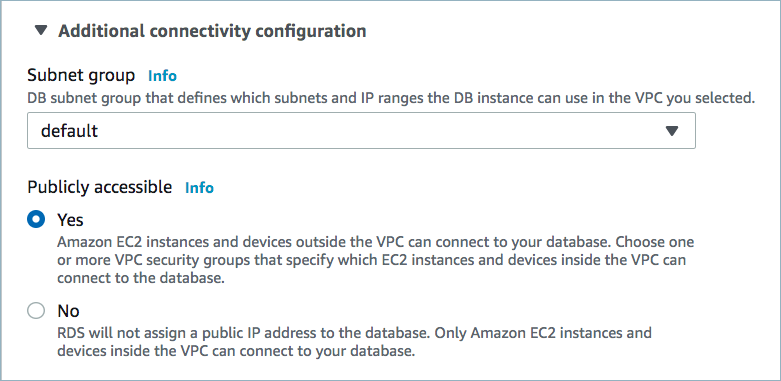
Public access enabled
For networking considerations, see Networking and DNS. To use a set of public egress IP addresses, see Public Egress IP Addresses for Confluent Cloud Connectors. The example below shows the AWS Management Console when setting up security group rules for the VPC.

Open inbound traffic
Note
See your specific cloud platform documentation for how to configure security rules for your VPC.
Kafka cluster credentials. The following lists the different ways you can provide credentials.
Enter an existing service account resource ID.
Create a Confluent Cloud service account for the connector. Make sure to review the ACL entries required in the service account documentation. Some connectors have specific ACL requirements.
Create a Confluent Cloud API key and secret. To create a key and secret, you can use confluent api-key create or you can autogenerate the API key and secret directly in the Cloud Console when setting up the connector.
Update the following settings for the MySQL database.
Turn on backup for the database.
Create a new parameter group and set the following parameters:
binlog_format=ROW binlog_row_image=full expire_logs_days=7
Apply the new parameter group to the database.
Reboot the database.
Note
Set the
expire_logs_daysto7. This ensures the connector can access old binlog files in case of downtime or other incidents. For more information about binlog retention, see Log retention during snapshot.The following example screens are from Amazon RDS:



Using the Confluent Cloud Console
Step 1: Launch your Confluent Cloud cluster
To create and launch a Kafka cluster in Confluent Cloud, see Create a kafka cluster in Confluent Cloud.
Step 2: Add a connector
In the left navigation menu, click Connectors. If you already have connectors in your cluster, click + Add connector.
Step 3: Select your connector
Click the MySQL CDC Source V2 connector card.
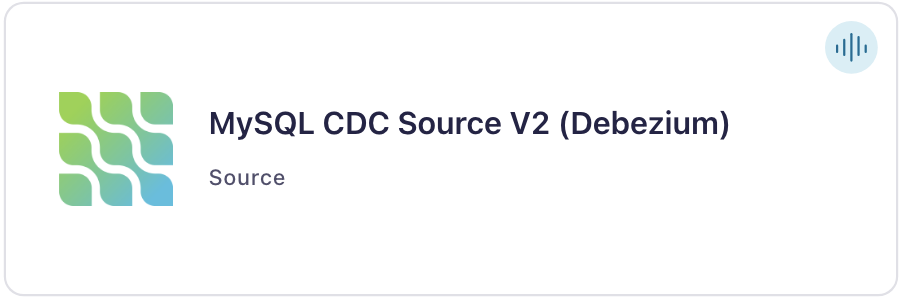
Step 4: Enter the connector details
Note
Make sure you have all your prerequisites completed.
At the MySQL CDC Source V2 (Debezium) Connector screen, complete the following:
Select the way you want to provide Kafka Cluster credentials. You can choose one of the following options:
My account: This setting allows your connector to globally access everything that you have access to. With a user account, the connector uses an API key and secret to access the Kafka cluster. This option is not recommended for production.
Service account: This setting limits the access for your connector by using a service account. This option is recommended for production.
Use an existing API key: This setting allows you to specify an API key and a secret pair. You can use an existing pair or create a new one. This method is not recommended for production environments.
Note
Freight clusters support only service accounts for Kafka authentication.
Click Continue.
Configure the authentication properties:
Auth Mode
Authentication method: Select how you want to authenticate the DB. Username Password or AWS IAM Roles.
Provider Integration: Select an existing integration that has access to your resource. In case you need to integrate a new Google Service Account, use provider integration. For more information, see Manage a Google Cloud Provider Integration.
How should we connect to your database?
Database hostname: IP address or hostname of the MySQL database server.
Database port: Port number of the MySQL database server.
Database username: The name of the MySQL database user that has the required authorization.
Database password: The password for the MySQL database user that has the required authorization. Only required if Auth Mode is Password.
Database AWS region: The AWS region of the MySQL database server for RDS or Aurora.
SSL mode: Whether to use an encrypted connection to the MySQL server. Valid options are
disabled,preferred,required,verify_ca, andverify_identity.preferred(default): Establishes an encrypted connection if the server supports secure connections. If the server does not support secure connections, the connector falls back to an unencrypted connection.disabled: Uses an unencrypted connection.required: Establishes an encrypted connection or fails if one cannot be made for any reason.verify_ca: Behaves like therequiredoption, but also verifies the server TLS certificate against the configured Certificate Authority (CA) certificate. If the server TLS certificate does not match any valid CA certificates, the connector fails.verify_identity: Behaves like theverify_caoption, but also verifies that the server certificate matches the host of the remote connection.
SSL Keystore: Path to the SSL keystore file for MySQL connection. Only needed when SSL certificate verification is required (verify_ca or verify_identity modes).
SSL Keystore Password: Password for the SSL keystore file for MySQL connection. Only needed when SSL certificate verification is required and the keystore is password-protected.
SSL Truststore: Path to the SSL truststore file for MySQL connection. Only needed when SSL certificate verification is required (verify_ca or verify_identity modes).
SSL Truststore Password: Password for the SSL truststore file for MySQL connection. Only needed when SSL certificate verification is required and the truststore is password-protected.
Click Continue.
Output messages
Select output record value format: Select the output record value format (data going to the Kafka topic). Valid entries are AVRO, JSON, JSON_SR (JSON Schema), or PROTOBUF. Schema Registry must be enabled to use a Schema Registry-based format (for example, Avro, JSON Schema, or Protobuf). For more information, see Schema Registry Enabled Environments.
Output Kafka record key format: Sets the output Kafka record key format. Valid entries are AVRO, JSON_SR, PROTOBUF, STRING or JSON. Note that you need to have Confluent Cloud Schema Registry configured if using a schema-based message format like AVRO, JSON_SR, and PROTOBUF.
How should we name your topic(s)?
Topic prefix: Provides a namespace (logical server name) for the particular MySQL database server or cluster in which Debezium is capturing changes. This logical name forms a namespace and is used in all the names of the Kafka topics and the Kafka Connect schema names.
Connector config
Snapshot mode: Specifies the criteria for running a snapshot when the connector starts. Possible settings are:
initial,initial_only,when_needed,never,schema_only,no_data,schema_only_recoveryandrecovery.initial(default): the connector runs a snapshot only when no offsets have been recorded for the logical server name.initial_only: the connector runs a snapshot only when no offsets have been recorded for the logical server name and then stops. That is, it does not read change events from the binlog.when_needed: the connector runs a snapshot upon startup whenever it deems it necessary. That is, when no offsets are available, or when a previously recorded offset specifies a binlog location or global transaction identifier (GTID) that is not available in the server. Note that if the connector cannot find the binlog file mentioned in the offsets, it will take another snapshot and that may lead to duplicate data.never: the connector never uses snapshots. Upon first startup with a logical server name, the connector reads from the beginning of the binlog. Configure this behavior with care. It is valid only when the binlog is guaranteed to contain the entire history of the database.schema_only: Deprecated, useno_datainstead.no_data: the connector runs a snapshot of the schemas and not the data. This setting is useful when you do not need the topics to contain a consistent snapshot of the data but need them to have only the changes since the connector was started.schema_only_recovery: Deprecated, userecoveryinstead.recovery: Recovery setting for a connector that has already been capturing changes. When you restart the connector, this setting enables recovery of a corrupted or lost database schema history topic. You might set it periodically to clean up a database schema history topic that has been growing unexpectedly. Database schema history topics require infinite retention.
Databases included: An optional, comma-separated list of regular expressions that match the names of the databases for which to capture changes. The connector does not capture changes in any database whose name is not in this list. By default, the connector captures changes in all databases. To match the name of a database, Debezium applies the regular expression that you specify as an anchored regular expression. That is, the specified expression is matched against the entire name string of the database; it does not match substrings that might be present in a database name.
Exclude Databases: A comma-separated list of regular expressions that match the names of databases from which you do not want the connector to capture changes. The connector captures changes in any database that is not named in the
database.exclude.listTables included: Enter a comma-separated list of fully-qualified table identifiers for the connector to monitor. By default, the connector monitors all non-system tables. A fully-qualified table name is in the form
databaseName.tableName. This can’t be used withTablesexcluded.Tables excluded: Enter a comma-separated list of fully-qualified table identifiers for the connector to ignore. A fully-qualified table name is in the form
databaseName.tableName. This property cannot be used with the propertyTables included.
Data encryption
Enable Client-Side Field Level Encryption for data encryption. Specify a Service Account to access the Schema Registry and associated encryption rules or keys with that schema. For more information on CSFLE or CSPE setup, see Manage encryption for connectors.
Show advanced configurations
Schema context: Select a schema context to use for this connector, if using a schema-based data format. This property defaults to the Default context, which configures the connector to use the default schema set up for Schema Registry in your Confluent Cloud environment. A schema context allows you to use separate schemas (like schema sub-registries) tied to topics in different Kafka clusters that share the same Schema Registry environment. For example, if you select a non-default context, a Source connector uses only that schema context to register a schema and a Sink connector uses only that schema context to read from. For more information about setting up a schema context, see What are schema contexts and when should you use them?.
Additional Configs
Value Converter Replace Null With Default: Whether to replace fields that have a default value and that are null to the default value. When set to true, the default value is used, otherwise null is used. Applicable for JSON Converter.
Value Converter Reference Subject Name Strategy: Set the subject reference name strategy for value. Valid entries are DefaultReferenceSubjectNameStrategy or QualifiedReferenceSubjectNameStrategy. Note that the subject reference name strategy can be selected only for PROTOBUF format with the default strategy being DefaultReferenceSubjectNameStrategy.
Value Converter Schemas Enable: Include schemas within each of the serialized values. Input messages must contain schema and payload fields and may not contain additional fields. For plain JSON data, set this to false. Applicable for JSON Converter.
Errors Tolerance: Use this property if you would like to configure the connector’s error handling behavior. WARNING: This property should be used with CAUTION for SOURCE CONNECTORS as it may lead to dataloss. If you set this property to ‘all’, the connector will not fail on errant records, but will instead log them (and send to DLQ for Sink Connectors) and continue processing. If you set this property to ‘none’, the connector task will fail on errant records.
Value Converter Ignore Default For Nullables: When set to true, this property ensures that the corresponding record in Kafka is NULL, instead of showing the default column value. Applicable for AVRO,PROTOBUF and JSON_SR Converters.
Value Converter Decimal Format: Specify the JSON/JSON_SR serialization format for Connect DECIMAL logical type values with two allowed literals: BASE64 to serialize DECIMAL logical types as base64 encoded binary data and NUMERIC to serialize Connect DECIMAL logical type values in JSON/JSON_SR as a number representing the decimal value.
Value Converter Connect Meta Data: Allow the Connect converter to add its metadata to the output schema. Applicable for Avro Converters.
Value Converter Value Subject Name Strategy: Determines how to construct the subject name under which the value schema is registered with Schema Registry.
Key Converter Key Subject Name Strategy: How to construct the subject name for key schema registration.
Auto-restart policy
Enable Connector Auto-restart: Control the auto-restart behavior of the connector and its task in the event of user-actionable errors. Defaults to
true, enabling the connector to automatically restart in case of user-actionable errors. Set this property tofalseto disable auto-restart for failed connectors. In such cases, you would need to manually restart the connector.
Output messages
After-state only: Controls whether the generated Kafka record should contain only the state of the row after the event occurred. Defaults to
false.Tombstones on delete: Configure whether a tombstone event should be generated after a delete event. The default is
true.
Database config
Signal data collection: Fully-qualified name of the data collection that is used to send signals to the connector. Use the following format to specify the fully-qualified collection name:
databaseName.tableName. These signals can be used to perform incremental snapshotting.
How should we name your topic(s)?
Database schema history topic name: The name of the topic for the database schema history. A new topic with the provided name is created if it doesn’t already exist. If the topic already exists, ensure that it has a single partition, infinite retention period and is not in use by any other connector. If no value is provided, the name defaults to
dbhistory.<topic-prefix>.<lcc-id>.
Connector config
Snapshot locking mode: Controls whether and how long the connector holds the global MySQL read lock, which prevents any updates to the database, while the connector is performing a snapshot. Possible settings are:
minimal,minimal_percona,extended, andnone.minimal: the connector holds the global read lock for just the initial portion of the snapshot, while the database schemas and other metadata are being read. The remaining work in a snapshot involves selecting all rows from each table. This is accomplished using a REPEATABLE READ transaction, even when the lock is no longer held and other MySQL clients are updating the database.minimal_percona: similar tominimalmode except the connector uses a (Percona-specific) backup lock. This mode does not flush tables to disk, is not blocked by long-running reads, and is available only in Percona Server.extended: blocks all writes for the duration of the snapshot. Use this setting if there are clients that are submitting operations that MySQL excludes from REPEATABLE READ semantics.none: prevents the connector from acquiring any table locks during the snapshot. While this setting is allowed with all snapshot modes, it is safe to use if and only if no schema changes are happening while the snapshot is running. For tables defined with MyISAM engine, the tables would still be locked despite this property being set as MyISAM acquires a table lock. This behavior is unlike InnoDB engine, which acquires row level locks.
Columns excluded: An optional, comma-separated list of regular expressions that match the fully-qualified names of columns to exclude from change event record values. Fully-qualified names for columns are of the form
databaseName.tableName.columnName.Event processing failure handling mode: Specifies how the connector should react to exceptions during processing of events. Possible settings are:
fail,skip, andwarn.fail(default): propagates the exception, indicates the offset of the problematic event, and causes the connector to stop.skip: skips the problematic event and continues processing.warn: logs the offset of the problematic event, skips that event, and continues processing.
Schema name adjustment mode: Specifies how schema names should be adjusted for compatibility with the message converter used by the connector. Possible settings are:
none,avro, andavro_unicode.none(default): does not apply any adjustment.avro: replaces the characters that cannot be used in the Avro type name with underscore.avro_unicode: replaces the underscore or characters that cannot be used in the Avro type name with corresponding unicode like _uxxxx. Note: _ is an escape sequence like backslash in Java.
Field name adjustment mode: Specifies how field names should be adjusted for compatibility with the message converter used by the connector. Possible settings are:
none,avro, andavro_unicode.none(default): does not apply any adjustment.avro: replaces the characters that cannot be used in the Avro type name with underscore.avro_unicode: replaces the underscore or characters that cannot be used in the Avro type name with corresponding unicode like _uxxxx. Note: _ is an escape sequence like backslash in Java.
Heartbeat interval (ms): Controls how frequently the connector sends heartbeat messages to a Kafka topic. The behavior of default value 0 is that the connector does not send heartbeat messages. Heartbeat messages are useful for monitoring whether the connector is receiving change events from the database. Heartbeat messages might help decrease the number of change events that need to be re-sent when a connector restarts. To send heartbeat messages, set this property to a positive integer, which indicates the number of milliseconds between heartbeat messages.
Inconsistent schema handling mode: Specifies how the connector should react to binlog events that belong to a table missing from internal schema representation. Possible settings are:
fail,skip, andwarn.fail(default): throws an exception that indicates the problematic event and its binlog offset, and causes the connector to stop.skip: passes over the problematic event and does not log anything.warn: logs the problematic event and its binlog offset and skips the event.
Skip unparseable DDL: A Boolean value that specifies whether the connector should ignore malformed or unknown database statements (
true), or stop processing so a human can fix the issue (false). Defaults tofalse. Consider setting this totrueto ignore unparseable statements.Store only captured tables DDL: A Boolean value that specifies whether the connector records schema structures from all tables in a schema or database, or only from tables that are designated for capture.
false(default): During a database snapshot, the connector records the schema data for all non-system tables in the database, including tables that are not designated for capture. It’s best to retain the default setting. If you later decide to capture changes from tables that you did not originally designate for capture, the connector can easily begin to capture data from those tables, because their schema structure is already stored in the schema history topic.true: During a database snapshot, the connector records the table schemas only for the tables from which Debezium captures change events. If you change the default value, and you later configure the connector to capture data from other tables in the database, the connector lacks the schema information that it requires to capture change events from the tables.
Connection time zone: Specifies how the server’s session time zone is determined. This property can take one of three values: LOCAL, SERVER, or a user-defined time zone.
Schema Config
Key converter reference subject name strategy: Set the subject reference name strategy for key. Valid entries are DefaultReferenceSubjectNameStrategy or QualifiedReferenceSubjectNameStrategy. Note that the subject reference name strategy can be selected only for PROTOBUF format with the default strategy being DefaultReferenceSubjectNameStrategy.
How should we handle data types?
Decimal handling mode: Specifies how the connector should handle values for
DECIMALandNUMERICcolumns. Possible settings are:precise,double, andstring.precise(default): represents values by usingjava.math.BigDecimalto represent values in binary form in change events.double: represents values by using double values, which might result in a loss of precision but which is easier to use.string: encodes values as formatted strings, which are easy to consume but semantic information about the real type is lost.
Time precision mode: Time, date, and timestamps can be represented with different kinds of precisions:
adaptive_time_microseconds(default): captures the date, datetime and timestamp values exactly as in the database using either millisecond, microsecond, or nanosecond precision values based on the database column’s type. An exception isTIMEtype fields, which are always captured as microseconds.connect: always represents time and timestamp values by using Kafka Connect’s built-in representations for Time, Date, and Timestamp, which use millisecond precision regardless of the database columns’ precision.
Transforms
Single Message Transforms: To add a new SMT, see Add transforms. For more information about unsupported SMTs, see Unsupported transformations.
Processing position
Set offsets: Click Set offsets to define a specific offset for this connector to begin procession data from. For more information on managing offsets, see Manage offsets.
For additional information about the Debezium SMTs ExtractNewRecordState and EventRouter (Debezium), see Debezium transformations.
For all property values and definitions, see Configuration Properties.
Click Continue.
Based on the number of topic partitions you select, you will be provided with a recommended number of tasks.
To change the number of tasks, use the Range Slider to select the desired number of tasks.
Click Continue.
Verify the connection details by previewing the running configuration.
After you’ve validated that the properties are configured to your satisfaction, click Launch.
The status for the connector should go from Provisioning to Running.
Step 5: Check the Kafka topic
After the connector is running, verify that messages are populating your Kafka topic.
Note
A topic named dbhistory.<topic.prefix>.<connect-id> is automatically created for schema.history.internal.kafka.topic with one partition.
For more information and examples to use with the Confluent Cloud API for Connect, see the Confluent Cloud API for Connect Usage Examples section.
Using the Confluent CLI
Complete the following steps to set up and run the connector using the Confluent CLI.
Note
Make sure you have all your prerequisites completed.
Step 1: List the available connectors
Enter the following command to list available connectors:
confluent connect plugin list
Step 2: List the connector configuration properties
Enter the following command to show the connector configuration properties:
confluent connect plugin describe <connector-plugin-name>
The command output shows the required and optional configuration properties.
Step 3: Create the connector configuration file
Create a JSON file that contains the connector configuration properties. The following examples show the required connector properties for both password and IAM role-based authentication.
Using password authentication:
{
"connector.class": "MySqlCdcSourceV2",
"name": "MySqlCdcSourceV2Connector_0",
"kafka.auth.mode": "KAFKA_API_KEY",
"kafka.api.key": "****************",
"kafka.api.secret": "****************************************************************",
"database.hostname": "database-2.<host-id>.us-west-2.rds.amazonaws.com",
"database.port": "3306",
"database.user": "admin",
"database.password": "**********",
"topic.prefix": "mysql",
"table.include.list":"employees.departments,
"output.data.format": "JSON",
"tasks.max": "1"
}
Using IAM role-based authentication:
{
"connector.class": "MySqlCdcSourceV2",
"name": "MySqlCdcSourceV2Connector_0",
"kafka.auth.mode": "KAFKA_API_KEY",
"kafka.api.key": "****************",
"kafka.api.secret": "****************************************************************",
"database.hostname": "database-2.<host-id>.us-west-2.rds.amazonaws.com",
"database.port": "3306",
"database.user": "admin",
"topic.prefix": "mysql",
"table.include.list":"employees.departments,
"output.data.format": "JSON",
"tasks.max": "1",
"authentication.method": "IAM Roles",
"provider.integration.id": "dlz-f3a90de",
"database.aws.region": "us-west-2"
}
Note the following property definitions:
"connector.class": Identifies the connector plugin name."name": Sets a name for your new connector.
"kafka.auth.mode": Identifies the connector authentication mode you want to use. There are two options:SERVICE_ACCOUNTorKAFKA_API_KEY(the default). To use an API key and secret, specify the configuration propertieskafka.api.keyandkafka.api.secret, as shown in the example configuration (above). To use a service account, specify the Resource ID in the propertykafka.service.account.id=<service-account-resource-ID>. To list the available service account resource IDs, use the following command:confluent iam service-account list
For example:
confluent iam service-account list Id | Resource ID | Name | Description +---------+-------------+-------------------+------------------- 123456 | sa-l1r23m | sa-1 | Service account 1 789101 | sa-l4d56p | sa-2 | Service account 2
"database.hostname": IP address or hostname of the MySQL database server."database.port": Port number of the MySQL database server."database.user": The name of the MySQL database user that has the required authorization."authentication.method": Set to"Password"to use password-based authentication or"IAM Roles"to use AWS IAM role-based authentication."provider.integration.id": The ID of the provider integration resource that contains the IAM role configuration."database.aws.region": The AWS region of the MySQL database server for RDS/Aurora. Only applicable when using IAM role-based authentication."database.password": Password of the MySQL database user that has the required authorization. Only applicable when using password-based authentication."topic.prefix": Provides a namespace for the particular database server/cluster that the connector is capturing changes from."table.include.list": An optional, comma-separated list of fully-qualified table identifiers for the connector to monitor. By default, the connector monitors all non-system tables. A fully-qualified table name is in the formdatabaseName.tableName. This property cannot be used with the propertytable.exclude.list."output.data.format": Sets the output Kafka record value format (data coming from the connector). Valid entries are AVRO, JSON_SR, PROTOBUF, or JSON. You must have Confluent Cloud Schema Registry configured if using a schema-based record format (for example, Avro, JSON_SR (JSON Schema), or Protobuf)."tasks.max": Enter the number of tasks in use by the connector. Organizations can run multiple connectors with a limit of one task per connector (that is,"tasks.max": "1").
Note
To enable CSFLE or CSPE for data encryption, specify the following properties:
csfle.enabled: Flag to indicate whether the connector honors CSFLE or CSPE rules.sr.service.account.id: A Service Account to access the Schema Registry and associated encryption rules or keys with that schema.
For more information on CSFLE or CSPE setup, see Manage encryption for connectors.
Single Message Transforms: See the Single Message Transforms (SMT) documentation for details about adding SMTs using the CLI. For additional information about the Debezium SMTs ExtractNewRecordState and EventRouter (Debezium), see Debezium transformations.
See Configuration Properties for all properties and definitions.
Step 4: Load the properties file and create the connector
Enter the following command to load the configuration and start the connector:
confluent connect cluster create --config-file <file-name>.json
For example:
confluent connect cluster create --config-file mysql-cdc-source-v2.json
Example output:
Created connector MySqlCdcSourceV2Connector_0 lcc-ix4dl
Step 5: Check the connector status
Enter the following command to check the connector status:
confluent connect cluster list
Example output:
ID | Name | Status | Type
+-----------+-------------------------------+---------+-------+
lcc-ix4dl | MySqlCdcSourceV2Connector_0 | RUNNING | source
Step 6: Check the Kafka topic.
After the connector is running, verify that messages are populating your Kafka topic.
Note
A topic named dbhistory.<topic.prefix>.<connect-id> is automatically created for schema.history.internal.kafka.topic with one partition.
For more information and examples to use with the Confluent Cloud API for Connect, see the Confluent Cloud API for Connect Usage Examples section.
Upgrading MySQL Database
When you upgrade the MySQL database that the connector uses, you must take specific steps to protect against data loss and to ensure that the connector continues to operate. In general, the connector is resilient to interruptions caused by network failures and other outages. For example, when a database server that a connector monitors stops or crashes, after the connector re-establishes communication with the database server, it continues to read from the last position recorded in the offset. The connector retrieves information about the last recorded offset from the Connect offsets topic and queries the configured MySQL server to get events from the position recorded in the offset.
There are various methods for upgrading a MySQL database. This section focuses on the in-place upgrade. For more details, please refer to the MySQL Upgrade documentation. The Debezium MySQL CDC connector captures changes from the MySQL database by reading the binlog. During an in-place upgrade, the binlog files remain unaffected, allowing the connector to continue capturing changes from the upgraded server seamlessly. can continue to capture changes from the upgraded server seamlessly.
For guidance about how to perform an in-place MySQL database upgrade so that the connector can continue to capture events while minimizing the risk of data loss, see the following procedure:
Temporarily stop applications that write to the database, or put them into a read-only mode.
Back up the database.
Temporarily disable write access to the database.
Provide the connector with enough time to capture all event records that are written to the binlog. To verify that the connector has finished consuming entries from the binlog, check that the latest offset in the Kafka offsets topic is the same as the latest binlog position. Use the command - SHOW MASTER STATUS; to obtain the latest binlog position. To get the latest offset, refer to Manage custom offsets. This step ensures that all change events that occurred before the downtime are accounted for, and that they are saved to Kafka.
Pause the connector.
Perform the in-place upgrade on the database.
Log in to the upgraded server and verify that the binlog which connector requires is present and that the server is setup for change data capture.
Resume the connector.
Restore write access to the database and restart any applications that write to the database.
AWS IAM Authentication Setup
To use AWS IAM role-based authentication with the MySQL CDC Source V2 connector, configure your MySQL database as described in the following steps:
Common setup
Create a database user with AWS IAM authentication enabled:
CREATE USER 'db-username'@'%' IDENTIFIED WITH AWSAuthenticationPlugin AS 'RDS';
Grant the necessary permissions to the user:
GRANT REPLICATION CLIENT, REPLICATION SLAVE, SELECT ON *.* TO 'db-username'@'%';
Amazon RDS setup
For RDS instances, attach the following IAM permission policy to your IAM role that you have integrated with provider integration:
{
"Version": "2012-10-17",
"Statement": [
{
"Effect": "Allow",
"Action": "rds-db:connect",
"Resource": [
"arn:aws:rds-db:<region>:<account-id>:dbuser:<instance-identifier>/<db-username>"
]
}
]
}
Replace the region, account-id, instance-identifier, and db-username placeholders in the policy with the relevant values for your RDS instance.
Aurora MySQL setup
For Aurora MySQL clusters, complete the following steps:
Attach the following IAM permission policy to your IAM role that you have integrated with provider integration:
{ "Version": "2012-10-17", "Statement": [ { "Effect": "Allow", "Action": "rds-db:connect", "Resource": [ "arn:aws:rds-db:<region>:<account-id>:dbuser:<cluster-identifier>/<db-username>" ] } ] }
Replace the placeholders in the policy with the relevant values for your Aurora cluster.
Add the following trust policy to your role:
{ "Effect": "Allow", "Principal": { "Service": "rds.amazonaws.com" }, "Action": "sts:AssumeRole" }
Configure the IAM role in your Aurora cluster:
In the AWS Console, navigate to your Aurora cluster.
Under Connectivity & security, locate the Manage IAM roles section.
Select Add IAM roles to this cluster and choose the IAM role you configured.
Add the IAM role to associate it with your Aurora cluster.
Note
Ensure that the IAM role you use has the necessary permissions to access your RDS or Aurora instance.
For more information about using IAM authentication with RDS and Aurora, see AWS documentation.
Moving from V1 to V2
Version 2 of this connector supports new features and has breaking changes that are not backward compatible with version 1 of the connector. To understand these changes and to plan for moving to version 2, see Backward Incompatible Changes in Debezium CDC V2 Connectors.
Given the backward-incompatible changes between version 1 and 2 of the CDC connectors, version 2 is being provided in a new set of CDC connectors on Confluent Cloud. You can provision either version 1 or version 2. However, note that eventually version 1 will be deprecated and no longer supported.
Before exploring your options for moving from version 1 to 2, be sure to make the required changes documented in Backward Incompatible Changes in Debezium CDC V2 Connectors. To get the offset in the following section, use the Confluent Cloud APIs. For more information, see Cluster API reference, Manage custom offsets, and Manage Offsets for Fully-Managed Connectors in Confluent Cloud.
To move from version 1 to 2 (v1 to v2)
Use the following steps to migrate to version 2. Implement and validate any connector changes in a pre-production environment before promoting to production.
Pause the v1 connector.
Get the offset for the v1 connector.
Create the v2 connector using the offset from the previous step.
confluent connect cluster create [flags]
For example:
Create a configuration file with connector configs and offsets.
{ "name": "(connector-name)", "config": { ... // connector specific configuration }, "offsets": [ { "partition": { ... // connector specific configuration }, "offset": { ... // connector specific configuration } } ] }Create a connector in the current or specified Kafka cluster context.
confluent connect cluster create --config-file config.json
For connectors that maintain a schema history topic, you must configure the schema history topic name in v2 to match the schema history topic name from the v1 connector.
Delete the v1 connector.
For more information, see Manage Offsets for Fully-Managed Connectors in Confluent Cloud.
Configuration Properties
Use the following configuration properties with the fully-managed connector. For self-managed connector property definitions and other details, see the connector docs in Self-managed connectors for Confluent Platform.
How should we connect to your data?
nameSets a name for your connector.
Type: string
Valid Values: A string at most 64 characters long
Importance: high
Kafka Cluster credentials
kafka.auth.modeKafka Authentication mode. It can be one of KAFKA_API_KEY or SERVICE_ACCOUNT. It defaults to KAFKA_API_KEY mode, whenever possible.
Type: string
Valid Values: SERVICE_ACCOUNT, KAFKA_API_KEY
Importance: high
kafka.api.keyKafka API Key. Required when kafka.auth.mode==KAFKA_API_KEY.
Type: password
Importance: high
kafka.service.account.idThe Service Account that will be used to generate the API keys to communicate with Kafka Cluster.
Type: string
Importance: high
kafka.api.secretSecret associated with Kafka API key. Required when kafka.auth.mode==KAFKA_API_KEY.
Type: password
Importance: high
Auth Mode
authentication.methodSelect how you want to authenticate the DB. Username Password or AWS IAM Roles.
Type: string
Default: Password
Importance: high
provider.integration.idSelect an existing integration that has access to your resource. In case you need to integrate a new IAM role, use provider integration
Type: string
Importance: high
database.passwordPassword for the MySQL database user that has the required authorization
Type: password
Importance: high
How should we connect to your database?
database.aws.regionThe AWS region of the MySQL database server for RDS/Aurora.
Type: string
Importance: high
database.hostnameIP address or hostname of the MySQL database server.
Type: string
Importance: high
database.portPort number of the MySQL database server.
Type: int
Valid Values: [0,…,65535]
Importance: high
database.userThe name of the MySQL database user that has the required authorization.
Type: string
Importance: high
database.ssl.modeWhether to use an encrypted connection to the MySQL server. Possible settings are: disabled, preferred, required, verify_ca, and verify_identity.
disabled specifies the use of an unencrypted connection.
preferred establishes an encrypted connection if the server supports secure connections. If the server does not support secure connections, falls back to an unencrypted connection.
required establishes an encrypted connection or fails if one cannot be made for any reason.
verify_ca The connector behaves as when you set the required option, but it also verifies the server TLS certificate against the configured Certificate Authority (CA) certificates. If the server TLS certificate does not match any valid CA certificates, the connector fails.
verify_identity The connector behaves as when you set the verify_ca option, but it also verifies that the server certificate matches the host of the remote connection.
Type: string
Default: preferred
Importance: high
database.ssl.keystorePath to the SSL keystore file for MySQL connection. Only needed when SSL certificate verification is required (verify_ca or verify_identity modes).
Type: password
Importance: medium
database.ssl.keystore.passwordPassword for the SSL keystore file for MySQL connection. Only needed when SSL certificate verification is required and the keystore is password-protected.
Type: password
Importance: medium
database.ssl.truststorePath to the SSL truststore file for MySQL connection. Only needed when SSL certificate verification is required (verify_ca or verify_identity modes).
Type: password
Importance: medium
database.ssl.truststore.passwordPassword for the SSL truststore file for MySQL connection. Only needed when SSL certificate verification is required and the truststore is password-protected.
Type: password
Importance: medium
Output messages
output.data.formatSets the output Kafka record value format. Valid entries are AVRO, JSON_SR, PROTOBUF, or JSON. Note that you need to have Confluent Cloud Schema Registry configured if using a schema-based message format like AVRO, JSON_SR, and PROTOBUF
Type: string
Default: JSON
Importance: high
output.key.formatSets the output Kafka record key format. Valid entries are AVRO, JSON_SR, PROTOBUF, STRING or JSON. Note that you need to have Confluent Cloud Schema Registry configured if using a schema-based message format like AVRO, JSON_SR, and PROTOBUF
Type: string
Default: JSON
Valid Values: AVRO, JSON, JSON_SR, PROTOBUF, STRING
Importance: high
after.state.onlyControls whether the generated Kafka record should contain only the state of the row after the event occurred.
Type: boolean
Default: false
Importance: low
tombstones.on.deleteControls whether a tombstone event should be generated after a delete event.
true - a delete operation is represented by a delete event and a subsequent tombstone event.
false - only a delete event is emitted.
After a source record is deleted, emitting the tombstone event (the default behavior) allows Kafka to completely delete all events that pertain to the key of the deleted row in case log compaction is enabled for the topic.
Type: boolean
Default: true
Importance: medium
How should we name your topic(s)?
topic.prefixTopic prefix that provides a namespace (logical server name) for the particular MySQL database server or cluster in which Debezium is capturing changes. The prefix should be unique across all other connectors, since it is used as a topic name prefix for all Kafka topics that receive records from this connector. Only alphanumeric characters, hyphens, dots and underscores must be used. The connector automatically creates Kafka topics using the naming convention: <topic.prefix>.<databaseName>.<tableName>.
Type: string
Importance: high
schema.history.internal.kafka.topicThe name of the topic for the database schema history. A new topic with provided name is created, if it doesn’t already exist. If the topic already exists, ensure that it has a single partition, infinite retention period and is not in use by any other connector. If no value is provided, the name defaults to
dbhistory.<topic-prefix>.<lcc-id>.Type: string
Default: dbhistory.${topic.prefix}.{{.logicalClusterId}}
Importance: high
Database config
signal.data.collectionFully-qualified name of the data collection that needs to be used to send signals to the connector. Use the following format to specify the fully-qualified collection name: databaseName.tableName
Type: string
Importance: medium
Connector config
snapshot.modeSpecifies the criteria for running a snapshot when the connector starts. Possible settings are: initial, initial_only, when_needed, never, schema_only`(deprecated), `no_data, schema_only_recovery`(deprecated), `recovery.
initial - the connector runs a snapshot only when no offsets have been recorded for the logical server name.
initial_only - the connector runs a snapshot only when no offsets have been recorded for the logical server name and then stops; i.e. it will not read change events from the binlog.
when_needed - the connector runs a snapshot upon startup whenever it deems it necessary. That is, when no offsets are available, or when a previously recorded offset specifies a binlog location or GTID that is not available in the server.
never - the connector never uses snapshots. Upon first startup with a logical server name, the connector reads from the beginning of the binlog. Configure this behavior with care. It is valid only when the binlog is guaranteed to contain the entire history of the database.
schema_only - Deprecated, use no_data instead.
no_data - the connector runs a snapshot of the schemas and not the data. This setting is useful when you do not need the topics to contain a consistent snapshot of the data but need them to have only the changes since the connector was started.
schema_only_recovery - Deprecated, use recovery instead.
recovery - recovery setting for a connector that has already been capturing changes. When you restart the connector, this setting enables recovery of a corrupted or lost database schema history topic. You might set it periodically to “clean up” a database schema history topic that has been growing unexpectedly. Database schema history topics require infinite retention.
Type: string
Default: initial
Valid Values: initial, initial_only, never, no_data, recovery, schema_only, schema_only_recovery, when_needed
Importance: medium
snapshot.locking.modeControls whether and how long the connector holds the global MySQL read lock, which prevents any updates to the database, while the connector is performing a snapshot. Possible settings are: minimal, minimal_percona, extended, and none.
minimal - the connector holds the global read lock for just the initial portion of the snapshot, while the database schemas and other metadata are being read. The remaining work in a snapshot involves selecting all rows from each table. This is accomplished using a REPEATABLE READ transaction, even when the lock is no longer held and other MySQL clients are updating the database.
minimal_percona - similar to minimal mode except the connector uses a (Percona-specific) backup lock. This mode does not flush tables to disk, is not blocked by long-running reads, and is available only in Percona Server.
extended - blocks all writes for the duration of the snapshot. Use this setting if there are clients that are submitting operations that MySQL excludes from REPEATABLE READ semantics.
none - prevents the connector from acquiring any table locks during the snapshot. While this setting is allowed with all snapshot modes, it is safe to use if and only if no schema changes are happening while the snapshot is running. For tables defined with MyISAM engine, the tables would still be locked despite this property being set as MyISAM acquires a table lock. This behavior is unlike InnoDB engine, which acquires row level locks.
Type: string
Default: minimal
Valid Values: extended, minimal, minimal_percona, none
Importance: low
database.include.listAn optional, comma-separated list of regular expressions that match the names of the databases for which to capture changes. The connector does not capture changes in any database whose name is not in this list. By default, the connector captures changes in all databases.
To match the name of a database, Debezium applies the regular expression that you specify as an anchored regular expression. That is, the specified expression is matched against the entire name string of the database; it does not match substrings that might be present in a database name.
Type: list
Importance: medium
database.exclude.listA comma-separated list of regular expressions that match the names of databases from which you do not want the connector to capture changes. The connector captures changes in any database that is not named in the
database.exclude.listType: list
Importance: medium
table.include.listAn optional, comma-separated list of regular expressions that match fully-qualified table identifiers for tables whose changes you want to capture. When this property is set, the connector captures changes only from the specified tables. Each identifier is of the form database.tableName. By default, the connector captures changes in every non-system table in each schema whose changes are being captured.
To match the name of a table, Debezium applies the regular expression that you specify as an anchored regular expression. That is, the specified expression is matched against the entire identifier for the table; it does not match substrings that might be present in a table name.
If you include this property in the configuration, do not also set the
table.exclude.listproperty.Type: list
Importance: medium
table.exclude.listAn optional, comma-separated list of regular expressions that match fully-qualified table identifiers for tables whose changes you do not want to capture. Each identifier is of the form database.tableName. When this property is set, the connector captures changes from every table that you do not specify.
To match the name of a table, Debezium applies the regular expression that you specify as an anchored regular expression. That is, the specified expression is matched against the entire identifier for the table; it does not match substrings that might be present in a table name.
If you include this property in the configuration, do not set the
table.include.listproperty.Type: list
Importance: medium
event.processing.failure.handling.modeSpecifies how the connector should react to exceptions during processing of events. Possible settings are: fail, skip, and warn.
fail propagates the exception, indicates the offset of the problematic event, and causes the connector to stop.
warn logs the offset of the problematic event, skips that event, and continues processing.
skip skips the problematic event and continues processing.
Type: string
Default: fail
Valid Values: fail, skip, warn
Importance: low
column.exclude.listAn optional, comma-separated list of regular expressions that match the fully-qualified names of columns to exclude from change event record values. Fully-qualified names for columns are of the form
databaseName.tableName.columnName.To match the name of a column, Debezium applies the regular expression that you specify as an anchored regular expression. That is, the specified expression is matched against the entire name string of the column; it does not match substrings that might be present in a column name.
Type: list
Importance: medium
schema.name.adjustment.modeSpecifies how schema names should be adjusted for compatibility with the message converter used by the connector. Possible settings are: none, avro, and avro_unicode.
none does not apply any adjustment.
avro replaces the characters that cannot be used in the Avro type name with underscore.
avro_unicode replaces the underscore or characters that cannot be used in the Avro type name with corresponding unicode like _uxxxx. Note: _ is an escape sequence like backslash in Java.
Type: string
Default: none
Valid Values: avro, avro_unicode, none
Importance: medium
field.name.adjustment.modeSpecifies how field names should be adjusted for compatibility with the message converter used by the connector. Possible settings are: none, avro, and avro_unicode.
none does not apply any adjustment.
avro replaces the characters that cannot be used in the Avro type name with underscore.
avro_unicode replaces the underscore or characters that cannot be used in the Avro type name with corresponding unicode like _uxxxx. Note: _ is an escape sequence like backslash in Java.
Type: string
Default: none
Valid Values: avro, avro_unicode, none
Importance: medium
heartbeat.interval.msControls how frequently the connector sends heartbeat messages to a Kafka topic. The behavior of default value 0 is that the connector does not send heartbeat messages. Heartbeat messages are useful for monitoring whether the connector is receiving change events from the database. Heartbeat messages might help decrease the number of change events that need to be re-sent when a connector restarts. To send heartbeat messages, set this property to a positive integer, which indicates the number of milliseconds between heartbeat messages.
Type: int
Default: 0
Valid Values: [0,…]
Importance: low
inconsistent.schema.handling.modeSpecifies how the connector should react to binlog events that belong to a table missing from internal schema representation. Possible settings are: fail, skip, and warn.
fail - throws an exception that indicates the problematic event and its binlog offset, and causes the connector to stop.
skip - passes over the problematic event and does not log anything.
warn - logs the problematic event and its binlog offset and skips the event.
Type: string
Default: fail
Valid Values: fail, skip, warn
Importance: medium
schema.history.internal.skip.unparseable.ddlA Boolean value that specifies whether the connector should ignore malformed or unknown database statements (true), or stop processing so a human can fix the issue (false). Defaults to false. Consider setting this to true to ignore unparseable statements.
Type: boolean
Default: false
Importance: low
schema.history.internal.store.only.captured.tables.ddlA Boolean value that specifies whether the connector records schema structures from all tables in a schema or database, or only from tables that are designated for capture. Defaults to false.
false - During a database snapshot, the connector records the schema data for all non-system tables in the database, including tables that are not designated for capture. It’s best to retain the default setting. If you later decide to capture changes from tables that you did not originally designate for capture, the connector can easily begin to capture data from those tables, because their schema structure is already stored in the schema history topic.
true - During a database snapshot, the connector records the table schemas only for the tables from which Debezium captures change events. If you change the default value, and you later configure the connector to capture data from other tables in the database, the connector lacks the schema information that it requires to capture change events from the tables.
Type: boolean
Default: false
Importance: low
driver.connectionTimeZoneSpecifies how the server’s session time zone is determined. This property can take one of three values: LOCAL, SERVER, or a user-defined time zone.
Type: string
Importance: low
Schema Config
schema.context.nameAdd a schema context name. A schema context represents an independent scope in Schema Registry. It is a separate sub-schema tied to topics in different Kafka clusters that share the same Schema Registry instance. If not used, the connector uses the default schema configured for Schema Registry in your Confluent Cloud environment.
Type: string
Default: default
Importance: medium
key.converter.reference.subject.name.strategySet the subject reference name strategy for key. Valid entries are DefaultReferenceSubjectNameStrategy or QualifiedReferenceSubjectNameStrategy. Note that the subject reference name strategy can be selected only for PROTOBUF format with the default strategy being DefaultReferenceSubjectNameStrategy.
Type: string
Default: DefaultReferenceSubjectNameStrategy
Importance: high
How should we handle data types?
decimal.handling.modeSpecifies how the connector should handle values for DECIMAL and NUMERIC columns. Possible settings are: precise, double, and string.
precise represents values by using java.math.BigDecimal to represent values in binary form in change events. double represents values by using double values, which might result in a loss of precision but which is easier to use. string encodes values as formatted strings, which are easy to consume but semantic information about the real type is lost.
Type: string
Default: precise
Valid Values: double, precise, string
Importance: medium
time.precision.modeTime, date, and timestamps can be represented with different kinds of precisions:
adaptive_time_microseconds captures the date, datetime and timestamp values exactly as in the database using either millisecond, microsecond, or nanosecond precision values based on the database column’s type. An exception is TIME type fields, which are always captured as microseconds.
connect always represents time and timestamp values by using Kafka Connect’s built-in representations for Time, Date, and Timestamp, which use millisecond precision regardless of the database columns’ precision.
Type: string
Default: adaptive_time_microseconds
Valid Values: adaptive_time_microseconds, connect
Importance: medium
Number of tasks for this connector
tasks.maxMaximum number of tasks for the connector.
Type: int
Valid Values: [1,…,1]
Importance: high
Additional Configs
column.include.listA comma-separated list of regular expressions that match the fully-qualified names of columns that should be included in change event record values. Fully-qualified names for columns are of the form databaseName.tableName.columnName. Do not set
column.exclude.listif you set this property.Type: list
Importance: low
column.propagate.source.typeA comma-separated list of regular expressions matching fully-qualified names of columns that adds the column’s original type and original length as parameters to the corresponding field schemas in the emitted change records. When this property is set, the connector adds the following fields to the schema of event records with prefix
__debezium.source.column. These parameters propagate a column’s original type name and length (for variable-width types), respectively. Include ‘.*’ to match all column types.’Type: list
Importance: low
gtid.source.excludesA comma-separated list of regular expressions that match source domain IDs in the GTID set that the connector uses to find the binlog position on the MySQL server. When this property is set, the connector uses only the GTID ranges that have source UUIDs that do not match any of the specified exclude patterns.
Type: string
Importance: low
gtid.source.includesA comma-separated list of regular expressions that match source domain IDs in the GTID set used that the connector uses to find the binlog position on the MySQL server. When this property is set, the connector uses only the GTID ranges that have source UUIDs that match one of the specified include patterns.
Type: string
Importance: low
header.converterThe converter class for the headers. This is used to serialize and deserialize the headers of the messages.
Type: string
Importance: low
message.key.columnsA semicolon-separated list of expressions that match fully-qualified tables and column(s) to be used as message key. Each expression must match the pattern ‘<fully-qualified table name>:<key columns>’, where the fully qualified table name could be defined as
<databaseName>.<tableName>and the key columns are a comma-separated list of columns representing the custom key. For any table without an explicit key configuration the table’s primary key column(s) will be used as message key. Example:inventory.customers:pk1,pk2;(.*).purchaseorders:pk3,pk4Type: string
Importance: low
notification.enabled.channelsList of notification channels names that are enabled. The following channels are available:
logandsink. Whensinkis enabled, the connector sends notifications to a topic specified by thenotification.sink.topic.nameproperty.Type: list
Importance: low
notification.sink.topic.nameThe name of the topic for the notifications. This is required in case
sinkis in the list of enabled channels.Type: string
Importance: low
producer.override.compression.typeThe compression type for all data generated by the producer. Valid values are none, gzip, snappy, lz4, and zstd.
Type: string
Importance: low
producer.override.linger.msThe producer groups together any records that arrive in between request transmissions into a single batched request. More details can be found in the documentation: https://docs.confluent.io/platform/current/installation/configuration/producer-configs.html#linger-ms.
Type: long
Valid Values: [100,…,1000]
Importance: low
signal.enabled.channelsA comma-separated list of channel names that are enabled for the connector. If not set, the connector enables only the
sourcechannel by default. Supported values are:source(default): Signals are read from a signaling table in the source database.kafka: Signals are consumed from a Kafka topic.Type: list
Importance: low
signal.kafka.topicThe name of the Kafka topic that the connector monitors for ad hoc signals. Note that you can currently send signal messages to this topic via the Confluent CLI.
Type: string
Importance: low
snapshot.include.collection.listA comma-separated list of regular expressions that match the fully-qualified names (<databaseName>.<tableName>) of the tables to include in a snapshot. If not explicitly set, the connector defaults to snapshotting all tables listed in table.include.list. The specified items must be named in the connector’s table.include.list property. This property takes effect only if the connector’s snapshot.mode property is set to a value other than never.
Type: list
Importance: low
value.converter.allow.optional.map.keysAllow optional string map key when converting from Connect Schema to Avro Schema. Applicable for Avro Converters.
Type: boolean
Importance: low
value.converter.auto.register.schemasSpecify if the Serializer should attempt to register the Schema.
Type: boolean
Importance: low
value.converter.connect.meta.dataAllow the Connect converter to add its metadata to the output schema. Applicable for Avro Converters.
Type: boolean
Importance: low
value.converter.enhanced.avro.schema.supportEnable enhanced schema support to preserve package information and Enums. Applicable for Avro Converters.
Type: boolean
Importance: low
value.converter.enhanced.protobuf.schema.supportEnable enhanced schema support to preserve package information. Applicable for Protobuf Converters.
Type: boolean
Importance: low
value.converter.flatten.unionsWhether to flatten unions (oneofs). Applicable for Protobuf Converters.
Type: boolean
Importance: low
value.converter.generate.index.for.unionsWhether to generate an index suffix for unions. Applicable for Protobuf Converters.
Type: boolean
Importance: low
value.converter.generate.struct.for.nullsWhether to generate a struct variable for null values. Applicable for Protobuf Converters.
Type: boolean
Importance: low
value.converter.int.for.enumsWhether to represent enums as integers. Applicable for Protobuf Converters.
Type: boolean
Importance: low
value.converter.latest.compatibility.strictVerify latest subject version is backward compatible when use.latest.version is true.
Type: boolean
Importance: low
value.converter.object.additional.propertiesWhether to allow additional properties for object schemas. Applicable for JSON_SR Converters.
Type: boolean
Importance: low
value.converter.optional.for.nullablesWhether nullable fields should be specified with an optional label. Applicable for Protobuf Converters.
Type: boolean
Importance: low
value.converter.optional.for.proto2Whether proto2 optionals are supported. Applicable for Protobuf Converters.
Type: boolean
Importance: low
value.converter.scrub.invalid.namesWhether to scrub invalid names by replacing invalid characters with valid characters. Applicable for Avro and Protobuf Converters.
Type: boolean
Importance: low
value.converter.use.latest.versionUse latest version of schema in subject for serialization when auto.register.schemas is false.
Type: boolean
Importance: low
value.converter.use.optional.for.nonrequiredWhether to set non-required properties to be optional. Applicable for JSON_SR Converters.
Type: boolean
Importance: low
value.converter.wrapper.for.nullablesWhether nullable fields should use primitive wrapper messages. Applicable for Protobuf Converters.
Type: boolean
Importance: low
value.converter.wrapper.for.raw.primitivesWhether a wrapper message should be interpreted as a raw primitive at root level. Applicable for Protobuf Converters.
Type: boolean
Importance: low
incremental.snapshot.chunk.sizeThe maximum number of rows that the connector fetches and reads into memory during an incremental snapshot chunk. Increasing the chunk size improves efficiency by running fewer, larger snapshot queries. However, larger chunk sizes also require more memory to buffer the snapshot data. Adjust the chunk size to a value that provides the best performance in your environment.
Type: int
Default: 1024
Valid Values: [1,…,1024]
Importance: medium
read.onlyControls whether the connector writes watermarks to the signal data collection to track incremental snapshot progress. Set the value to
trueto enable the connector to use an incremental snapshot watermarking strategy that does not require writing to the signal data collection (useful for read-only database connections).Type: boolean
Default: false
Importance: medium
bigint.unsigned.handling.modeSpecify how BIGINT UNSIGNED columns should be represented in change events, including: ‘precise’ uses java.math.BigDecimal to represent values, which are encoded in the change events using a binary representation and Kafka Connect’s ‘org.apache.kafka.connect.data.Decimal’ type; ‘long’ (the default) represents values using Java’s ‘long’, which may not offer the precision but will be far easier to use in consumers.
Type: string
Default: long
Importance: low
binary.handling.modeSpecify how binary (blob, binary, etc.) columns should be represented in change events, including: ‘bytes’ represents binary data as byte array (default); ‘base64’ represents binary data as base64-encoded string; ‘base64-url-safe’ represents binary data as base64-url-safe-encoded string; ‘hex’ represents binary data as hex-encoded (base16) string
Type: string
Default: bytes
Importance: low
connect.timeout.msMaximum time to wait after trying to connect to the database before timing out, given in milliseconds. Defaults to 30 seconds (30,000 ms).
Type: long
Default: 30000 (30 seconds)
Importance: low
enable.time.adjusterMySQL allows user to insert year value as either 2-digit or 4-digit. In case of two digit the value is automatically mapped into 1970 - 2069. The values
false- delegates the implicit conversion to the database.true- (the default) Debezium makes the conversionType: boolean
Default: true
Importance: low
errors.toleranceUse this property if you would like to configure the connector’s error handling behavior. WARNING: This property should be used with CAUTION for SOURCE CONNECTORS as it may lead to dataloss. If you set this property to ‘all’, the connector will not fail on errant records, but will instead log them (and send to DLQ for Sink Connectors) and continue processing. If you set this property to ‘none’, the connector task will fail on errant records.
Type: string
Default: none
Importance: low
event.converting.failure.handling.modeSpecify how failures during converting of event should be handled, including: ‘fail’ throw an exception that the column of event conversion is failed with unmatched schema type, causing the connector to be stopped. it could need schema recovery to covert successfully; ‘warn’ (the default) the value of column of event that conversion failed will be null and be logged with warn level; ‘skip’ the value of column of event that conversion failed will be null and be logged with debug level.
Type: string
Default: warn
Importance: low
include.queryDetermines whether the connector should include the original SQL query that generated the change event. Note: This option requires MySQL be configured with the
binlog_rows_query_log_eventsoption set toON. Query will not be present for events generated from snapshot. WARNING: Enabling this option may expose tables or fields explicitly excluded or masked by including the original SQL statement in the change event. For this reason the default value isfalse.Type: boolean
Default: false
Importance: low
include.schema.changesWhether the connector should publish changes in the database schema to a Kafka topic with the same name as the database server ID. Each schema change will be recorded using a key that contains the database name and whose value include logical description of the new schema and optionally the DDL statement(s). The default is
false. This is independent of how the connector internally records database schema history.Type: boolean
Default: false
Importance: low
incremental.snapshot.allow.schema.changesDetect schema change during an incremental snapshot and re-select a current chunk to avoid locking DDLs. Note that changes to a primary key are not supported and can cause incorrect results if performed during an incremental snapshot. Another limitation is that if a schema change affects only columns’ default values, then the change won’t be detected until the DDL is processed from the binlog stream. This doesn’t affect the snapshot events’ values, but the schema of snapshot events may have outdated defaults.
Type: boolean
Default: false
Importance: low
incremental.snapshot.watermarking.strategySpecify the strategy used for watermarking during an incremental snapshot: ‘INSERT_INSERT’ both open and close signal is written into signal data collection (default); ‘INSERT_DELETE’ only open signal is written on signal data collection, the close will delete the relative open signal.
Type: string
Default: INSERT_INSERT
Importance: low
key.converter.key.subject.name.strategyHow to construct the subject name for key schema registration.
Type: string
Default: TopicNameStrategy
Importance: low
max.batch.sizeMaximum size of each batch of events that the connector processes. Defaults to 2048 with the allowed range is from 1 to 5000.
Type: int
Default: 2048
Valid Values: [1,…,5000]
Importance: low
poll.interval.msTime to wait for new change events to appear after receiving no events, given in milliseconds. Defaults to 500 ms.
Type: long
Default: 500
Valid Values: [200,…]
Importance: low
provide.transaction.metadataDetermines whether the connector generates events with transaction boundaries and enriches change event envelopes with transaction metadata.
Type: boolean
Default: false
Importance: low
schema.history.internal.kafka.create.timeout.msThe number of milliseconds to wait while create kafka history topic using Kafka admin client.
Type: long
Default: 30000 (30 seconds)
Importance: low
schema.history.internal.kafka.query.timeout.msThe number of milliseconds to wait while fetching cluster information using Kafka admin client.
Type: long
Default: 3000 (3 seconds)
Importance: low
schema.history.internal.kafka.recovery.poll.interval.msAn integer value that specifies the maximum number of milliseconds the connector should wait during startup/recovery while polling for persisted data. The default is 100ms.
Type: long
Default: 100
Valid Values: [100,…]
Importance: low
schema.history.internal.store.only.captured.databases.ddlControls what DDL will Debezium store in database schema history. By default (false) Debezium will store all incoming DDL statements. If set to true, then only DDL that manipulates a table from captured schema/database will be stored.
Type: boolean
Default: false
Importance: low
skip.messages.without.changeEnable to skip publishing messages when there is no change in included columns. This would essentially filter messages to be sent when there is no change in columns included as per
column.include.listorcolumn.exclude.list. Set the value totrueto prevent the connector from capturing records when no changes are present in the included columns.Type: boolean
Default: false
Importance: low
skipped.operationsThe comma-separated list of operations to skip during streaming, defined as: ‘c’ for inserts/create; ‘u’ for updates; ‘d’ for deletes, ‘t’ for truncates, and ‘none’ to indicate nothing skipped. By default, only truncate operations will be skipped.
Type: list
Default: t
Importance: low
snapshot.delay.msAn interval in milliseconds that the connector should wait before performing a snapshot when the connector starts. Defaults to 0 ms.
Type: long
Default: 0
Valid Values: [0,…]
Importance: low
snapshot.lock.timeout.msThe maximum number of millis to wait for table locks at the beginning of a snapshot. If locks cannot be acquired in this time frame, the snapshot will be aborted. Defaults to 10 seconds.
Type: long
Default: 10000 (10 seconds)
Importance: low
snapshot.tables.order.by.row.countControls the order in which tables are processed in the initial snapshot. A ‘descending’ value will order the tables by row count descending. A ‘ascending’ value will order the tables by row count ascending. A value of ‘disabled’ (the default) will disable ordering by row count.
Type: string
Default: disabled
Importance: low
streaming.delay.msA delay period after the snapshot is completed and the streaming begins, given in milliseconds. This delay helps prevent re-snapshotting in case the connector fails during the transition to streaming. Defaults to 60000 ms.
Type: long
Default: 60000 (1 minute)
Valid Values: [0,…]
Importance: low
table.ignore.builtinA Boolean value that specifies whether built-in system tables should be ignored. This applies regardless of the table include and exclude lists.
Type: boolean
Default: true
Importance: low
topic.heartbeat.prefixSpecifies the prefix of the heartbeat topic to which the connector sends heartbeat messages. The topic name has this pattern:
<topic.heartbeat.prefix>.<topic.prefix>. Defaults to__debezium-heartbeat-{{.logicalClusterId}}.Type: string
Default: __debezium-heartbeat-{{.logicalClusterId}}
Importance: low
topic.transactionControls the name of the topic to which the connector sends transaction metadata messages. The final transaction topic name has this pattern:
<topic.prefix>.<topic.transaction>. Defaults to{{.logicalClusterId}}.transaction.Type: string
Default: {{.logicalClusterId}}.transaction
Importance: low
use.nongraceful.disconnectWhether to use socket.setSoLinger(true, 0) when BinaryLogClient keepalive thread triggers a disconnect for a stale connection.
Type: boolean
Default: false
Importance: low
value.converter.decimal.formatSpecify the JSON/JSON_SR serialization format for Connect DECIMAL logical type values with two allowed literals:
BASE64 to serialize DECIMAL logical types as base64 encoded binary data and
NUMERIC to serialize Connect DECIMAL logical type values in JSON/JSON_SR as a number representing the decimal value.
Type: string
Default: BASE64
Importance: low
value.converter.flatten.singleton.unionsWhether to flatten singleton unions. Applicable for Avro and JSON_SR Converters.
Type: boolean
Default: false
Importance: low
value.converter.ignore.default.for.nullablesWhen set to true, this property ensures that the corresponding record in Kafka is NULL, instead of showing the default column value. Applicable for AVRO,PROTOBUF and JSON_SR Converters.
Type: boolean
Default: false
Importance: low
value.converter.reference.subject.name.strategySet the subject reference name strategy for value. Valid entries are DefaultReferenceSubjectNameStrategy or QualifiedReferenceSubjectNameStrategy. Note that the subject reference name strategy can be selected only for PROTOBUF format with the default strategy being DefaultReferenceSubjectNameStrategy.
Type: string
Default: DefaultReferenceSubjectNameStrategy
Importance: low
value.converter.replace.null.with.defaultWhether to replace fields that have a default value and that are null to the default value. When set to true, the default value is used, otherwise null is used. Applicable for JSON Converter.
Type: boolean
Default: true
Importance: low
value.converter.schemas.enableInclude schemas within each of the serialized values. Input messages must contain schema and payload fields and may not contain additional fields. For plain JSON data, set this to false. Applicable for JSON Converter.
Type: boolean
Default: false
Importance: low
value.converter.value.subject.name.strategyDetermines how to construct the subject name under which the value schema is registered with Schema Registry.
Type: string
Default: TopicNameStrategy
Importance: low
Auto-restart policy
auto.restart.on.user.errorEnable connector to automatically restart on user-actionable errors.
Type: boolean
Default: true
Importance: medium
Monitoring and Troubleshooting
Connector appears as RUNNING but is not processing data
After a task restart, the MySQL CDC Source v2 connector performs schema history recovery before it resumes change data capture (CDC). During this phase:
The connector status in the Confluent Cloud Console appears as
RUNNING.However, no records will be emitted until schema history recovery is complete.
This is expected behavior and does not indicate an error.
To monitor the progress of schema history recovery, use the following Confluent Cloud metric:
mysql_cdc_source_connector_schema_history_status
This is a gauge metric with the following values:
0— Schema recovery is stopped1— Schema recovery is in progress2— Schema recovery is complete
Once the metric reaches 2, the connector resumes streaming change events to the Kafka topic.
Schema history recovery occurs on every task restart, including those triggered by configuration changes, scaling operations, or infrastructure events. While the connector shows as RUNNING, schema history recovery happens as a separate process after the task initialization.
For more information on available metrics, refer to the Confluent Cloud Metrics API reference.
Next Steps
For an example that shows fully-managed Confluent Cloud connectors in action with Confluent Cloud for Apache Flink, see the Cloud ETL Demo. This example also shows how to use Confluent CLI to manage your resources in Confluent Cloud.
