Amazon Kinesis Source Connector for Confluent Cloud
The fully-managed Amazon Kinesis Source connector for Confluent Cloud is used to pull data from Amazon Kinesis and persist the data to an Apache Kafka® topic.
Note
This Quick Start is for the fully-managed Confluent Cloud connector. If you are installing the connector locally for Confluent Platform, see Amazon Kinesis Source Connector for Confluent Platform.
If you require private networking for fully-managed connectors, make sure to set up the proper networking beforehand. For more information, see Manage Networking for Confluent Cloud Connectors.
Features
The Amazon Kinesis Source connector provides the following features:
Topics created automatically: The connector can automatically create Kafka topics.
Fetches records from all shards in one Kinesis stream.
Select configuration properties:
Offset position:
AT_TIMESTAMPLATESTTRIM_HORIZONkinesis.shard.timestamp.ms
Other properties:
kinesis.regionkinesis.record.limitkinesis.throughput.exceeded.backoff.ms
Offset management capabilities: Supports offset management. For more information, see Manage custom offsets.
Provider integration support: The connector supports IAM role-based authorization using Confluent Provider Integration. For more information about provider integration setup, see the IAM roles authentication.
For more information and examples to use with the Confluent Cloud API for Connect, see the Confluent Cloud API for Connect Usage Examples section.
Limitations
Be sure to review the following information.
For connector limitations, see Amazon Kinesis Source Connector limitations.
If you plan to use one or more Single Message Transforms (SMTs), see SMT Limitations.
If you plan to use Confluent Cloud Schema Registry, see Schema Registry Enabled Environments.
Manage custom offsets
You can manage the offsets for this connector. Offsets provide information on the point in the system from which the connector is accessing data. For more information, see Manage Offsets for Fully-Managed Connectors in Confluent Cloud.
To manage offsets:
Manage offsets using Confluent Cloud APIs. For more information, see Cluster API reference.
To get the current offset, make a GET request that specifies the environment, Kafka cluster, and connector name.
GET /connect/v1/environments/{environment_id}/clusters/{kafka_cluster_id}/connectors/{connector_name}/offsets
Host: https://api.confluent.cloud
Response:
Successful calls return HTTP 200 with a JSON payload that describes the offset.
{
"id": "lcc-example123",
"name": "{connector_name}",
"offsets": [
{
"partition": {
"kinesis.shard.id": "shardId-123400000000",
"kinesis.stream.name": "my-kinesis-stream123"
},
"offset": {
"kinesis.sequence.number": "4965198826755595916031282174506905389407012937123456789",
"kinesis.subsequence.number": 0
}
}
],
"metadata": {
"observed_at": "2024-03-28T17:57:48.139635200Z"
}
}
Responses include the following information:
The position of latest offset.
The observed time of the offset in the metadata portion of the payload. The
observed_attime indicates a snapshot in time for when the API retrieved the offset. A running connector is always updating its offsets. Useobserved_atto get a sense for the gap between real time and the time at which the request was made. By default, offsets are observed every minute. CallingGETrepeatedly will fetch more recently observed offsets.Information about the connector.
In these examples, the curly braces around “{connector_name}” indicate a replaceable value.
To update the offset, make a POST request that specifies the environment, Kafka cluster, and connector name. Include a JSON payload that specifies new offset and a patch type.
POST /connect/v1/environments/{environment_id}/clusters/{kafka_cluster_id}/connectors/{connector_name}/offsets/request
Host: https://api.confluent.cloud
{
"type": "PATCH",
"offsets": [
{
"partition": {
"kinesis.shard.id": "shardId-123400000000",
"kinesis.stream.name": "my-kinesis-stream123"
},
"offset": {
"kinesis.sequence.number": "49651988267555959160312821747517128678789842239469125634",
"kinesis.subsequence.number": 0
}
}
]
}
Considerations:
You can only make one offset change at a time for a given connector.
This is an asynchronous request. To check the status of this request, you must use the check offset status API. For more information, see Get the status of an offset request.
For source connectors, the connector attempts to read from the position defined by the requested offsets.
Response:
Successful calls return HTTP 202 Accepted with a JSON payload that describes the offset.
{
"id": "lcc-example123",
"name": "{connector_name}",
"offsets": [
{
"partition": {
"kinesis.shard.id": "shardId-123400000000",
"kinesis.stream.name": "my-kinesis-stream123"
},
"offset": {
"kinesis.sequence.number": "49651988267555959160312821747517128678789842239469125634",
"kinesis.subsequence.number": 0
}
}
],
"requested_at": "2024-03-28T17:58:45.606796307Z",
"type": "PATCH"
}
Responses include the following information:
The requested position of the offsets in the source.
The time of the request to update the offset.
Information about the connector.
To delete the offset, make a POST request that specifies the environment, Kafka cluster, and connector name. Include a JSON payload that specifies the delete type.
POST /connect/v1/environments/{environment_id}/clusters/{kafka_cluster_id}/connectors/{connector_name}/offsets/request
Host: https://api.confluent.cloud
{
"type": "DELETE"
}
Considerations:
Delete requests delete the offset for the provided partition and reset to the base state. A delete request is as if you created a fresh new connector.
This is an asynchronous request. To check the status of this request, you must use the check offset status API. For more information, see Get the status of an offset request.
Do not issue delete and patch requests at the same time.
For source connectors, the connector attempts to read from the position defined in the base state.
Response:
Successful calls return HTTP 202 Accepted with a JSON payload that describes the result.
{
"id": "lcc-example123",
"name": "{connector_name}",
"offsets": [],
"requested_at": "2024-03-28T17:59:45.606796307Z",
"type": "DELETE"
}
Responses include the following information:
Empty offsets.
The time of the request to delete the offset.
Information about the Kafka cluster and connector.
The type of request.
To get the status of a previous offset request, make a GET request that specifies the environment, Kafka cluster, and connector name.
GET /connect/v1/environments/{environment_id}/clusters/{kafka_cluster_id}/connectors/{connector_name}/offsets/request/status
Host: https://api.confluent.cloud
Considerations:
The status endpoint always shows the status of the most recent PATCH/DELETE operation.
Response:
Successful calls return HTTP 200 with a JSON payload that describes the result. The following is an example of an applied patch.
{
"request": {
"id": "lcc-example123",
"name": "{connector_name}",
"offsets": [],
"requested_at": "2024-03-28T17:58:45.606796307Z",
"type": "PATCH"
},
"status": {
"phase": "APPLIED",
"message": "The Connect framework-managed offsets for this connector have been altered successfully. However, if this connector manages offsets externally, they will need to be manually altered in the system that the connector uses."
},
"previous_offsets": [
{
"partition": {
"kinesis.shard.id": "shardId-123400000000",
"kinesis.stream.name": "my-kinesis-stream123"
},
"offset": {
"kinesis.sequence.number": "49651988267555959160312821747521964382068303779824926722",
"kinesis.subsequence.number": 0
}
}
],
"applied_at": "2024-03-28T17:58:48.079141883Z"
}
Responses include the following information:
The original request, including the time it was made.
The status of the request: applied, pending, or failed.
The time you issued the status request.
The previous offsets. These are the offsets that the connector last updated prior to updating the offsets. Use these to try to restore the state of your connector if a patch update causes your connector to fail or to return a connector to its previous state after rolling back.
JSON payload
The table below offers a description of the unique fields in the JSON payload for managing offsets of the TODO: {NAME} connector.
Field | Definition | Required/Optional |
|---|---|---|
| The ID of the Kinesis shard. | Required |
| The name of the Kinesis stream. | Required |
| This is the sequence identifier that AWS assigns to the record when it gets persisted in AWS Kinesis data shard. | Required |
| At times, multiple user generated records get combined into a single Kinesis record due to aggregation by AWS Kinesis Library. This identifier is used to distinguish between such individual user records that have been pushed as a single record in Kinesis Data Stream. | Optional |
Quick Start
Use this quick start to get up and running with the Confluent Cloud Kinesis source connector. The quick start shows how to select the connector and configure it to pull data from Amazon Kinesis and persist the data to an Apache Kafka® topic. It then monitors and records all subsequent row-level changes.
- Prerequisites
Authorized access to a Confluent Cloud cluster on Amazon Web Services (AWS), Microsoft Azure (Azure), or Google Cloud.
The Confluent CLI installed and configured for the cluster. See Install and Configure the Confluent CLI.
For networking considerations, see Networking and DNS. To use a set of public egress IP addresses, see Public Egress IP Addresses for Confluent Cloud Connectors.
An AWS account configured with Access Keys. You use these access keys when setting up the connector.
An available Amazon Kinesis Data Stream.
Kafka cluster credentials. The following lists the different ways you can provide credentials.
Enter an existing service account resource ID.
Create a Confluent Cloud service account for the connector. Make sure to review the ACL entries required in the service account documentation. Some connectors have specific ACL requirements.
Create a Confluent Cloud API key and secret. To create a key and secret, you can use confluent api-key create or you can autogenerate the API key and secret directly in the Cloud Console when setting up the connector.
Using the Confluent Cloud Console
Step 1: Launch your Confluent Cloud cluster
To create and launch a Kafka cluster in Confluent Cloud, see Create a kafka cluster in Confluent Cloud.
Step 2: Add a connector
In the left navigation menu, click Connectors. If you already have connectors in your cluster, click + Add connector.
Step 3: Select your connector
Click the Amazon Kinesis Source connector card.
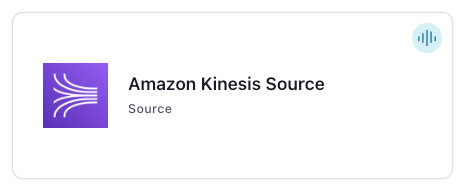
Step 4: Enter the connector details
Note
Ensure you have all your prerequisites completed.
An asterisk ( * ) designates a required entry.
At the Add Amazon Kinesis Source Connector screen, complete the following:
Select the topic you want to send data to from the Topics list. To create a new topic, click +Add new topic.
Select the way you want to provide Kafka Cluster credentials. You can choose one of the following options:
My account: This setting allows your connector to globally access everything that you have access to. With a user account, the connector uses an API key and secret to access the Kafka cluster. This option is not recommended for production.
Service account: This setting limits the access for your connector by using a service account. This option is recommended for production.
Use an existing API key: This setting allows you to specify an API key and a secret pair. You can use an existing pair or create a new one. This method is not recommended for production environments.
Note
Freight clusters support only service accounts for Kafka authentication.
Click Continue.
Configure the authentication properties:
Kinesis stream name: In the Kinesis stream name field, enter the Kinesis stream name.
Kinesis region: In the Kinesis region field, enter the AWS region for the Kinesis stream.
AWS credentials
Authentication method: Select how you want to authenticate with AWS:
If you select Access Keys, enter your AWS credentials in the Amazon Access Key ID and Amazon Secret Access Key fields to connect to Amazon Kinesis.For information about how to set these up, see Access Keys.
If you select IAM Roles, choose an existing integration name under Provider integration name dropdown that has access to your resource. For more information, see Manage Provider Integration for Fully-Managed Connectors in Confluent Cloud.
Provider Integration: Select an existing integration that has access to your resource if you choose IAM Roles as your authentication method.
AWS Access Key ID: Enter the Amazon Access Key that lets the connector access your Kinesis resource if you select Access Keys as your authentication method.
AWS Secret Key: Enter the Amazon Secret Key that lets the connector access your Kinesis resou rce if you select Access Keys as your authentication method.
Click Continue.
Note
The connector does not convert Kinesis base64-encoded data before storing the data in Kafka.
For all property values and definitions, see Configuration Properties.
Show advanced configurations
Stream offset position: The position in the stream to reset to if no offsets are stored.
Kinesis shard timestamp: Timestamp (the Unix epoch date with precision in milliseconds) after which to start reading records from. To be used only in combination with
kinesis.shard.position=AT_TIMESTAMP.De-aggregate KPL aggregated records: Set this value as
trueif you want to de-aggregate individual Kinesis Record (aggregated using KPL) into separate Source Record(s).Number of records to read per poll: The number of records to read in each poll of the Kinesis shard.
Number of ms to backoff when throughput is exceeded: The number of milliseconds to backoff when a throughput exceeded exception is thrown.
Number of ms to backoff when stream is empty: The number of milliseconds to backoff when the stream is empty.
Auto-restart policy
Enable Connector Auto-restart: Control the auto-restart behavior of the connector and its task in the event of user-actionable errors. Defaults to
true, enabling the connector to automatically restart in case of user-actionable errors. Set this property tofalseto disable auto-restart for failed connectors. In such cases, you would need to manually restart the connector.
Additional Configs
Value Converter Decimal Format: Specify the JSON/JSON_SR serialization format for Connect DECIMAL logical type values with two allowed literals: BASE64 to serialize DECIMAL logical types as base64 encoded binary data and NUMERIC to serialize Connect DECIMAL logical type values in JSON/JSON_SR as a number representing the decimal value.
Value Converter Reference Subject Name Strategy: Set the subject reference name strategy for value. Valid entries are DefaultReferenceSubjectNameStrategy or QualifiedReferenceSubjectNameStrategy. Note that the subject reference name strategy can be selected only for PROTOBUF format with the default strategy being DefaultReferenceSubjectNameStrategy.
Value Converter Connect Meta Data: Allow the Connect converter to add its metadata to the output schema. Applicable for Avro Converters.
Value Converter Value Subject Name Strategy: Determines how to construct the subject name under which the value schema is registered with Schema Registry.
Key Converter Key Subject Name Strategy: How to construct the subject name for key schema registration.
Transforms
Single Message Transforms: To add a new SMT, see Add transforms. For more information about unsupported SMTs, see Unsupported transformations.
See Configuration Properties for all property values and definitions.
Click Continue.
Based on the number of topic partitions you select, you will be provided with a recommended number of tasks.
To change the number of tasks, use the Range Slider to select the desired number of tasks.
Click Continue.
Verify the connection details by previewing the running configuration.
Once you’ve validated that the properties are configured to your satisfaction, click Launch.
Tip
For information about previewing your connector output, see Data Previews for Confluent Cloud Connectors.
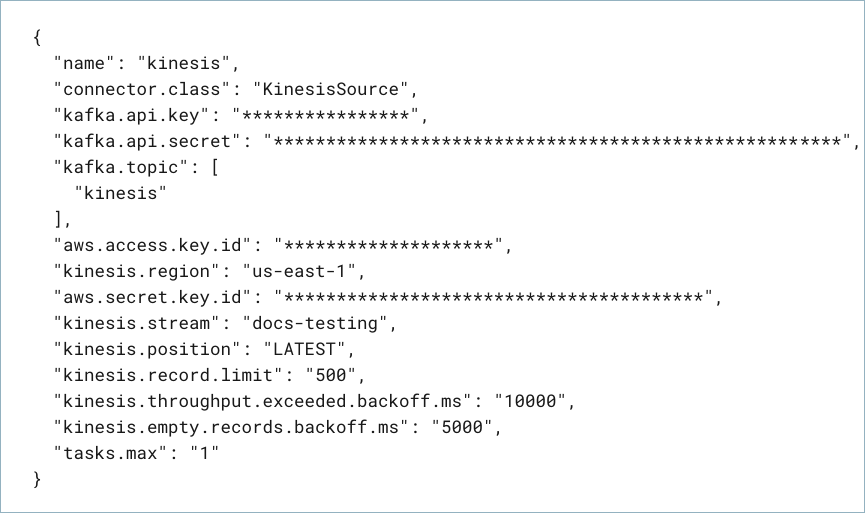
The status for the connector should go from Provisioning to Running.

Step 5: Check the Kafka topic
After the connector is running, verify that messages are populating your Kafka topic.
For more information and examples to use with the Confluent Cloud API for Connect, see the Confluent Cloud API for Connect Usage Examples section.
Using the Confluent CLI
Complete the following steps to set up and run the connector using the Confluent CLI.
Note
Make sure you have all your prerequisites completed.
Important
You must create topic names before before creating and launching this connector. For this Quick Start example, the database table being sourced is named kinesis-testing. Before starting these steps, make sure you create a Kafka topic named kinesis-testing using the command below:
confluent kafka topic create kinesis-testing
Step 1: List the available connectors
Enter the following command to list available connectors:
confluent connect plugin list
Step 2: List the connector configuration properties
Enter the following command to show the connector configuration properties:
confluent connect plugin describe <connector-plugin-name>
The command output shows the required and optional configuration properties.
Step 3: Create the connector configuration file
Create a JSON file that contains the connector configuration properties. The following example shows the required connector properties.
{
"name" : "confluent-kinesis-source",
"connector.class": "KinesisSource",
"kafka.auth.mode": "KAFKA_API_KEY",
"kafka.api.key": "<my-kafka-api-key>",
"kafka.api.secret" : "<my-kafka-api-secret>",
"kafka.topic" : "kinesis-testing",
"aws.access.key.id" : "<my-aws-access-key>",
"aws.secret.key.id": "<my-aws-access-key-secret>",
"kinesis.stream": "my-kinesis-stream",
"kinesis.region" : "us-west-2",
"kinesis.position": "AT_TIMESTAMP",
"kinesis.shard.timestamp.ms": "1590692978237"
"tasks.max" : "1"
}
Note the following property definitions:
"name": Sets a name for your new connector."connector.class": Identifies the connector plugin name.
"kafka.auth.mode": Identifies the connector authentication mode you want to use. There are two options:SERVICE_ACCOUNTorKAFKA_API_KEY(the default). To use an API key and secret, specify the configuration propertieskafka.api.keyandkafka.api.secret, as shown in the example configuration (above). To use a service account, specify the Resource ID in the propertykafka.service.account.id=<service-account-resource-ID>. To list the available service account resource IDs, use the following command:confluent iam service-account list
For example:
confluent iam service-account list Id | Resource ID | Name | Description +---------+-------------+-------------------+------------------- 123456 | sa-l1r23m | sa-1 | Service account 1 789101 | sa-l4d56p | sa-2 | Service account 2
"kinesis.region": Identifies the AWS region where the Kinesis data stream is located. Examples areus-west-2,us-east-2,ap-northeast-1,eu-central-1, and so on.(Optional)
"kinesis.position": Identifies the stream offset position. This is where messages start being consumed from the Kinesis stream. Available offset positions are:AT_TIMESTAMP: Get records starting at a point in time. Used with the timestamp format below.LATEST: Start with the most recent record.TRIM_HORIZON(default): Start with the last untrimmed record (the oldest record).
(Optional)
"kinesis.shard.timestamp.ms": The timestamp format to use whenAT_TIMESTAMPis selected. Allowed formats are the simple date-time formatyyyy-MM-dd’T’HH:mm:ss.SSSXXXor epoch time in milliseconds."tasks.max": The maximum number of connector tasks.
Single Message Transforms: See the Single Message Transforms (SMT) documentation for details about adding SMTs. See Unsupported transformations for a list of SMTs that are not supported with this connector.
See Configuration Properties for all property values and definitions.
Step 4: Load the properties file and create the connector
Enter the following command to load the configuration and start the connector:
confluent connect cluster create --config-file <file-name>.json
For example:
confluent connect cluster create --config-file kinesis-source.json
Example output:
Created connector confluent-kinesis-source lcc-ix4dl
Step 5: Check the connector status
Enter the following command to check the connector status:
confluent connect cluster list
Example output:
ID | Name | Status | Type
+-----------+--------------------------+---------+--------+
lcc-ix4dl | confluent-kinesis-source | RUNNING | source
Step 6: Check the Kafka topic.
After the connector is running, verify that messages are populating your Kafka topic.
For more information and examples to use with the Confluent Cloud API for Connect, see the Confluent Cloud API for Connect Usage Examples section.
Configuration Properties
Use the following configuration properties with the fully-managed connector. For self-managed connector property definitions and other details, see the connector docs in Self-managed connectors for Confluent Platform.
How should we connect to your data?
nameSets a name for your connector.
Type: string
Valid Values: A string at most 64 characters long
Importance: high
Kafka Cluster credentials
kafka.auth.modeKafka Authentication mode. It can be one of KAFKA_API_KEY or SERVICE_ACCOUNT. It defaults to KAFKA_API_KEY mode, whenever possible.
Type: string
Valid Values: SERVICE_ACCOUNT, KAFKA_API_KEY
Importance: high
kafka.api.keyKafka API Key. Required when kafka.auth.mode==KAFKA_API_KEY.
Type: password
Importance: high
kafka.service.account.idThe Service Account that will be used to generate the API keys to communicate with Kafka Cluster.
Type: string
Importance: high
kafka.api.secretSecret associated with Kafka API key. Required when kafka.auth.mode==KAFKA_API_KEY.
Type: password
Importance: high
Which topic do you want to send data to?
kafka.topicIdentifies the topic name to write the data to.
Type: string
Importance: high
AWS credentials
authentication.methodSelect how you want to authenticate with AWS.
Type: string
Default: Access Keys
Importance: high
aws.access.key.idThe Amazon Access Key used to connect to Kinesis.
Type: password
Importance: high
provider.integration.idSelect an existing integration that has access to your resource. In case you need to integrate a new IAM role, use provider integration
Type: string
Importance: high
aws.secret.key.idThe Amazon Secret Key used to connect to Kinesis.
Type: password
Importance: high
Kinesis details
kinesis.regionThe AWS region for the Kinesis stream.
Type: string
Default: us-west-2
Importance: high
kinesis.streamThe Kinesis stream to read from.
Type: string
Importance: high
kinesis.shard.timestampTimestamp (the Unix epoch date with precision in milliseconds) after which to start reading records from. To be used only in combination with kinesis.shard.position=AT_TIMESTAMP. Allowed formats: yyyy-MM-dd’T’HH:mm:ss.SSSXXX or epoch time in ms. Note: this will apply to every specified shard in the stream.
Type: string
Importance: low
kinesis.positionThe position in the stream to reset to if no offsets are stored.
Type: string
Default: TRIM_HORIZON
Importance: low
kinesis.record.deaggregation.enableSet this value as true if you want to de-aggregate individual Kinesis Record (aggregated using KPL) into separate Source Record(s)
Type: boolean
Default: false
Importance: low
Connection details
kinesis.record.limitThe number of records to read in each poll of the Kinesis shard.
Type: int
Default: 500
Valid Values: [1,…,10000]
Importance: low
kinesis.throughput.exceeded.backoff.msThe number of milliseconds to backoff when a throughput exceeded exception is thrown.
Type: long
Default: 10000 (10 seconds)
Valid Values: [500,…]
Importance: low
kinesis.empty.records.backoff.msThe number of milliseconds to backoff when the stream is empty.
Type: long
Default: 5000 (5 seconds)
Valid Values: [500,…]
Importance: low
Number of tasks for this connector
tasks.maxMaximum number of tasks for the connector.
Type: int
Valid Values: [1,…]
Importance: high
Auto-restart policy
auto.restart.on.user.errorEnable connector to automatically restart on user-actionable errors.
Type: boolean
Default: true
Importance: medium
Additional Configs
header.converterThe converter class for the headers. This is used to serialize and deserialize the headers of the messages.
Type: string
Importance: low
producer.override.compression.typeThe compression type for all data generated by the producer. Valid values are none, gzip, snappy, lz4, and zstd.
Type: string
Importance: low
value.converter.allow.optional.map.keysAllow optional string map key when converting from Connect Schema to Avro Schema. Applicable for Avro Converters.
Type: boolean
Importance: low
value.converter.auto.register.schemasSpecify if the Serializer should attempt to register the Schema.
Type: boolean
Importance: low
value.converter.connect.meta.dataAllow the Connect converter to add its metadata to the output schema. Applicable for Avro Converters.
Type: boolean
Importance: low
value.converter.enhanced.avro.schema.supportEnable enhanced schema support to preserve package information and Enums. Applicable for Avro Converters.
Type: boolean
Importance: low
value.converter.enhanced.protobuf.schema.supportEnable enhanced schema support to preserve package information. Applicable for Protobuf Converters.
Type: boolean
Importance: low
value.converter.flatten.unionsWhether to flatten unions (oneofs). Applicable for Protobuf Converters.
Type: boolean
Importance: low
value.converter.generate.index.for.unionsWhether to generate an index suffix for unions. Applicable for Protobuf Converters.
Type: boolean
Importance: low
value.converter.generate.struct.for.nullsWhether to generate a struct variable for null values. Applicable for Protobuf Converters.
Type: boolean
Importance: low
value.converter.int.for.enumsWhether to represent enums as integers. Applicable for Protobuf Converters.
Type: boolean
Importance: low
value.converter.latest.compatibility.strictVerify latest subject version is backward compatible when use.latest.version is true.
Type: boolean
Importance: low
value.converter.object.additional.propertiesWhether to allow additional properties for object schemas. Applicable for JSON_SR Converters.
Type: boolean
Importance: low
value.converter.optional.for.nullablesWhether nullable fields should be specified with an optional label. Applicable for Protobuf Converters.
Type: boolean
Importance: low
value.converter.optional.for.proto2Whether proto2 optionals are supported. Applicable for Protobuf Converters.
Type: boolean
Importance: low
value.converter.use.latest.versionUse latest version of schema in subject for serialization when auto.register.schemas is false.
Type: boolean
Importance: low
value.converter.use.optional.for.nonrequiredWhether to set non-required properties to be optional. Applicable for JSON_SR Converters.
Type: boolean
Importance: low
value.converter.wrapper.for.nullablesWhether nullable fields should use primitive wrapper messages. Applicable for Protobuf Converters.
Type: boolean
Importance: low
value.converter.wrapper.for.raw.primitivesWhether a wrapper message should be interpreted as a raw primitive at root level. Applicable for Protobuf Converters.
Type: boolean
Importance: low
key.converter.key.subject.name.strategyHow to construct the subject name for key schema registration.
Type: string
Default: TopicNameStrategy
Importance: low
value.converter.decimal.formatSpecify the JSON/JSON_SR serialization format for Connect DECIMAL logical type values with two allowed literals:
BASE64 to serialize DECIMAL logical types as base64 encoded binary data and
NUMERIC to serialize Connect DECIMAL logical type values in JSON/JSON_SR as a number representing the decimal value.
Type: string
Default: BASE64
Importance: low
value.converter.flatten.singleton.unionsWhether to flatten singleton unions. Applicable for Avro and JSON_SR Converters.
Type: boolean
Default: false
Importance: low
value.converter.reference.subject.name.strategySet the subject reference name strategy for value. Valid entries are DefaultReferenceSubjectNameStrategy or QualifiedReferenceSubjectNameStrategy. Note that the subject reference name strategy can be selected only for PROTOBUF format with the default strategy being DefaultReferenceSubjectNameStrategy.
Type: string
Default: DefaultReferenceSubjectNameStrategy
Importance: low
value.converter.value.subject.name.strategyDetermines how to construct the subject name under which the value schema is registered with Schema Registry.
Type: string
Default: TopicNameStrategy
Importance: low
Suggested Reading
The following blog post includes steps to set up an example pipeline to get a mock payments stream from Amazon Kinesis into Confluent Cloud using the Confluent Cloud Amazon Kinesis Source connector.
Blog post: How Merging Companies Will Give Rise to Unified Data Streams
Next Steps
For an example that shows fully-managed Confluent Cloud connectors in action with Confluent Cloud for Apache Flink, see the Cloud ETL Demo. This example also shows how to use Confluent CLI to manage your resources in Confluent Cloud.
