HTTP Sink V2 Connector for Confluent Cloud
The fully-managed HTTP Sink V2 connector for Confluent Cloud integrates Apache Kafka® with an API using HTTP or HTTPS. It allows you to configure one or more APIs seamlessly with an OpenAPI/Swagger specification file, reducing overall configuration time and helping you achieve better performance when compared to the HTTP Sink Connector for Confluent Cloud. In this page, you will find all the features the HTTP Sink V2 connector offers and discover everything you need to begin using the connector.
Note
If you require private networking for fully-managed connectors, make sure to set up the proper networking beforehand. For more information, see Manage Networking for Confluent Cloud Connectors.
Features
The HTTP Sink V2 connector includes the following features:
Multiple API path support: The connector allows you to configure up to 15 API paths having the same base URL and authentication mechanism.
Upsert support: The connector supports upsert operations. For more information, see Manage Upserts.
OpenAPI Specification-based configuration: The connector provides seamless configuration through an OpenAPI specification file.
Secure access and data exchange: The connector supports the following authentication mechanisms:
Basic
Bearer
OAuth 2.0 Client Credentials grant flow
API key (only supported in Confluent CLI)
Client-side encryption (CSFLE and CSPE) support: The connector supports CSFLE and CSPE for sensitive data. For more information about CSFLE or CSPE setup, see the Manage CSFLE or CSPE for connectors.
API error reporting management: You can configure the connector to notify you when an API error occurs through email or through the Confluent Cloud user interface. You also can configure the connector to ignore when an API error occurs.
API validation: The connector allows you to test the API using a test record and view the test API response logs in the Confluent Cloud user interface.
Template variables: The connector allows you to specify template variables, such as
${topic}and${key}, along with fields from the Kafka record for use in an HTTP request:Headers
Query parameters
Path parameters
Body parameters
The connector constructs a unique URL using these parameters and enables substitution of template variables in headers, parameters, and body content.
Supported data formats: The connector supports String, Avro, Bytes, JSON (schemaless), JSON Schema, and Protobuf data formats. Schema Registry must be enabled to use a Schema Registry-based format like Avro, JSON Schema, or Protobuf. For additional information, see Schema Registry Enabled Environments.
Custom offset support: The connector allows you to configure custom offsets using the Confluent Cloud user interface to prevent data loss and data duplication.
Configurable retry functionality: The connector allows you to customize retry settings based on your requirements.
For more information and examples to use with the Confluent Cloud API for Connect, see the Confluent Cloud API for Connect Usage Examples section.
Manage CSFLE
If you plan to enable CSFLE for the HTTP Sink V2 connector, take care of the following sensitive information that may get written to your Kafka topics:
Warning
Error topic: The error topic may include sensitive data from the API response.
Success topic: The success topic may include sensitive data from the API response.
Manage Upserts
The connector supports upsert operations using the following API-level configuration properties:
upsert.method: Use this to define the HTTP method for upsert operations. For example, set it toPOSTto enable upsert operations.upsert.api.path: Use this to set the API path for upsert operations. The connector sends HTTP requests to this path.upsert.on.field.value: Use this to specify a field within your Kafka record value to determine whether the connector should update or insert a record.
When an upsert is triggered, the connector sends an HTTP request to the API path specified by upsert.api.path, using the HTTP method from upsert.method. The connector triggers an upsert in two scenarios:
If you specify
upsert.on.field.value(for example,"jsonPath=expected_value"), the connector checks the Kafka record value. If the field atjsonPathexists and matchesexpected_value, the connector performs an upsert.If you do not specify
upsert.on.field.value, the connector performs an upsert when the Kafka record key isnullor empty.
Limitations
Be sure to review the following information.
For connector limitations, see HTTP Sink V2 Connector limitations.
If you plan to use one or more Single Message Transformations (SMTs), see SMT Limitations.
If you plan to use Confluent Cloud Schema Registry, see Schema Registry Enabled Environments.
Quick Start
Use this quick start to get up and running with the Confluent Cloud HTTP Sink V2 connector.
- Prerequisites
Authorized access to a Confluent Cloud cluster on Amazon Web Services (AWS), Microsoft Azure (Azure), or Google Cloud).
The Confluent CLI installed and configured for the cluster. For help, see Install the Confluent CLI.
Schema Registry must be enabled to use a Schema Registry-based format (for example, Avro, JSON_SR (JSON Schema), or Protobuf). For more information, see Schema Registry Enabled Environments.
OpenAPI Specification file version 3.0.
Relevant authentication credentials for both Kafka and your data system.
At least one source Kafka topic must exist in your Confluent Cloud cluster before creating the Sink connector.
Using the Confluent Cloud Console
Step 1: Launch your Confluent Cloud cluster
To create and launch a Kafka cluster in Confluent Cloud, see Create a kafka cluster in Confluent Cloud.
Step 2: Add a connector
In the left navigation menu, click Connectors. If you already have connectors in your cluster, click + Add connector.
Step 3: Select your connector
Click the HTTP Sink V2 connector card.
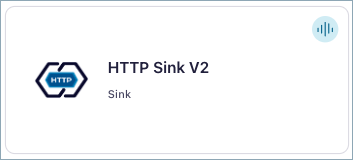
Step 4: Enter the connector details
Note
Ensure you have all your prerequisites completed.
An asterisk ( * ) designates a required entry.
At the Add HTTP Sink V2 Connector screen, complete the following:
Enter the following details:
Provide the connector name in the Connector name field.
Add the OpenAPI specification file (OAS 3.0 or higher) by adding a URL endpoint or by uploading a YAML/JSON formatted specification file. Note that you can convert Swagger 1.x or 2.0 definitions to OpenAPI 3.0 using the Swagger Converter.
To add a URL endpoint, enter the URL in the Add via URL field. Note that the maximum file size is 3 MB.
To upload a YAML/JSON formatted specification file, select Add a file, then click Upload file to upload the file. Note that the maximum file size is 1 MB.
Input Kafka record value format: Select the Input Kafka record value format (data coming from the Kafka topic): AVRO, BYTES, JSON, JSON_SR (JSON Schema), or PROTOBUF. A valid schema must be available in Schema Registry to use a schema-based message format (for example, Avro, JSON Schema, or Protobuf). For more information, see Schema Registry Enabled Environments. Note that to consume STRING data, select schemaless JSON.
Behavior on error
Behavior On Errors: Error handling behavior setting for handling error response from HTTP requests.
APIs
Number of http(s) APIs.: The number of http(s) APIs to configure. This value should be less than or equal to 15
API-1 Connection details
HTTP Path Parameters: HTTP path parameters to be added to the request. Parameter names and values should be separated by
:. Distinct parameters should be separated by|. Parameter values can be templated with different template values like${key},${topic}, or other field references from Kafka record.HTTP Path Parameters Separator: The character that separates multiple distinct path parameters within
http.path.parameters. This configuration can be set via CLI only.API Path: The HTTP API path together with the ‘http.api.base.url’ will form the complete HTTP(S) URL. This path can be templated with offset information. For example:
/resource1/${offset}where${offset}will be substituted with the offset generated from the previous request’s response (or if it’s the first request, from ‘http.initial.offset’).HTTP Request Headers: HTTP headers to be included in each request. Header names and values should be separated by :. Distinct headers should be separated by |. For example: From:abcxyz@confluent.io|Content-Length:348.
Sensitive HTTP Request Headers: Sensitive HTTP headers to include in each request. Sensitive header names and values should be separated by
:. Distinct headers should be separated by|. For example:From:abcxyz@confluent.io|Content-Length:348. If a key is present in both regular and sensitive headers, the value in sensitive headers takes priority. This is a CLI-only feature.
Select the way you want to provide Kafka Cluster credentials. You can choose one of the following options:
My account: This setting allows your connector to globally access everything that you have access to. With a user account, the connector uses an API key and secret to access the Kafka cluster. This option is not recommended for production.
Service account: This setting limits the access for your connector by using a service account. This option is recommended for production.
Use an existing API key: This setting allows you to specify an API key and a secret pair. You can use an existing pair or create a new one. This method is not recommended for production environments.
Note
Freight clusters support only service accounts for Kafka authentication.
Click Continue.
Configure the authentication properties:
Authentication
API Base URL: The HTTP API Base URL. For example: http://example.com/absenceManagement/v1.
Endpoint Authentication Type: Authentication type of the endpoint. Valid values are
NONE,BASIC,OAUTH2(Client Credentials grant type only),BEARER,API_KEYAuth Username: The username to be used with an endpoint requiring basic authentication.
Auth Password: The password to be used with an endpoint requiring basic authentication.
Bearer Token: The bearer authentication token to be used with an endpoint requiring bearer token based authentication.
OAuth2 Token URL: The URL to be used for fetching the OAuth2 token. Client Credentials is the only supported grant type.
OAuth2 Client ID: The client id used when fetching the OAuth2 token.
OAuth2 Client Secret: The client secret used when fetching the OAuth2 token.
OAuth2 Token Property Name: The name of the property containing the OAuth2 token returned by the OAuth2 token URL (defaults to access_token).
OAuth2 Client Scope: The scope parameter sent to the service when fetching the OAuth2 token.
OAuth2 Client Mode: Specifies how to encode
client_idandclient_secretin the OAuth2 authorization request. If set toheader, the credentials are encoded as an ‘Authorization: Basic <base-64 encoded client_id:client_secret>’ HTTP header. If set to ‘url’, thenclient_idandclient_secretare sent as URL encoded parameters.OAuth2 Client Headers: HTTP headers to be included in the OAuth2 client endpoint. Individual headers should be separated by
|. This configuration can be set via CLI only.OAuth2 Client Headers Separator: Separator character used in OAuth2 Client Headers. This configuration can be set via CLI only.
SSL Enabled: Controls whether to enforce TLSv1.3 for HTTPS connections. If false, the connector uses the JVM default TLS configuration (typically TLSv1.2). If true, TLSv1.3 is enforced. Note that, even when disabled, HTTPS connections still use TLS. This setting only controls TLS version enforcement.
Key Store: The keystore that contains the client certificate and private key. Supported formats are JKS or PKCS12. File system paths are not supported.
Keystore Password: The store password for the key store file.
Key Password: The password for the private key in the key store file.
Trust Store: The truststore that contains the server CA certificate(s). Supported formats are JKS or PKCS12. File system paths are not supported.
SSL Protocol: Enter the protocol to use for SSL connections.
Trust Store Password: The trust store password containing a server CA certificate.
API Key location: Specifies where the API key is included in the HTTP request. Choose
HEADERto send the API key as an HTTP header (for example,X-API-KEY: your-api-key), orQUERYto include it as a query parameter in the URL (for example,?api_key=your-api-key). The default isHEADERwhich is the most common and secure approach.Enable host verification: True if SSL host verification should be enabled. This configuration can be set via CLI only.
API Key Name: The identifier for the API key used in authentication. The format depends on the
api.key.locationconfiguration. If location isHEADER, use the HTTP header name (for example,X-API-KEY). If location isQUERY, use the query parameter name (for example,api_key,app_id). The default valueX-API-KEYis commonly used for header-based authentication.API Key Value: The API key to be used with an endpoint that requires API key-based authentication
Proxy Host: The host or IP address of the HTTP proxy.
Proxy Port: The port number of the HTTP proxy.
Proxy Username: The username to be used for proxy authentication.
Proxy Password: The password to be used for proxy authentication.
Click Authenticate. Follow the authentication steps. If successful, you should see a message similar to “Authenticated successfully”.
Select one or more endpoint paths for connector requests. You can select up to 15 paths. Add any resource IDs or sub-resource IDs as needed for the API endpoint path. The connector supports
GET,POST,PUT, andPATCHoperations.Click Continue.
On the Configuration page, configure the following.
Select topics
Choose the topic(s) you want to get data from. After selecting the desired topic(s), click on the Request configuration tab.
Under Path variables, configure the HTTP path parameters to be added to the request. Parameter values can be templated with different template values like
${key},${topic}, or other field references from the Kafka record.Under Query parameters, configure the HTTP parameters to be added to the request.
Under Headers, configure the HTTP headers to be included in each request.
In the Body field, enter the payload to be sent along with the HTTP request. By default, the sink record will be formatted as is and sent as a body. If the body field is configured, then the sink record will be mapped to the configured body after appropriate template substitutions, if applicable. This configuration will be useful if you need to convert the sink record to a different format than the original.
Click on the Settings tab.
Input Kafka record value format: Select the Input Kafka record value format (data coming from the Kafka topic): AVRO, BYTES, JSON, JSON_SR (JSON Schema), or PROTOBUF. A valid schema must be available in Schema Registry to use a schema-based message format (for example, Avro, JSON Schema, or Protobuf). For more information, see Schema Registry Enabled Environments. Note that to consume STRING data, select schemaless JSON.
Behavior on error
Behavior On Errors: Error handling behavior setting for handling error response from HTTP requests.
APIs
Number of http(s) APIs.: The number of http(s) APIs to configure. This value should be less than or equal to 15
API-1 Connection details
HTTP Path Parameters: HTTP path parameters to be added to the request. Parameter names and values should be separated by
:. Distinct parameters should be separated by|. Parameter values can be templated with different template values like${key},${topic}, or other field references from Kafka record.HTTP Path Parameters Separator: The character that separates multiple distinct path parameters within
http.path.parameters. This configuration can be set via CLI only.API Path: The HTTP API path together with the ‘http.api.base.url’ will form the complete HTTP(S) URL. This path can be templated with offset information. For example:
/resource1/${offset}where${offset}will be substituted with the offset generated from the previous request’s response (or if it’s the first request, from ‘http.initial.offset’).HTTP Request Headers: HTTP headers to be included in each request. Header names and values should be separated by :. Distinct headers should be separated by |. For example: From:abcxyz@confluent.io|Content-Length:348.
Sensitive HTTP Request Headers: Sensitive HTTP headers to include in each request. Sensitive header names and values should be separated by
:. Distinct headers should be separated by|. For example:From:abcxyz@confluent.io|Content-Length:348. If a key is present in both regular and sensitive headers, the value in sensitive headers takes priority. This is a CLI-only feature.
(Optional) Add additional settings, by clicking Show additional settings.
(Optional) Configure the following advanced configurations:
Advanced configurations
Schema context
Error configurations
Error record format: Dictates the content of records produced to the error topic.
Schema context: Select a schema context to use for this connector, if using a schema-based data format. This property defaults to the Default context, which configures the connector to use the default schema set up for Schema Registry in your Confluent Cloud environment. A schema context allows you to use separate schemas (like schema sub-registries) tied to topics in different Kafka clusters that share the same Schema Registry environment. For example, if you select a non-default context, a Source connector uses only that schema context to register a schema and a Sink connector uses only that schema context to read from. For more information about setting up a schema context, see What are schema contexts and when should you use them?.
Additional Configs
Value Converter Schemas Enable: Include schemas within each of the serialized values. Input messages must contain schema and payload fields and may not contain additional fields. For plain JSON data, set this to false. Applicable for JSON Converter.
Value Converter Replace Null With Default: Whether to replace fields that have a default value and that are null to the default value. When set to true, the default value is used, otherwise null is used. Applicable for JSON Converter.
Errors Tolerance: Use this property if you would like to configure the connector’s error handling behavior. WARNING: This property should be used with CAUTION for SOURCE CONNECTORS as it may lead to dataloss. If you set this property to ‘all’, the connector will not fail on errant records, but will instead log them (and send to DLQ for Sink Connectors) and continue processing. If you set this property to ‘none’, the connector task will fail on errant records.
Value Converter Decimal Format: Specify the JSON/JSON_SR serialization format for Connect DECIMAL logical type values with two allowed literals: BASE64 to serialize DECIMAL logical types as base64 encoded binary data and NUMERIC to serialize Connect DECIMAL logical type values in JSON/JSON_SR as a number representing the decimal value.
Value Converter Connect Meta Data: Allow the Connect converter to add its metadata to the output schema. Applicable for Avro Converters.
Value Converter Value Subject Name Strategy: Determines how to construct the subject name under which the value schema is registered with Schema Registry.
Key Converter Key Subject Name Strategy: How to construct the subject name for key schema registration.
Value Converter Reference Subject Name Strategy: Set the subject reference name strategy for value. Valid entries are DefaultReferenceSubjectNameStrategy or QualifiedReferenceSubjectNameStrategy. Note that the subject reference name strategy can be selected only for PROTOBUF format with the default strategy being DefaultReferenceSubjectNameStrategy.
Value Converter Ignore Default For Nullables: When set to true, this property ensures that the corresponding record in Kafka is NULL, instead of showing the default column value. Applicable for AVRO,PROTOBUF and JSON_SR Converters.
Auto-restart policy
Enable Connector Auto-restart: Control the auto-restart behavior of the connector and its task in the event of user-actionable errors. Defaults to
true, enabling the connector to automatically restart in case of user-actionable errors. Set this property tofalseto disable auto-restart for failed connectors. In such cases, you would need to manually restart the connector.
Consumer configuration
Max poll interval(ms): Set the maximum delay between subsequent consume requests to Kafka. Use this property to improve connector performance in cases when the connector cannot send records to the sink system. The default is 300,000 milliseconds (5 minutes).
Max poll records: Set the maximum number of records to consume from Kafka in a single request. Use this property to improve connector performance in cases when the connector cannot send records to the sink system. The default is 500 records.
API-1 Advanced Configs
Topics for the API: List of topics for this API
HTTP Request Method: The HTTP method to use. This supports
POST,PUT,PATCH,GETandDELETE. IfDELETEis selected, the body is omitted when making the API call. In addition, if theapi1.http.api.pathdoesn’t have${key}or${topic}placeholders,/${key}is appended to the API path.HTTP Request Parameters: HTTP parameters to be added to each request. Parameter names and values should be separated by
=. Distinct parameters should be separated by&.Behavior for null valued records: For Behavior for null valued records, select how to handle records with a non-null key and a null value (that is–Kafka tombstone records). Valid options are
IGNORE,DELETEandFAIL. Defaults toIGNORE.Request Body Format: The format of the request body. Valid options are JSON or String. The default value is JSON. Note that if
input.data.formatisSTRING, you should also setapi1.request.body.formattoSTRING.Batch key pattern: Pattern used to build the key for a given batch. ${key} and ${topic} can be used to include message attributes here
Batch max size: The number of records accumulated in a batch before the HTTP API is invoked. Note that Basic and Standard Clusters may experience throughput limitations, even with a higher batch size.
Batch prefix: Prefix added to record batches. This is applied once at the beginning of the batch of records
Batch suffix: Suffix added to record batches. This is applied once at the end of the batch of records
Batch separator: Separator for records in a batch. This configuration can be set via CLI only.
Batch json as array: Whether or not to use an array to bundle json records. Only used when request.body.format is set to json. This can be disabled only when max.batch.size is set to 1.
Regular expression patterns: Regular expression patterns used for replacements in the message sent to the HTTP service. Multiple regular expression patterns can be specified, but must be separated by
regex.separator. This configuration can be set via CLI only.Regular expression replacements: Regex replacements to use with the patterns in
regex.patterns. Multiple replacements can be specified, but must be separated byregex.separator.${key}and${topic}can be used here. This configuration can be set via CLI only.Regular expression separator: Separator character used in
regex.patternsandregex.replacementsproperty. This configuration can be set via CLI only.Allow GET Request Body: Allow Request Body in case of GET call. This configuration can be set via CLI only.
HTTP Request Body: The custom payload that will be send to the destination instead of record. The value can be templated with key, topic and any other record key (for example:
search_after: ${key}) where${key}will be substituted with the key obtained from the record.Report only status code to success topic: Whether to report only the status code to the success topic. If the API response payload is huge, it is recommended to set this to true, for better throughput. Please note that this is a CLI only feature.
Upsert HTTP method: The HTTP method to use for upserting. Valid options are
POSTorNONE. Setting the value toNONEdisables upsert. The connector does not support batching for upsert operations.Upsert condition on field value: When this property is set, the connector performs an upsert if the record value has a matching
jsonPath=expected_value. This property must not be set ifapi1.upsert.methodisNONE.Upsert API path: The API path the connector uses when performing an UPSERT. This is mandatory when
api1.upsert.methodis set toPOST. This property must not be set ifapi1.upsert.methodisNONE.Forward Kafka Headers: Whether to forward Kafka record headers as HTTP headers. When set to false, Kafka headers are ignored for HTTP request construction and batching grouping.
Connect timeout (milliseconds): The time in milliseconds to wait for a connection to be established
Request timeout (milliseconds): The time in milliseconds to wait for a request response from the server
HTTP Response Compression: Whether to enable GZip compression on HTTP responses. Valid options are
trueandfalse. Default istrue. The HTTP server must support compression for this setting to work.Maximum Retries: The maximum number of times to retry on errors before failing the task.
Retry Backoff Policy: The backoff policy to use in terms of retry - CONSTANT_VALUE or EXPONENTIAL_WITH_JITTER
Retry Backoff (ms): The initial duration in milliseconds to wait following an error before a retry attempt is made. Subsequent backoff attempts can be a constant value or exponential with jitter (can be configured using api*.retry.backoff.policy parameter). Jitter adds randomness to the exponential backoff algorithm to prevent synchronized retries.
Retry HTTP Status Codes: Comma-separated list of HTTP status codes or range of codes to retry on. Ranges are specified with start and optional end code. Range boundaries are inclusive. For instance, 400- includes all codes greater than or equal to 400. 400-500 includes codes from 400 to 500, including 500. Multiple ranges and single codes can be specified together to achieve fine-grained control over retry behavior. For example, 404,408,500- will retry on 404 NOT FOUND, 408 REQUEST TIMEOUT, and all 5xx error codes. Note that some status codes will always be retried, such as unauthorized, timeouts and too many requests.
HTTP Request Headers Separator: The character that separates multiple distinct headers within
http.request.headers. This configuration can be set via CLI only.HTTP Request Parameters Separator: The character that separates multiple distinct request parameters within
http.request.parameters. This configuration can be set via CLI only.
Data decryption
Enable Client-Side Field Level Encryption for data decryption. Specify a Service Account to access the Schema Registry and associated encryption rules or keys with that schema. Select the connector behavior (
ERRORorNONE) on data decryption failure. If set toERROR, the connector fails and writes the encrypted data in the DLQ. If set toNONE, the connector writes the encrypted data in the target system without decryption. For more information on CSFLE setup, see Manage CSFLE for connectors.
Procession position
Define a specific offset position for this connector to being processing from. If adding a new offset manually, refer to Sink connectors.
For all property values and definitions, see Configuration Properties.
(Optional) If you wish to test the API, click on the Test tab and follow the instructions. Else, continue to the next step.
Click Continue.
Click Test. A Test API dialog box should appear. Follow the prompts to check for a valid API response. If the test is successful, you should see a HTTP 200 OK response. Click Close. For more help with using the Test API, see the Test API section.
Use Single Message Transformations (SMTs) to make simple and lightweight modifications to message values, keys, and headers. Add Predicates to conditionally apply a transformation only to records that match certain conditions. Click Add SMT to add an SMT. For details, see the Single Message Transforms (SMT) documentation.
To change the number of recommended tasks, enter the number of tasks for the connector to use in the Tasks field. Note that the number of tasks should be greater than or equal to the number of HTTP APIs you configured.
Click Continue.
Verify the connection details.
Click Launch connector.
The status for the connector should go from Provisioning to Running.
Step 5: Check for records
Verify that records are being produced at the endpoint.
For more information and examples to use with the Confluent Cloud API for Connect, see the Confluent Cloud API for Connect Usage Examples section.
Note that Dead Letter Queue (DLQ), success, and error topics are automatically created for the connector. For more details, see View Connector Dead Letter Queue Errors in Confluent Cloud.
Using the Confluent CLI
To set up and run the connector using the Confluent CLI, complete the following steps, but ensure you have met all prerequisites.
Step 1: List the available connectors
Enter the following command to list available connectors:
confluent connect plugin list
Step 2: List the connector configuration properties
Enter the following command to show the connector configuration properties:
confluent connect plugin describe <connector-plugin-name>
The command output shows the required and optional configuration properties.
Step 3: Create the connector configuration file
Create a JSON file that contains the connector configuration properties. The following example shows the required connector properties.
{
"topics": "topic_0",
"schema.context.name": "default",
"value.subject.name.strategy": "TopicNameStrategy",
"input.data.format": "AVRO",
"connector.class": "HttpSinkV2",
"name": "HttpSinkV2Connector_0",
"kafka.auth.mode": "KAFKA_API_KEY",
"kafka.api.key": "<my-kafka-api-key>",
"kafka.api.secret": "<my-kafka-api-secret>",
"max.poll.interval.ms": "300000",
"max.poll.records": "500",
"tasks.max": "1",
"http.api.base.url": "http://example.com/absenceManagement/v1",
"auth.type": "NONE",
"https.ssl.enabled": "false",
"https.host.verifier.enabled": "true",
"behavior.on.error": "FAIL",
"apis.num": "1",
"api1.http.request.method": "POST",
"api1.http.connect.timeout.ms": "30000",
"api1.http.request.timeout.ms": "30000",
"api1.behavior.on.null.values": "IGNORE",
"api1.max.retries": "5",
"api1.request.body.format": "JSON",
"api1.retry.backoff.policy": "EXPONENTIAL_WITH_JITTER",
"api1.max.batch.size": "1",
"api1.retry.backoff.ms": "3000",
"api1.retry.on.status.codes": "400-",
"api1.http.request.headers.separator": "|",
"api1.http.request.parameters.separator": "&",
"api1.batch.separator": ",",
"api1.batch.json.as.array": "false",
"api1.http.path.parameters.separator": "|",
"api1.test.api": "false",
"api1.allow.get.request.body": "false",
}
Note the following property definitions:
"connector.class": Identifies the connector plugin name."input.data.format": Sets the input Kafka record value format (data coming from the Kafka topic). Valid entries are STRING, AVRO, JSON_SR, PROTOBUF, JSON, or BYTES. You must have Confluent Cloud Schema Registry configured if using a schema-based message format (for example, Avro, JSON Schema, or Protobuf). When using STRING, we recommend settingrequest.body.formattoSTRING."name": Sets a name for your new connector.
"kafka.auth.mode": Identifies the connector authentication mode you want to use. There are two options:SERVICE_ACCOUNTorKAFKA_API_KEY(the default). To use an API key and secret, specify the configuration propertieskafka.api.keyandkafka.api.secret, as shown in the example configuration (above). To use a service account, specify the Resource ID in the propertykafka.service.account.id=<service-account-resource-ID>. To list the available service account resource IDs, use the following command:confluent iam service-account list
For example:
confluent iam service-account list Id | Resource ID | Name | Description +---------+-------------+-------------------+------------------- 123456 | sa-l1r23m | sa-1 | Service account 1 789101 | sa-l4d56p | sa-2 | Service account 2
"request.method": Enter an HTTP API Request Method:PUT,POST,GET,PATCH, orDELETE. Defaults toPOST."topics": Enter the topic name or a comma-separated list of topic names."api1.http.api.path": Configure the API path with template parameters like${key}and${topic}.For example: If your API path is
/users/${key}/orders, and the Kafka record key isuser123, the final URL becomes/users/user123/orders."api1.http.path.parameters": Configure HTTP path parameters with template variables. Parameter names and values should be separated by:. Distinct parameters should be separated by|. Parameter values can be templated with different template values like${key},${topic}, or other field references from the Kafka record.For example:
Configuration:
"api1.http.path.parameters": "userId:${key}|orderId:${orderId}|my_topic:${topic}"Before substitution: * URL template:
/users/{userId}/orders/{orderId}?topic={my_topic}* Kafka record key:user123* orderId field value:order456* Topic name:orders-topicAfter substitution: * Final URL:
/users/user123/orders/order456?topic=orders-topic
Note
To enable CSFLE or CSPE for data encryption, specify the following properties:
csfle.enabled: Flag to indicate whether the connector honors CSFLE or CSPE rules.sr.service.account.id: A Service Account to access the Schema Registry and associated encryption rules or keys with that schema.csfle.onFailure: Configures the connector behavior (ERRORorNONE) on data decryption failure. If set toERROR, the connector fails and writes the encrypted data in the DLQ. If set toNONE, the connector writes the encrypted data in the target system without decryption.
When using CSFLE or CSPE with connectors that route failed messages to a Dead Letter Queue (DLQ), be aware that data sent to the DLQ is written in unencrypted plaintext. This poses a significant security risk as sensitive data that should be encrypted may be exposed in the DLQ.
Do not use DLQ with CSFLE or CSPE in the current version. If you need error handling for CSFLE- or CSPE-enabled data, use alternative approaches such as:
Setting the connector behavior to
ERRORto throw exceptions instead of routing to DLQImplementing custom error handling in your applications
Using
NONEto pass encrypted data through without decryption
For more information on CSFLE or CSPE setup, see Manage encryption for connectors.
Single Message Transforms: For details about adding SMTs using the CLI, see the Single Message Transforms (SMT) documentation. For all property values and descriptions, see Configuration Properties.
Step 4: Load the properties file and create the connector
Enter the following command to load the configuration and start the connector:
confluent connect cluster create --config-file <file-name>.json
For example:
confluent connect cluster create --config-file http-sink-v2-config.json
Example output:
Created connector HttpSinkV2Connector_0 lcc-do6vzd
Step 5: Check the connector status
Enter the following command to check the connector status:
confluent connect cluster list
Example output:
ID | Name | Status | Type | Trace |
+------------+-------------------------------+---------+------+-------+
lcc-do6vzd | HttpSinkV2Connector_0 | RUNNING | sink | |
Step 6: Check for records
Verify that records are populating the endpoint.
For more information and examples to use with the Confluent Cloud API for Connect, see the Confluent Cloud API for Connect Usage Examples section.
Note that Dead Letter Queue (DLQ), success, and error topics are automatically created for the connector. For more details, see View Connector Dead Letter Queue Errors in Confluent Cloud.
Error records and status codes
The connector may report status_code = -1 in error records when no HTTP response code is available. This usually happens with client-side or transport failures that occur before the server can respond. For example, DNS failures, connection refused errors, connect/read timeouts, or TLS handshake errors.
When the server responds with a non-2xx status, the connector reports the actual HTTP code, for example, 400 or 500.
Test API
Use the Test API functionality to test the API with a sample record and view the logs directly in the Confluent Cloud user interface.
Important
This feature is only available for publicly accessible endpoints.
Invoking the Test API on an API may change data on the end system, depending on the API’s behavior.
When using this feature with the HTTP Sink V2 connector, add your details to the following fields:
${topic}: Topic that the API is expected to consume from. Note that the connector will not actually read anything from the topic, and the topic name configured here will be used wherever you have configured the
${topic}template variable.Test message: This message should reflect the data present in the Kafka topic. You must configure the expected Kafka key, headers, and values as applicable depending on the
valueofrequest.body.format.By default,
request.body.formatis set to JSON format. In this case,valueshould be a valid JSON string escaped and enclosed as a string, as shown below:{ "key": "key1", "headers": [ { "header1": "h1" }, { "header2": "h2" } ], "value": "{\"msg\": \"hello world\"}" }
When
request.body.formatset to string format, you can usevalueas any string, as shown below:{ "key": "key1", "headers": [ { "header1": "h1" }, { "header2": "h2" } ], "value": "hello world" }
Moving from V1 to V2
Confluent recommends upgrading from version 1 to version 2 of this connector to take advantage of the latest features, including support for CSFLE and configuration through an OpenAPI/Swagger specification file.
Use the following steps to migrate to version 2 connector. Implement and validate any connector changes in a pre-production environment before promoting to production.
Pause the V1 connector.
Get the offset for the V1 connector.
Create the V2 connector using the offset from the previous step.
confluent connect cluster create [flags]
For example:
Create a configuration file with connector configs and offsets.
{ "name": "(connector-name)", "config": { ... // connector specific configuration }, "offsets": [ { "partition": { ... // connector specific configuration }, "offset": { ... // connector specific configuration } } ] }Create a V2 connector in the current or specified Kafka cluster context.
confluent connect cluster create --config-file config.json
Verify the migration and confirm that the connector is running successfully with the V1 payloads.
Delete the V1 connector.
For more information on offsets, see Manage Offsets for Fully-Managed Connectors in Confluent Cloud.
Note
Optionally, you can use HTTP V2 Sink migration tool to migrate to the V2 connector.
Configuration Properties
Use the following configuration properties with the fully-managed HTTP V2 Sink connector.
Which topics do you want to get data from?
topicsIdentifies the topic name or a comma-separated list of topic names.
Type: list
Importance: high
errors.deadletterqueue.topic.nameThe name of the topic to be used as the dead letter queue (DLQ) for messages that result in an error when processed by this sink connector, or its transformations or converters. Defaults to ‘dlq-${connector}’ if not set. The DLQ topic will be created automatically if it does not exist. You can provide
${connector}in the value to use it as a placeholder for the logical cluster ID.Type: string
Default: dlq-${connector}
Importance: low
reporter.result.topic.nameThe name of the topic to produce records to after successfully processing a sink record. Defaults to ‘success-${connector}’ if not set. You can provide
${connector}in the value to use it as a placeholder for the logical cluster ID.Type: string
Default: success-${connector}
Importance: low
reporter.error.topic.nameThe name of the topic to produce records to after each unsuccessful record sink attempt. Defaults to ‘error-${connector}’ if not set. You can provide
${connector}in the value to use it as a placeholder for the logical cluster ID.Type: string
Default: error-${connector}
Importance: low
Schema Config
schema.context.nameAdd a schema context name. A schema context represents an independent scope in Schema Registry. It is a separate sub-schema tied to topics in different Kafka clusters that share the same Schema Registry instance. If not used, the connector uses the default schema configured for Schema Registry in your Confluent Cloud environment.
Type: string
Default: default
Importance: medium
Input messages
input.data.formatSets the input Kafka record value format. Valid entries are AVRO, JSON_SR, PROTOBUF, JSON, BYTES or STRING. Note that you need to have Confluent Cloud Schema Registry configured if using a schema-based message format like AVRO, JSON_SR, and PROTOBUF.
Type: string
Default: JSON
Importance: high
How should we connect to your data?
nameSets a name for your connector.
Type: string
Valid Values: A string at most 64 characters long
Importance: high
Kafka Cluster credentials
kafka.auth.modeKafka Authentication mode. It can be one of KAFKA_API_KEY or SERVICE_ACCOUNT. It defaults to KAFKA_API_KEY mode, whenever possible.
Type: string
Valid Values: SERVICE_ACCOUNT, KAFKA_API_KEY
Importance: high
kafka.api.keyKafka API Key. Required when kafka.auth.mode==KAFKA_API_KEY.
Type: password
Importance: high
kafka.service.account.idThe Service Account that will be used to generate the API keys to communicate with Kafka Cluster.
Type: string
Importance: high
kafka.api.secretSecret associated with Kafka API key. Required when kafka.auth.mode==KAFKA_API_KEY.
Type: password
Importance: high
Reporter
report.errors.asDictates the content of records produced to the error topic. If set to
Error stringthe value would be a human readable string describing the failure. The value will include some or all of the following information if available: http response code, reason phrase, submitted payload, url, response content, exception and error message. If set to http_response, the value would be the plain response content for the request which failed to write the record. In both modes, any information about the failure will also be included in the error records headers.Type: string
Default: Error string
Importance: low
Consumer configuration
max.poll.interval.msThe maximum delay between subsequent consume requests to Kafka. This configuration property may be used to improve the performance of the connector, if the connector cannot send records to the sink system. Defaults to 300000 milliseconds (5 minutes).
Type: long
Default: 300000 (5 minutes)
Valid Values: [60000,…,1800000] for non-dedicated clusters and [60000,…] for dedicated clusters
Importance: low
max.poll.recordsThe maximum number of records to consume from Kafka in a single request. This configuration property may be used to improve the performance of the connector, if the connector cannot send records to the sink system. Defaults to 500 records.
Type: long
Default: 500
Valid Values: [1,…,500] for non-dedicated clusters and [1,…] for dedicated clusters
Importance: low
Number of tasks for this connector
tasks.maxMaximum number of tasks for the connector.
Type: int
Valid Values: [1,…]
Importance: high
Authentication
http.api.base.urlThe HTTP API Base URL. For example: http://example.com/absenceManagement/v1.
Type: string
Importance: high
auth.typeAuthentication type of the endpoint. Valid values are
NONE,BASIC,OAUTH2(Client Credentials grant type only),BEARER,API_KEYType: string
Default: NONE
Importance: high
connection.userThe username to be used with an endpoint requiring basic authentication.
Type: string
Importance: medium
connection.passwordThe password to be used with an endpoint requiring basic authentication.
Type: password
Importance: medium
bearer.tokenThe bearer authentication token to be used with an endpoint requiring bearer token based authentication.
Type: password
Importance: medium
oauth2.token.urlThe URL to be used for fetching the OAuth2 token. Client Credentials is the only supported grant type.
Type: string
Importance: medium
oauth2.client.idThe client id used when fetching the OAuth2 token.
Type: string
Importance: medium
oauth2.client.secretThe client secret used when fetching the OAuth2 token.
Type: password
Importance: medium
oauth2.token.propertyThe name of the property containing the OAuth2 token returned by the OAuth2 token URL (defaults to access_token).
Type: string
Default: access_token
Importance: medium
oauth2.client.scopeThe scope parameter sent to the service when fetching the OAuth2 token.
Type: string
Default: any
Importance: medium
oauth2.client.auth.modeSpecifies how to encode
client_idandclient_secretin the OAuth2 authorization request. If set toheader, the credentials are encoded as an ‘Authorization: Basic <base-64 encoded client_id:client_secret>’ HTTP header. If set to ‘url’, thenclient_idandclient_secretare sent as URL encoded parameters.Type: string
Default: header
Importance: medium
oauth2.client.headersHTTP headers to be included in the OAuth2 client endpoint. Individual headers should be separated by
|. This configuration can be set via CLI only.Type: password
Importance: low
oauth2.client.header.separatorSeparator character used in OAuth2 Client Headers. This configuration can be set via CLI only.
Type: string
Default: |
Importance: low
https.ssl.enabledControls whether to enforce TLSv1.3 for HTTPS connections. If false, the connector uses the JVM default TLS configuration (typically TLSv1.2). If true, TLSv1.3 is enforced. Note that, even when disabled, HTTPS connections still use TLS. This setting only controls TLS version enforcement.
Type: boolean
Default: false
Importance: medium
https.ssl.keystorefileThe keystore that contains the client certificate and private key. Supported formats are JKS or PKCS12. File system paths are not supported.
Type: password
Default: [hidden]
Importance: low
https.ssl.keystore.passwordThe store password for the key store file.
Type: password
Importance: high
https.ssl.key.passwordThe password for the private key in the key store file.
Type: password
Importance: high
https.ssl.truststorefileThe truststore that contains the server CA certificate(s). Supported formats are JKS or PKCS12. File system paths are not supported.
Type: password
Default: [hidden]
Importance: high
https.ssl.truststore.passwordThe trust store password containing a server CA certificate.
Type: password
Importance: high
https.ssl.protocolThe protocol to use for SSL connections
Type: string
Default: TLSv1.3
Importance: medium
api.key.locationSpecifies where the API key is included in the HTTP request. Choose
HEADERto send the API key as an HTTP header (for example,X-API-KEY: your-api-key), orQUERYto include it as a query parameter in the URL (for example,?api_key=your-api-key). The default isHEADERwhich is the most common and secure approach.Type: string
Default: HEADER
Importance: medium
https.host.verifier.enabledTrue if SSL host verification should be enabled. This configuration can be set via CLI only.
Type: boolean
Default: true
Importance: medium
api.key.nameThe identifier for the API key used in authentication. The format depends on the
api.key.locationconfiguration. If location isHEADER, use the HTTP header name (for example,X-API-KEY). If location isQUERY, use the query parameter name (for example,api_key,app_id). The default valueX-API-KEYis commonly used for header-based authentication.Type: string
Default: X-API-KEY
Importance: medium
api.key.valueThe API key to be used with an endpoint that requires API key-based authentication
Type: password
Importance: medium
http.proxy.hostThe host or IP address of the HTTP proxy.
Type: string
Importance: medium
http.proxy.portThe port number of the HTTP proxy.
Type: int
Valid Values: [0,…,65535]
Importance: medium
http.proxy.userThe username to be used for proxy authentication.
Type: string
Importance: medium
http.proxy.passwordThe password to be used for proxy authentication.
Type: password
Importance: medium
Behavior on error
behavior.on.errorError handling behavior setting for handling error response from HTTP requests.
Type: string
Default: FAIL
Importance: low
APIs
apis.numThe number of http(s) APIs to configure. This value should be less than or equal to 15
Type: int
Default: 1
Importance: high
Additional Configs
consumer.override.auto.offset.resetDefines the behavior of the consumer when there is no committed position (which occurs when the group is first initialized) or when an offset is out of range. You can choose either to reset the position to the “earliest” offset (the default) or the “latest” offset. You can also select “none” if you would rather set the initial offset yourself and you are willing to handle out of range errors manually. More details: https://docs.confluent.io/platform/current/installation/configuration/consumer-configs.html#auto-offset-reset
Type: string
Importance: low
consumer.override.isolation.levelControls how to read messages written transactionally. If set to read_committed, consumer.poll() will only return transactional messages which have been committed. If set to read_uncommitted (the default), consumer.poll() will return all messages, even transactional messages which have been aborted. Non-transactional messages will be returned unconditionally in either mode. More details: https://docs.confluent.io/platform/current/installation/configuration/consumer-configs.html#isolation-level
Type: string
Importance: low
header.converterThe converter class for the headers. This is used to serialize and deserialize the headers of the messages.
Type: string
Importance: low
value.converter.allow.optional.map.keysAllow optional string map key when converting from Connect Schema to Avro Schema. Applicable for Avro Converters.
Type: boolean
Importance: low
value.converter.auto.register.schemasSpecify if the Serializer should attempt to register the Schema.
Type: boolean
Importance: low
value.converter.connect.meta.dataAllow the Connect converter to add its metadata to the output schema. Applicable for Avro Converters.
Type: boolean
Importance: low
value.converter.enhanced.avro.schema.supportEnable enhanced schema support to preserve package information and Enums. Applicable for Avro Converters.
Type: boolean
Importance: low
value.converter.enhanced.protobuf.schema.supportEnable enhanced schema support to preserve package information. Applicable for Protobuf Converters.
Type: boolean
Importance: low
value.converter.flatten.unionsWhether to flatten unions (oneofs). Applicable for Protobuf Converters.
Type: boolean
Importance: low
value.converter.generate.index.for.unionsWhether to generate an index suffix for unions. Applicable for Protobuf Converters.
Type: boolean
Importance: low
value.converter.generate.struct.for.nullsWhether to generate a struct variable for null values. Applicable for Protobuf Converters.
Type: boolean
Importance: low
value.converter.int.for.enumsWhether to represent enums as integers. Applicable for Protobuf Converters.
Type: boolean
Importance: low
value.converter.latest.compatibility.strictVerify latest subject version is backward compatible when use.latest.version is true.
Type: boolean
Importance: low
value.converter.object.additional.propertiesWhether to allow additional properties for object schemas. Applicable for JSON_SR Converters.
Type: boolean
Importance: low
value.converter.optional.for.nullablesWhether nullable fields should be specified with an optional label. Applicable for Protobuf Converters.
Type: boolean
Importance: low
value.converter.optional.for.proto2Whether proto2 optionals are supported. Applicable for Protobuf Converters.
Type: boolean
Importance: low
value.converter.scrub.invalid.namesWhether to scrub invalid names by replacing invalid characters with valid characters. Applicable for Avro and Protobuf Converters.
Type: boolean
Importance: low
value.converter.use.latest.versionUse latest version of schema in subject for serialization when auto.register.schemas is false.
Type: boolean
Importance: low
value.converter.use.optional.for.nonrequiredWhether to set non-required properties to be optional. Applicable for JSON_SR Converters.
Type: boolean
Importance: low
value.converter.wrapper.for.nullablesWhether nullable fields should use primitive wrapper messages. Applicable for Protobuf Converters.
Type: boolean
Importance: low
value.converter.wrapper.for.raw.primitivesWhether a wrapper message should be interpreted as a raw primitive at root level. Applicable for Protobuf Converters.
Type: boolean
Importance: low
errors.toleranceUse this property if you would like to configure the connector’s error handling behavior. WARNING: This property should be used with CAUTION for SOURCE CONNECTORS as it may lead to dataloss. If you set this property to ‘all’, the connector will not fail on errant records, but will instead log them (and send to DLQ for Sink Connectors) and continue processing. If you set this property to ‘none’, the connector task will fail on errant records.
Type: string
Default: all
Importance: low
key.converter.key.subject.name.strategyHow to construct the subject name for key schema registration.
Type: string
Default: TopicNameStrategy
Importance: low
value.converter.decimal.formatSpecify the JSON/JSON_SR serialization format for Connect DECIMAL logical type values with two allowed literals:
BASE64 to serialize DECIMAL logical types as base64 encoded binary data and
NUMERIC to serialize Connect DECIMAL logical type values in JSON/JSON_SR as a number representing the decimal value.
Type: string
Default: BASE64
Importance: low
value.converter.flatten.singleton.unionsWhether to flatten singleton unions. Applicable for Avro and JSON_SR Converters.
Type: boolean
Default: false
Importance: low
value.converter.ignore.default.for.nullablesWhen set to true, this property ensures that the corresponding record in Kafka is NULL, instead of showing the default column value. Applicable for AVRO,PROTOBUF and JSON_SR Converters.
Type: boolean
Default: false
Importance: low
value.converter.reference.subject.name.strategySet the subject reference name strategy for value. Valid entries are DefaultReferenceSubjectNameStrategy or QualifiedReferenceSubjectNameStrategy. Note that the subject reference name strategy can be selected only for PROTOBUF format with the default strategy being DefaultReferenceSubjectNameStrategy.
Type: string
Default: DefaultReferenceSubjectNameStrategy
Importance: low
value.converter.replace.null.with.defaultWhether to replace fields that have a default value and that are null to the default value. When set to true, the default value is used, otherwise null is used. Applicable for JSON Converter.
Type: boolean
Default: true
Importance: low
value.converter.schemas.enableInclude schemas within each of the serialized values. Input messages must contain schema and payload fields and may not contain additional fields. For plain JSON data, set this to false. Applicable for JSON Converter.
Type: boolean
Default: false
Importance: low
value.converter.value.subject.name.strategyDetermines how to construct the subject name under which the value schema is registered with Schema Registry.
Type: string
Default: TopicNameStrategy
Importance: low
json.decimal.formatSpecify the Request Body JSON serialization format for Connect DECIMAL logical type values with two allowed literals : BASE64 to serialize DECIMAL logical types as base64 encoded binary data and NUMERIC to serialize Connect DECIMAL logical type values in JSON Request Body as a number representing the decimal value. Applicable when request.body.format is json. This configuration can be set via CLI only.
Type: string
Default: BASE64
Importance: medium
API-1 Configs
api1.http.api.pathThe HTTP API path together with the ‘http.api.base.url’ will form the complete HTTP(S) URL. This path can be templated with offset information. For example:
/resource1/${offset}where${offset}will be substituted with the offset generated from the previous request’s response (or if it’s the first request, from ‘http.initial.offset’).Type: string
Importance: high
api1.topicsList of topics for this API
Type: list
Default: “”
Importance: high
api1.http.request.headersHTTP headers to be included in each request. Header names and values should be separated by :. Distinct headers should be separated by |. For example: From:abcxyz@confluent.io|Content-Length:348.
Type: string
Importance: medium
api1.http.request.methodThe HTTP method to use. This supports
POST,PUT,PATCH,GETandDELETE. IfDELETEis selected, the body is omitted when making the API call. In addition, if theapi1.http.api.pathdoesn’t have${key}or${topic}placeholders,/${key}is appended to the API path.Type: string
Default: POST
Importance: high
api1.http.request.parametersHTTP parameters to be added to each request. Parameter names and values should be separated by
=. Distinct parameters should be separated by&.Type: string
Importance: medium
api1.http.connect.timeout.msThe time in milliseconds to wait for a connection to be established
Type: int
Default: 30000 (30 seconds)
Valid Values: [1,…,600000]
Importance: medium
api1.http.request.timeout.msThe time in milliseconds to wait for a request response from the server
Type: int
Default: 30000 (30 seconds)
Valid Values: [1,…,600000]
Importance: medium
api1.behavior.on.null.valuesHow to handle records with a non-null key and a null value (i.e. Kafka tombstone records). Valid options are
IGNORE,DELETEandFAILType: string
Default: IGNORE
Importance: low
api1.request.body.formatThe format of the request body. Valid options are JSON or String. The default value is JSON. Note that if
input.data.formatisSTRING, you should also setapi1.request.body.formattoSTRING.Type: string
Default: JSON
Importance: medium
api1.http.response.compression.enabledWhether to enable GZip compression on HTTP responses. Valid options are
trueandfalse. Default istrue. The HTTP server must support compression for this setting to work.Type: boolean
Default: true
Importance: low
api1.batch.key.patternPattern used to build the key for a given batch. ${key} and ${topic} can be used to include message attributes here
Type: string
Importance: high
api1.max.retriesThe maximum number of times to retry on errors before failing the task.
Type: int
Default: 5
Importance: medium
api1.max.batch.sizeThe number of records accumulated in a batch before the HTTP API is invoked. Note that Basic and Standard Clusters may experience throughput limitations, even with a higher batch size.
Type: int
Default: 1
Importance: high
api1.retry.backoff.policyThe backoff policy to use in terms of retry - CONSTANT_VALUE or EXPONENTIAL_WITH_JITTER
Type: string
Default: EXPONENTIAL_WITH_JITTER
Importance: medium
api1.batch.prefixPrefix added to record batches. This is applied once at the beginning of the batch of records
Type: string
Importance: high
api1.retry.backoff.msThe initial duration in milliseconds to wait following an error before a retry attempt is made. Subsequent backoff attempts can be a constant value or exponential with jitter (can be configured using api*.retry.backoff.policy parameter). Jitter adds randomness to the exponential backoff algorithm to prevent synchronized retries.
Type: int
Default: 3000 (3 seconds)
Valid Values: [20,…]
Importance: medium
api1.batch.suffixSuffix added to record batches. This is applied once at the end of the batch of records
Type: string
Importance: high
api1.retry.on.status.codesComma-separated list of HTTP status codes or range of codes to retry on. Ranges are specified with start and optional end code. Range boundaries are inclusive. For instance, 400- includes all codes greater than or equal to 400. 400-500 includes codes from 400 to 500, including 500. Multiple ranges and single codes can be specified together to achieve fine-grained control over retry behavior. For example, 404,408,500- will retry on 404 NOT FOUND, 408 REQUEST TIMEOUT, and all 5xx error codes. Note that some status codes will always be retried, such as unauthorized, timeouts and too many requests.
Type: string
Default: 400-
Importance: medium
api1.batch.separatorSeparator for records in a batch. This configuration can be set via CLI only.
Type: string
Default: ,
Importance: high
api1.http.request.headers.separatorThe character that separates multiple distinct headers within
http.request.headers. This configuration can be set via CLI only.Type: string
Default: |
Importance: medium
api1.batch.json.as.arrayWhether or not to use an array to bundle json records. Only used when request.body.format is set to json. This can be disabled only when max.batch.size is set to 1.
Type: boolean
Default: false
Importance: high
api1.http.request.parameters.separatorThe character that separates multiple distinct request parameters within
http.request.parameters. This configuration can be set via CLI only.Type: string
Default: &
Importance: medium
api1.regex.patternsRegular expression patterns used for replacements in the message sent to the HTTP service. Multiple regular expression patterns can be specified, but must be separated by
regex.separator. This configuration can be set via CLI only.Type: string
Importance: medium
api1.regex.replacementsRegex replacements to use with the patterns in
regex.patterns. Multiple replacements can be specified, but must be separated byregex.separator.${key},${topic},${partition}, and${kafka_offset}can be used here. This configuration can be set via CLI only.Type: string
Importance: medium
api1.regex.separatorSeparator character used in
regex.patternsandregex.replacementsproperty. This configuration can be set via CLI only.Type: string
Importance: medium
api1.allow.get.request.bodyAllow Request Body in case of GET call. This configuration can be set via CLI only.
Type: boolean
Default: false
Importance: medium
api1.http.request.bodyThe custom payload that will be send to the destination instead of record. The value can be templated with key, topic and any other record key (for example:
search_after: ${key}) where${key}will be substituted with the key obtained from the record.Type: string
Importance: medium
api1.http.request.sensitive.headersSensitive HTTP headers to include in each request. Sensitive header names and values should be separated by
:. Distinct headers should be separated by|. For example:From:abcxyz@confluent.io|Content-Length:348. If a key is present in both regular and sensitive headers, the value in sensitive headers takes priority. This is a CLI-only feature.Type: password
Importance: medium
api1.report.only.status.code.to.success.topicWhether to report only the status code to the success topic. If the API response payload is huge, it is recommended to set this to true, for better throughput. Please note that this is a CLI only feature.
Type: boolean
Default: false
Importance: medium
api1.http.path.parametersHTTP path parameters to be added to the request. Parameter names and values should be separated by
:. Distinct parameters should be separated by|. Parameter values can be templated with different template values like${key},${topic}, or other field references from Kafka record.Type: string
Importance: medium
api1.http.path.parameters.separatorThe character that separates multiple distinct path parameters within
http.path.parameters. This configuration can be set via CLI only.Type: string
Default: |
Importance: medium
api1.upsert.methodThe HTTP method to use for upserting. Valid options are
POSTorNONE. Setting the value toNONEdisables upsert. The connector does not support batching for upsert operations.Type: string
Default: NONE
Valid Values: NONE, POST
Importance: medium
api1.upsert.on.field.valueWhen this property is set, the connector performs an upsert if the record value has a matching
jsonPath=expected_value. This property must not be set ifapi1.upsert.methodisNONE.Type: string
Default: “”
Importance: medium
api1.upsert.api.pathThe API path the connector uses when performing an UPSERT. This is mandatory when
api1.upsert.methodis set toPOST. This property must not be set ifapi1.upsert.methodisNONE.Type: string
Default: “”
Importance: medium
api1.forward.kafka.headersWhether to forward Kafka record headers as HTTP headers. When set to false, Kafka headers are ignored for HTTP request construction and batching grouping.
Type: boolean
Default: true
Importance: medium
Auto-restart policy
auto.restart.on.user.errorEnable connector to automatically restart on user-actionable errors.
Type: boolean
Default: true
Importance: medium
Suggested Reading
The following blog post provides an introduction to the fully-managed HTTP V2 Sink connector and a scenario walkthrough.
Blog post: Optimize SaaS Integration with Fully-Managed HTTP Connectors V2 for Confluent Cloud
Next Steps
For an example that shows fully-managed Confluent Cloud connectors in action with Confluent Cloud for Apache Flink, see the Cloud ETL Demo. This example also shows how to use Confluent CLI to manage your resources in Confluent Cloud.
