AWS Lambda Sink Connector for Confluent Cloud
The fully-managed AWS Lambda Sink connector for Confluent Cloud pulls records from one or more Apache Kafka® topics, converts them to JSON, and executes an AWS Lambda function. The AWS Lambda function can be invoked by this connector either synchronously or asynchronously.
In synchronous mode, records within a topic and partition are processed sequentially. Records within different topic partitions can be processed in parallel. The response from AWS Lambda is written to
success-<connector-id>topic. If an error occurs during Lambda execution, the connector is configured to write the error to theerror-<connector-id>topic and proceed. For additional details about Lambda invocation, see Synchronous invocation.In asynchronous mode, the connector operates in a fire-and-forget mode. Records are processed on a best-effort, sequential basis. The connector does not attempt any retries. AWS Lambda automatically retries up to two times, after which AWS Lambda can move the request to a dead letter queue. For additional details about Lambda invocation, see Asynchronous invocation.
Note
This Quick Start is for the fully-managed Confluent Cloud connector. If you are installing the connector locally for Confluent Platform, see AWS Lambda Sink Connector for Confluent Platform.
If you require private networking for fully-managed connectors, make sure to set up the proper networking beforehand. For more information, see Manage Networking for Confluent Cloud Connectors.
Features
The AWS Lambda Sink connector provides the following features:
Supports multiple Lambda functions: The connector supports a single AWS Lambda function or multiple Lambda functions.
Provider integration support: The connector supports IAM role-based authorization using Confluent Provider Integration. For more information about provider integration setup, see the IAM roles authentication.
Synchronous and Asynchronous Lambda function invocation: The AWS Lambda function can be invoked by this connector either synchronously or asynchronously.
At-least-once delivery: The connector guarantees at-least-once processing semantics in synchronous mode. In asynchronous mode, at-least-once delivery is guaranteed, but it does not guarantee at-least-once processing by the AWS Lambda function. This is because AWS Lambda may drop async events if it cannot process them after a few retries.
Under certain circumstances, a record may be processed more than once. You should design your AWS Lambda function to be idempotent. If you have configured the connector to log the response from the Lambda function to a Kafka topic, the topic can contain duplicate records. You can enable Kafka log compaction on the topic to remove duplicate records. Alternatively, you can write a ksqlDB query to detect duplicate records in a time window.
Supports multiple tasks: The connector supports running one or more tasks. More tasks may improve performance.
Results topics: In synchronous mode, AWS Lambda results are stored in the
success-<connector-id>anderror-<connector-id>topics.Input Data Format with or without a Schema: The connector supports input data from Kafka topics in Avro, JSON Schema (JSON_SR), Protobuf, JSON (schemaless), or Bytes format. Schema Registry must be enabled to use a Schema Registry-based format.
Note
If no schema is defined, values are encoded as plain strings. For example,
"name": "Kimberley Human"is encoded asname=Kimberley Human.Backward compatibility: The API for this connector is compatible with earlier versions.
Supports AWS Lambda function versions and aliases: The connector supports invoking specific AWS Lambda function versions or aliases by appending a colon and the desired version or alias to the function name (for example,
function:1for a version orfunction:aliasfor an alias).
For more information and examples to use with the Confluent Cloud API for Connect, see the Confluent Cloud API for Connect Usage Examples section.
Limitations
Be sure to review the following information.
For connector limitations, see AWS Lambda Sink Connector limitations.
If you plan to use one or more Single Message Transforms (SMTs), see SMT Limitations.
If you plan to use Confluent Cloud Schema Registry, see Schema Registry Enabled Environments.
Quick Start
Use this quick start to get up and running with the Confluent Cloud AWS Lambda Sink connector. The quick start provides the basics of selecting the connector and configuring it to send records to AWS Lambda.
- Prerequisites
Authorized access to a Confluent Cloud cluster on AWS.
Confluent Cloud is available through the AWS Marketplace or directly from Confluent.
The Confluent CLI installed and configured for the cluster. See Install the Confluent CLI.
Schema Registry must be enabled to use a Schema Registry-based format (for example, Avro, JSON_SR (JSON Schema), or Protobuf). See Schema Registry Enabled Environments for additional information.
Note
If no schema is defined, values are encoded as plain strings. For example,
"name": "Kimberley Human"is encoded asname=Kimberley Human.For networking considerations, see Networking and DNS. To use a set of public egress IP addresses, see Public Egress IP Addresses for Confluent Cloud Connectors.
Your AWS Lambda project should be in the same region as your Confluent Cloud cluster where you are running the connector.
An AWS account configured with Access Keys.
You need to configure a Lambda IAM policy for the account to allow the following:
lambda:InvokeFunctionandlambda:GetFunction.Add resource to allow invoking all aliases and versions of the function, including
$LATEST. When you specify function name without a version or alias suffix, all underlying versions, aliases, and$LATESTare implicitly included and accessible.
The following shows a JSON example for setting this policy:
{ "Version": "2012-10-17", "Statement": [ { "Effect": "Allow", "Action": [ "lambda:InvokeFunction", "lambda:GetFunction" ], "Resource": [ "arn:aws:lambda:*:*:function:<function-name>" ] } ] }
Note
If you want to restrict the connector to a particular alias or version, update the permission policy with alias or versions appended at the end as show below:
arn:aws:lambda:*:*:function:functionName:alias OR arn:aws:lambda:*:*:function:functionName:1
Kafka cluster credentials. The following lists the different ways you can provide credentials.
Enter an existing service account resource ID.
Create a Confluent Cloud service account for the connector. Make sure to review the ACL entries required in the service account documentation. Some connectors have specific ACL requirements.
Create a Confluent Cloud API key and secret. To create a key and secret, you can use confluent api-key create or you can autogenerate the API key and secret directly in the Cloud Console when setting up the connector.
Using the Confluent Cloud Console
Step 1: Launch your Confluent Cloud cluster
To create and launch a Kafka cluster in Confluent Cloud, see Create a kafka cluster in Confluent Cloud.
Step 2: Add a connector
In the left navigation menu, click Connectors. If you already have connectors in your cluster, click + Add connector.
Step 3: Select your connector
Click the AWS Lambda Sink connector card.
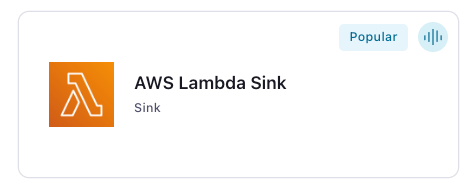
Step 4: Enter the connector details
Note
Ensure you have all your prerequisites completed.
An asterisk ( * ) designates a required entry.
At the Add AWS Lambda Sink Connector screen, complete the following:
If you’ve already populated your Kafka topics, select the topics you want to connect from the Topics list.
To create a new topic, click +Add new topic.
Select the way you want to provide Kafka Cluster credentials. You can choose one of the following options:
My account: This setting allows your connector to globally access everything that you have access to. With a user account, the connector uses an API key and secret to access the Kafka cluster. This option is not recommended for production.
Service account: This setting limits the access for your connector by using a service account. This option is recommended for production.
Use an existing API key: This setting allows you to specify an API key and a secret pair. You can use an existing pair or create a new one. This method is not recommended for production environments.
Note
Freight clusters support only service accounts for Kafka authentication.
Click Continue.
Configure the authentication properties:
AWS Lambda function configuration mode: The mode in which to run the connector. Options are
multipleto invoke multiple AWS Lambda functions orsingle(the default) to invoke a single function. One connector instance can support a maximum of 10 functions.AWS Lambda function name: The AWS Lambda function to invoke when you select
singleas the configuration mode. You can specify a function version or alias by appending it to the function name with a colon (:). For example,function:1for version 1, orfunction:aliasfor an alias. This enables dynamic routing to specific versions without updating the function name.AWS Lambda function name to topic map: A map of Kafka topics to AWS Lambda functions when you select
multipleas the configuration mode. Enter the map as comma-separated tuples. For example:<topic-1>;<function-1>,<topic-2>;<function-2>,.... You can map a maximum of three functions to a single topic. Each function can optionally include a version or alias by appending it with a colon (:). For example,topic0;function0:1for version 1, ortopic0;function0:alias0for an alias. This enables routing to different function versions/aliases per topic.AWS Lambda Region: The AWS Lambda Region is hard-coded to the region where the Confluent Cloud cluster is running.
AWS credentials
Authentication method: Under Amazon credentials, select how you want to authenticate with AWS:
If you select Access Keys, enter your AWS credentials in the Amazon Access Key ID and Amazon Secret Access Key fields. For information about how to set these up, see Access Keys.
If you select IAM Roles, choose an existing integration name under Provider integration name dropdown that has access to your resource. For more information, see Manage Provider Integration for Fully-Managed Connectors in Confluent Cloud.
Provider Integration: Select an existing integration that has access to your resource if you select IAM Roles as your authentication method.
AWS access key ID: Specify the Amazon Access Key that the connector can use to connect to AWS Lambda if you select Access Keys as your authentication method.
AWS secret access key: Specify the Amazon Secret Key that the connector can use to connect to AWS Lambda if you select Access Keys as your authentication method.
Click Continue.
Note
Configuration properties that are not shown in the Cloud Console use the default values. See Configuration Properties for all property values and definitions.
Input Kafka record value format: Select an input Kafka record value format (data coming from the Kafka topic). Valid entries are
AVRO,JSON_SR,PROTOBUF,JSON, orBYTES. A valid schema must be available in Schema Registry to use a schema-based message format.
Show advanced configurations
Schema context: Select a schema context to use for this connector, if using a schema-based data format. This property defaults to the Default context, which configures the connector to use the default schema set up for Schema Registry in your Confluent Cloud environment. A schema context allows you to use separate schemas (like schema sub-registries) tied to topics in different Kafka clusters that share the same Schema Registry environment. For example, if you select a non-default context, a Source connector uses only that schema context to register a schema and a Sink connector uses only that schema context to read from. For more information about setting up a schema context, see What are schema contexts and when should you use them?.
AWS Lambda invocation type: The mode in which the AWS Lambda function is invoked. Two modes are supported: sync and async. For more details about Lambda invocation, see Synchronous invocation or Asynchronous invocation.
Batch size: The maximum number of Kafka records to combine in a single AWS Lambda function invocation. You should set this as high as possible, without exceeding AWS Lambda invocation payload limits. To disable batching of records, set this value to 1.
Record Converter Class: Record converter class to convert Kafka records to AWS Lambda payload.
Behavior on Error: The connector’s behavior if the execution of lambda function returns an error. This setting is applicable only when AWS Lambda invocation type is set to
syncmode. Valid options arelog,failandignore.loglogs the error message inerror-<connector-id>topic and continues processing.failstops the connector in case of an error.ignorecontinues to process next set of records.
AWS Lambda Socket Timeout: The socket timeout in milliseconds for the AWS Lambda client. This is the amount of time the client will wait for a response from the AWS Lambda service. The default value is 50000 milliseconds. Minimum value is 1000 milliseconds. Maximum value is 600000 milliseconds.
Additional Configs
Value Converter Decimal Format: Specify the JSON/JSON_SR serialization format for Connect DECIMAL logical type values with two allowed literals: BASE64 to serialize DECIMAL logical types as base64 encoded binary data and NUMERIC to serialize Connect DECIMAL logical type values in JSON/JSON_SR as a number representing the decimal value.
Value Converter Reference Subject Name Strategy: Set the subject reference name strategy for value. Valid entries are DefaultReferenceSubjectNameStrategy or QualifiedReferenceSubjectNameStrategy. Note that the subject reference name strategy can be selected only for PROTOBUF format with the default strategy being DefaultReferenceSubjectNameStrategy.
errors.tolerance: Use this property if you would like to configure the connector’s error handling behavior. WARNING: This property should be used with CAUTION for SOURCE CONNECTORS as it may lead to dataloss. If you set this property to ‘all’, the connector will not fail on errant records, but will instead log them (and send to DLQ for Sink Connectors) and continue processing. If you set this property to ‘none’, the connector task will fail on errant records.
Value Converter Connect Meta Data: Allow the Connect converter to add its metadata to the output schema. Applicable for Avro Converters.
Value Converter Value Subject Name Strategy: Determines how to construct the subject name under which the value schema is registered with Schema Registry.
Key Converter Key Subject Name Strategy: How to construct the subject name for key schema registration.
Auto-restart policy
Enable Connector Auto-restart: Control the auto-restart behavior of the connector and its task in the event of user-actionable errors. Defaults to
true, enabling the connector to automatically restart in case of user-actionable errors. Set this property tofalseto disable auto-restart for failed connectors. In such cases, you would need to manually restart the connector.
Consumer configuration
Max poll interval(ms): Set the maximum delay between subsequent consume requests to Kafka. Use this property to improve connector performance in cases when the connector cannot send records to the sink system. The default is 300,000 milliseconds (5 minutes).
Max poll records: Set the maximum number of records to consume from Kafka in a single request. Use this property to improve connector performance in cases when the connector cannot send records to the sink system. The default is 500 records.
Transforms
Single Message Transforms: To add a new SMT, see Add transforms. For more information about unsupported SMTs, see Unsupported transformations.
Processing position
Set offsets: Click Set offsets to define a specific offset for this connector to begin procession data from. For more information on managing offsets, see Manage offsets.
See Configuration Properties for all property values and definitions.
Click Continue.
Based on the number of topic partitions you select, you will be provided with a recommended number of tasks.
To change the number of recommended tasks, enter the number of tasks for the connector to use in the Tasks field.
Click Continue.
Verify the connection details.
Click Launch.
The status for the connector should go from Provisioning to Running.
Step 5: Check the Lambda function metrics
Go to the AWS Lambda console, open the Lambda function, and verify that records are processing. You can check for processing on the Monitoring tab on the Lambda function page. In synchronous mode, AWS Lambda results are stored in the following topics:
success-<connector-id>error-<connector-id>
To quickly identify results that are specific to the AWS Lambda function, a message header is included that provides the AWS Lambda function name. Search for the function name in either topic to identify results for the function.
For configuration validation failure or system lag issues, see Troubleshooting.
For more information and examples to use with the Confluent Cloud API for Connect, see the Confluent Cloud API for Connect Usage Examples section.
Note
When you launch a connector, a Dead Letter Queue (DLQ) topic is automatically created. See View Connector Dead Letter Queue Errors in Confluent Cloud for details. If an InvalidRequestContentException occurs, the entire batch containing the failed record is sent to the DLQ.
Using the Confluent CLI
Complete the following steps to set up and run the connector using the Confluent CLI.
Note
Make sure you have all your prerequisites completed.
Step 1: List the available connectors
Enter the following command to list available connectors:
confluent connect plugin list
Step 2: List the connector configuration properties
Enter the following command to show the connector configuration properties:
confluent connect plugin describe <connector-plugin-name>
The command output shows the required and optional configuration properties.
Step 3: Create the connector configuration file
Create a JSON file that contains the connector configuration properties. The following example shows an example configuration. For two additional examples, see Configuration JSON Examples.
{
"connector.class": "LambdaSink",
"name": "LambdaSinkConnector_0",
"topics": "topic_aws_lambda_1",
"input.data.format": "JSON",
"kafka.auth.mode": "KAFKA_API_KEY",
"kafka.api.key": "****************",
"kafka.api.secret": "*************************************************",
"aws.access.key.id": "****************",
"aws.secret.access.key": "********************************************",
"aws.lambda.configuration.mode": "single",
"aws.lambda.function.name": "lambda-test",
"aws.lambda.invocation.type": "sync",
"behavior.on.error": "fail",
"tasks.max": "1"
}
Note the following required property definitions:
"connector.class": Identifies the connector plugin name."name": Sets a name for your new connector."topics": Identifies the topic name or a comma-separated list of topic names.
"kafka.auth.mode": Identifies the connector authentication mode you want to use. There are two options:SERVICE_ACCOUNTorKAFKA_API_KEY(the default). To use an API key and secret, specify the configuration propertieskafka.api.keyandkafka.api.secret, as shown in the example configuration (above). To use a service account, specify the Resource ID in the propertykafka.service.account.id=<service-account-resource-ID>. To list the available service account resource IDs, use the following command:confluent iam service-account list
For example:
confluent iam service-account list Id | Resource ID | Name | Description +---------+-------------+-------------------+------------------- 123456 | sa-l1r23m | sa-1 | Service account 1 789101 | sa-l4d56p | sa-2 | Service account 2
"input.data.format": Sets the input Kafka record value format (data coming from the Kafka topic). Valid entries are AVRO, JSON_SR (JSON Schema), PROTOBUF, JSON (Schemaless), or BYTES. You must have Confluent Cloud Schema Registry configured if using a schema-based message format.Note
If no schema is defined, values are encoded as plain strings. For example,
"name": "Kimberley Human"is encoded asname=Kimberley Human."aws.access.key.id"and"aws.secret.access.key": Enter the AWS Access Key ID and Secret. For information about how to set these up, see Access Keys."aws.lambda.configuration.mode": The mode in which to run the connector. Options aremultipleto invoke multiple AWS Lambda functions orsingle(the default) to invoke a single function. One connector instance can support a maximum of 10 functions."aws.lambda.function.name": The AWS Lambda function to invoke forsingleconfiguration mode."aws.lambda.topic2function.map": A map of Kafka topics to AWS Lambda functions formultipleconfiguration mode. Enter the map as comma- separated tuples. For example:<topic-1>;<function-1>,<topic-2>;<function-2>,.... You can map a maximum of three functions to a single topic.
Note
You can specify a Lambda version or alias for both single (aws.lambda.function.name) and multiple (aws.lambda.topic2function.map) configuration modes by appending the version or alias to the function name using a colon (:).
Single configuration mode (
aws.lambda.function.name): To use Lambda version or alias, append it to the function name using:.
# Add version 1
aws.lambda.function.name = <function-name>:1
# Add alias
aws.lambda.function.name = <function-name>:alias
Multiple configuration mode (
aws.lambda.topic2function.map): Each topic-function mapping can independently specify a Lambda alias or version. This enables routing to different function versions or aliases per topic.
# Add versions 1 and 2 to topic-function mapping
aws.lambda.topic2function.map = <topic-name>;<function-name>:1, <topic-name>;<function-name>:2
# Add aliases alias1 and alias2 to topic-function mapping
aws.lambda.topic2function.map = <topic-name>;<function-name>:alias1, <topic-name>;<function-name>:alias2
"aws.lambda.invocation.type":"sync": Records within a topic and partition are processed sequentially. Records within different topic partitions can be processed in parallel. If configured, the response from AWS Lambda can be written to a Kafka topic. If an error occurs during Lambda execution, the connector can be configured to either ignore the error and proceed, log the error, or stop the connector completely. For additional details about Lambda invocation, see Synchronous invocation."async": The connector operates in a fire-and-forget mode. Records are processed on a best-effort, sequential basis. The connector does not attempt any retries. AWS Lambda automatically retries up to two times, after which AWS Lambda can move the request to a dead letter queue (DLQ). For additional details about Lambda invocation, see Asynchronous invocation.
"behavior.on.error": Select the error handling behavior for the AWS Lambda function invocations:"fail": Stops the connector in case of an error."ignore": Continues to process the next set of records."log": Logs the error message inerror-<connector-id>topic and continues processing.
Note
The setting is only applicable when
aws.lambda.invocation.typeis set tosyncmode."tasks.max": Enter the number of tasks in use by the connector. Refer to Confluent Cloud connector limitations for additional information.
Single Message Transforms: See the Single Message Transforms (SMT) documentation for details about adding SMTs using the CLI.
See Configuration Properties for all property values and definitions.
Step 4: Load the properties file and create the connector
Enter the following command to load the configuration and start the connector:
confluent connect cluster create --config-file <file-name>.json
For example:
confluent connect cluster create --config-file lambda-sink-config.json
Example output:
Created connector LambdaSinkConnector_0 lcc-ix4dl
Step 5: Check the connector status
Enter the following command to check the connector status:
confluent connect cluster list
Example output:
ID | Name | Status | Type
+-----------+-----------------------+---------+------+
lcc-ix4dl | LambdaSinkConnector_0 | RUNNING | sink
Step 6: Check the Lambda function metrics.
Go to the AWS Lambda console, open the Lambda function, and verify that records are processing. You can check for processing on the Monitoring tab on the Lambda function page. In synchronous mode, AWS Lambda results are stored in the following topics:
success-<connector-id>error-<connector-id>
To quickly identify results that are specific to the AWS Lambda function, a message header is included that provides the AWS Lambda function name. Search for the function name in either topic to identify results for the function.
For configuration validation failure or system lag issues, see Troubleshooting.
For more information and examples to use with the Confluent Cloud API for Connect, see the Confluent Cloud API for Connect Usage Examples section.
Note
When you launch a connector, a Dead Letter Queue (DLQ) topic is automatically created. See View Connector Dead Letter Queue Errors in Confluent Cloud for details. If an InvalidRequestContentException occurs, the entire batch containing the failed record is sent to the DLQ.
Configuration JSON Examples
Select the following tabs for additional configuration examples.
{
"connector.class": "LambdaSink",
"name": "LambdaSinkConnector_0",
"topics": "topic_aws_lambda_1,topic_aws_lambda_2",
"input.data.format": "JSON",
"connector.class": "LambdaSink",
"kafka.auth.mode": "KAFKA_API_KEY",
"kafka.api.key": "****************",
"kafka.api.secret": "********************************************",
"aws.access.key.id": "****************",
"aws.secret.access.key": "****************************************",
"aws.lambda.function.name": "lambda-test",
"aws.lambda.configuration.mode": "single",
"aws.lambda.invocation.type": "sync",
"behavior.on.error": "fail",
"tasks.max": "1"
}
{
"connector.class": "LambdaSink",
"name": "LambdaSinkConnector_0",
"topics": "topic_aws_lambda_1,topic_aws_lambda_2",
"input.data.format": "JSON",
"connector.class": "LambdaSink",
"kafka.auth.mode": "KAFKA_API_KEY",
"kafka.api.key": "****************",
"kafka.api.secret": "********************************************",
"aws.access.key.id": "****************",
"aws.secret.access.key": "****************************************",
"aws.lambda.topic2function.map": "topic_aws_lambda_1;arn:aws:lambda:<region>:<account_id>:function:lambda1:lambdatest2,topic_aws_lambda_2;arn:aws:lambda:<region>:<account_id>:function:lambda1",
"aws.lambda.configuration.mode": "multiple",
"aws.lambda.invocation.type": "sync",
"behavior.on.error": "fail",
"tasks.max": "1"
}
Error handling
The AWS Lambda Sink connector may encounter the following types of errors:
Transient errors
Transient errors such as network timeouts or errors because of rate limiting. The connector handles transient errors through multiple layers:
AWS SDK automatic retries: The connector relies on the AWS Lambda SDK to automatically handle transient errors such as network timeouts or server errors using the SDK’s built-in retry mechanisms.
Connector-level retries: The connector additionally handles specific AWS Lambda service limits (
EC2ThrottledException,ENILimitReachedException) by marking them as retriable, allowing Kafka Connect to retry the entire batch. In asynchronous mode, such retries are not applicable as the connector uses fire-and-forget invocation.Socket timeout configuration: Configure
aws.lambda.socket.timeout(default: 50 seconds, range: 1-600 seconds) to control how long the client waits for AWS Lambda responses, preventing hangs on network issues. This setting is not applicable in asynchronous mode.
Configuration errors
Configuration errors such as an incorrect AWS Lambda function names, access-related issues, or invalid credentials are handled as follows:
Startup validation: During connector startup, the connector validates function existence, permissions, and credentials. If validation fails, the connector fails to start.
Runtime configuration errors: If configuration-related errors occur during record processing (for example, function suddenly becomes unavailable, permission changes), the connector does not retry these errors. Instead:
Most configuration errors: The connector throws a
ConnectExceptionand stops the task.Invalid content errors (specifically
InvalidRequestContentException): You can optionally send records to a dead letter queue (DLQ, if configured) instead of stopping the connector.
No automatic recovery: Unlike transient errors, configuration errors require manual intervention to fix the underlying configuration issue before restarting the connector.
AWS Lambda function execution errors
Errors encountered during execution of the AWS Lambda function are classified as handled or unhandled, with different handling behaviors depending on the invocation mode.
Handled errors: Exceptions intentionally thrown by your application or business logic (for example, via the
throwin a try-catch block). Best practice for sync mode as follows:Throw exceptions on failure (avoid returning an error string).
The connector treats thrown exceptions as failures, using
behavior.on.errorto decide whether tofail,log, orignore.
Unhandled errors: Errors from AWS Lambda itself (for example, timeouts, throttling, runtime errors).
In sync mode, the connector interprets similarly to handled errors, and processed according to
behavior.on.error.In async mode, AWS Lambda performs internal retries before dropping the request.
Execution error scenarios
In case of errors encountered during execution of the AWS Lambda function, the behavior of the connector depends on the configuration parameters aws.lambda.invocation.type and behavior.on.error.
aws.lambda.invocation.type | behavior.on.error | Error Handling |
|---|---|---|
async | The connector relies on AWS Lambda to perform retries and error handling. AWS Lambda retries the function twice (a total of three attempts), after which it discards the event. You should configure a dead letter queue if you want to track the input events that failed. | |
sync | fail |
|
sync | log | The connector logs the error message and continues to process the next batch of records. For help on how to configure the Kafka Connect Reporter to report errors in a separate topic, see Connect Reporter. |
sync | ignore | The connector continues to process next set of records without logging the error message in a separate topic. |
Logging errors to Kafka topic
The connector can optionally log errors to a Kafka topic using Kafka Connect Reporter. Use the following configuration settings to enable error logging:
aws.lambda.invocation.type=sync
behavior.on.error=log
reporter.error.topic.name=<Required Configuration>
reporter.bootstrap.servers=<Required Configuration>
For details about using Kafka Connect Reporter, see Connect Reporter.
Troubleshooting
Review the following if the connector fails validation or seems to be lagging.
Validation failure
When you launch a connector using a configuration JSON file, the configuration is validated for the following conditions:
The configuration properties
aws.lambda.function.nameandaws.lambda.topic2function.mapproperties cannot be used in the same connector configuration.If the configuration property
aws.lambda.configuration.modeis set tosingle, then onlyaws.lambda.function.namecan be used.If the configuration property
aws.lambda.configuration.modeis set tomultiple, then onlyaws.lambda.topic2function.mapcan be used.A maximum of 10 functions can be used with a single connector.
A maximum of three functions can be mapped to one Kafka topic.
System lag
To reduce system lag, try the following:
Increase the number of connector tasks. More tasks may improve performance.
If the data is not balanced or partitioned properly, you can decrease the number of topics or topic-to-function mapping and create another connector.
Configuration Properties
Use the following configuration properties with the fully-managed connector. For self-managed connector property definitions and other details, see the connector docs in Self-managed connectors for Confluent Platform.
Which topics do you want to get data from?
topics.regexA regular expression that matches the names of the topics to consume from. This is useful when you want to consume from multiple topics that match a certain pattern without having to list them all individually.
Type: string
Importance: low
topicsIdentifies the topic name or a comma-separated list of topic names.
Type: list
Importance: high
errors.deadletterqueue.topic.nameThe name of the topic to be used as the dead letter queue (DLQ) for messages that result in an error when processed by this sink connector, or its transformations or converters. Defaults to ‘dlq-${connector}’ if not set. The DLQ topic will be created automatically if it does not exist. You can provide
${connector}in the value to use it as a placeholder for the logical cluster ID.Type: string
Default: dlq-${connector}
Importance: low
reporter.result.topic.nameThe name of the topic to produce records to after successfully processing a sink record. Defaults to ‘success-${connector}’ if not set. You can provide
${connector}in the value to use it as a placeholder for the logical cluster ID.Type: string
Default: success-${connector}
Importance: low
reporter.error.topic.nameThe name of the topic to produce records to after each unsuccessful record sink attempt. Defaults to ‘error-${connector}’ if not set. You can provide
${connector}in the value to use it as a placeholder for the logical cluster ID.Type: string
Default: error-${connector}
Importance: low
Schema Config
schema.context.nameAdd a schema context name. A schema context represents an independent scope in Schema Registry. It is a separate sub-schema tied to topics in different Kafka clusters that share the same Schema Registry instance. If not used, the connector uses the default schema configured for Schema Registry in your Confluent Cloud environment.
Type: string
Default: default
Importance: medium
Input messages
input.data.formatSets the input Kafka record value format. Valid entries are AVRO, JSON_SR, PROTOBUF, JSON or BYTES. Note that you need to have Confluent Cloud Schema Registry configured if using a schema-based message format like AVRO, JSON_SR, and PROTOBUF.
Type: string
Importance: high
How should we connect to your data?
nameSets a name for your connector.
Type: string
Valid Values: A string at most 64 characters long
Importance: high
Kafka Cluster credentials
kafka.auth.modeKafka Authentication mode. It can be one of KAFKA_API_KEY or SERVICE_ACCOUNT. It defaults to KAFKA_API_KEY mode, whenever possible.
Type: string
Valid Values: SERVICE_ACCOUNT, KAFKA_API_KEY
Importance: high
kafka.api.keyKafka API Key. Required when kafka.auth.mode==KAFKA_API_KEY.
Type: password
Importance: high
kafka.service.account.idThe Service Account that will be used to generate the API keys to communicate with Kafka Cluster.
Type: string
Importance: high
kafka.api.secretSecret associated with Kafka API key. Required when kafka.auth.mode==KAFKA_API_KEY.
Type: password
Importance: high
AWS credentials
authentication.methodSelect how you want to authenticate with AWS.
Type: string
Default: Access Keys
Importance: high
aws.access.key.idThe Amazon Access Key used to connect to AWS Lambda.
Type: password
Importance: high
provider.integration.idSelect an existing integration that has access to your resource. In case you need to integrate a new IAM role, use provider integration
Type: string
Importance: high
aws.secret.access.keyThe Amazon Secret Key used to connect to AWS Lambda.
Type: password
Importance: high
How should we connect to AWS Lambda?
aws.lambda.configuration.modeThe mode in connector is configured to invoke a single AWS Lambda function or multiple Lambda functions
Type: string
Default: single
Importance: high
aws.lambda.function.nameThe AWS Lambda function to invoke. You can specify a function version or alias by appending it to the function name with a colon (:). For example,
function:1for version 1, orfunction:aliasfor an alias. This enables dynamic routing to specific versions without updating the function name.Type: string
Importance: high
aws.lambda.topic2function.mapMap of Kafka topics to Lambda functions. Format: comma-separated tuples, for example, <topic-1>;<function-1>,<topic-2>;<function-2>,… Each function can optionally include a version or alias by appending it with a colon (:). For example,
topic0;function0:1for version 1, ortopic0;function0:alias0for an alias. This enables routing to different function versions/aliases per topic.Type: list
Importance: high
aws.lambda.regionThe AWS region where the lambda is defined.
Type: string
Importance: low
Lambda details
aws.lambda.invocation.typeThe mode in which the AWS Lambda function is invoked. Two modes are supported; sync: In this mode, records are processed sequentially. The result or error from AWS Lambda function can optionally be saved to Kafka topics, success-<connector-id> or error-<connector-id>. async: In this mode, records may not be processed sequentially. The connector does not save the result or error from the AWS Lambda function execution. You can configure a dead letter queue in AWS to record function errors.
Type: string
Default: sync
Importance: high
aws.lambda.batch.sizeThe maximum number of Kafka records to combine in a single AWS Lambda function invocation. You should set this as high as possible, without exceeding AWS Lambda invocation payload limits. To disable batching of records, set this value to 1.
Type: int
Default: 20
Valid Values: [1,…]
Importance: low
record.converter.classRecord converter class to convert Kafka records to AWS Lambda payload. Valid entries are ‘JsonKeyValueConverter’ and ‘EscapedJsonKeyValueConverter’. JsonKeyValueConverter converts ‘key’ and ‘value’ to either JSON primitives or objects according to their schema and in case no schema is defined, they are encoded as plain strings. EscapedJsonKeyValueConverter is similar to JsonKeyValueConverter, the only difference is in case no schema is defined, ‘key’ and ‘value’ are encoded as escaped json strings. For more information, please take a look at connector documentation.
Type: string
Default: JsonKeyValueConverter
Importance: low
aws.lambda.socket.timeoutThe socket timeout in milliseconds for the AWS Lambda client. This is the amount of time the client will wait for a response from the AWS Lambda service. The default value is 50000 milliseconds. Minimum value is 1000 milliseconds. Maximum value is 600000 milliseconds.
Type: int
Default: 50000
Valid Values: [1000,…,600000]
Importance: low
How should we handle errors?
behavior.on.errorThe connector’s behavior if the execution of lambda function returns an error. This setting is applicable only when ‘AWS Lambda invocation type’ is set to ‘sync’ mode. Valid options are ‘log’, ‘fail’ and ‘ignore’. ‘log’ logs the error message in error-<connector-id> topic and continues processing, ‘fail’ stops the connector in case of an error and ‘ignore’ continues to process next set of records.
Type: string
Default: log
Importance: low
Consumer configuration
max.poll.interval.msThe maximum delay between subsequent consume requests to Kafka. This configuration property may be used to improve the performance of the connector, if the connector cannot send records to the sink system. Defaults to 300000 milliseconds (5 minutes).
Type: long
Default: 300000 (5 minutes)
Valid Values: [60000,…,1800000] for non-dedicated clusters and [60000,…] for dedicated clusters
Importance: low
max.poll.recordsThe maximum number of records to consume from Kafka in a single request. This configuration property may be used to improve the performance of the connector, if the connector cannot send records to the sink system. Defaults to 500 records.
Type: long
Default: 500
Valid Values: [1,…,500] for non-dedicated clusters and [1,…] for dedicated clusters
Importance: low
Number of tasks for this connector
tasks.maxMaximum number of tasks for the connector.
Type: int
Valid Values: [1,…]
Importance: high
Additional Configs
consumer.override.auto.offset.resetDefines the behavior of the consumer when there is no committed position (which occurs when the group is first initialized) or when an offset is out of range. You can choose either to reset the position to the “earliest” offset (the default) or the “latest” offset. You can also select “none” if you would rather set the initial offset yourself and you are willing to handle out of range errors manually. More details: https://docs.confluent.io/platform/current/installation/configuration/consumer-configs.html#auto-offset-reset
Type: string
Importance: low
consumer.override.isolation.levelControls how to read messages written transactionally. If set to read_committed, consumer.poll() will only return transactional messages which have been committed. If set to read_uncommitted (the default), consumer.poll() will return all messages, even transactional messages which have been aborted. Non-transactional messages will be returned unconditionally in either mode. More details: https://docs.confluent.io/platform/current/installation/configuration/consumer-configs.html#isolation-level
Type: string
Importance: low
header.converterThe converter class for the headers. This is used to serialize and deserialize the headers of the messages.
Type: string
Importance: low
value.converter.allow.optional.map.keysAllow optional string map key when converting from Connect Schema to Avro Schema. Applicable for Avro Converters.
Type: boolean
Importance: low
value.converter.auto.register.schemasSpecify if the Serializer should attempt to register the Schema.
Type: boolean
Importance: low
value.converter.connect.meta.dataAllow the Connect converter to add its metadata to the output schema. Applicable for Avro Converters.
Type: boolean
Importance: low
value.converter.enhanced.avro.schema.supportEnable enhanced schema support to preserve package information and Enums. Applicable for Avro Converters.
Type: boolean
Importance: low
value.converter.enhanced.protobuf.schema.supportEnable enhanced schema support to preserve package information. Applicable for Protobuf Converters.
Type: boolean
Importance: low
value.converter.flatten.unionsWhether to flatten unions (oneofs). Applicable for Protobuf Converters.
Type: boolean
Importance: low
value.converter.generate.index.for.unionsWhether to generate an index suffix for unions. Applicable for Protobuf Converters.
Type: boolean
Importance: low
value.converter.generate.struct.for.nullsWhether to generate a struct variable for null values. Applicable for Protobuf Converters.
Type: boolean
Importance: low
value.converter.int.for.enumsWhether to represent enums as integers. Applicable for Protobuf Converters.
Type: boolean
Importance: low
value.converter.latest.compatibility.strictVerify latest subject version is backward compatible when use.latest.version is true.
Type: boolean
Importance: low
value.converter.object.additional.propertiesWhether to allow additional properties for object schemas. Applicable for JSON_SR Converters.
Type: boolean
Importance: low
value.converter.optional.for.nullablesWhether nullable fields should be specified with an optional label. Applicable for Protobuf Converters.
Type: boolean
Importance: low
value.converter.optional.for.proto2Whether proto2 optionals are supported. Applicable for Protobuf Converters.
Type: boolean
Importance: low
value.converter.use.latest.versionUse latest version of schema in subject for serialization when auto.register.schemas is false.
Type: boolean
Importance: low
value.converter.use.optional.for.nonrequiredWhether to set non-required properties to be optional. Applicable for JSON_SR Converters.
Type: boolean
Importance: low
value.converter.wrapper.for.nullablesWhether nullable fields should use primitive wrapper messages. Applicable for Protobuf Converters.
Type: boolean
Importance: low
value.converter.wrapper.for.raw.primitivesWhether a wrapper message should be interpreted as a raw primitive at root level. Applicable for Protobuf Converters.
Type: boolean
Importance: low
errors.toleranceUse this property if you would like to configure the connector’s error handling behavior. WARNING: This property should be used with CAUTION for SOURCE CONNECTORS as it may lead to dataloss. If you set this property to ‘all’, the connector will not fail on errant records, but will instead log them (and send to DLQ for Sink Connectors) and continue processing. If you set this property to ‘none’, the connector task will fail on errant records.
Type: string
Default: all
Importance: low
key.converter.key.subject.name.strategyHow to construct the subject name for key schema registration.
Type: string
Default: TopicNameStrategy
Importance: low
value.converter.decimal.formatSpecify the JSON/JSON_SR serialization format for Connect DECIMAL logical type values with two allowed literals:
BASE64 to serialize DECIMAL logical types as base64 encoded binary data and
NUMERIC to serialize Connect DECIMAL logical type values in JSON/JSON_SR as a number representing the decimal value.
Type: string
Default: BASE64
Importance: low
value.converter.flatten.singleton.unionsWhether to flatten singleton unions. Applicable for Avro and JSON_SR Converters.
Type: boolean
Default: false
Importance: low
value.converter.reference.subject.name.strategySet the subject reference name strategy for value. Valid entries are DefaultReferenceSubjectNameStrategy or QualifiedReferenceSubjectNameStrategy. Note that the subject reference name strategy can be selected only for PROTOBUF format with the default strategy being DefaultReferenceSubjectNameStrategy.
Type: string
Default: DefaultReferenceSubjectNameStrategy
Importance: low
value.converter.value.subject.name.strategyDetermines how to construct the subject name under which the value schema is registered with Schema Registry.
Type: string
Default: TopicNameStrategy
Importance: low
Auto-restart policy
auto.restart.on.user.errorEnable connector to automatically restart on user-actionable errors.
Type: boolean
Default: true
Importance: medium
Next Steps
For an example that shows fully-managed Confluent Cloud connectors in action with Confluent Cloud for Apache Flink, see the Cloud ETL Demo. This example also shows how to use Confluent CLI to manage your resources in Confluent Cloud.

Try Confluent Cloud on AWS Marketplace with $1000 of free usage for 30 days, and pay as you go. No credit card is required.