Get Started with Confluent Cloud on the Google Cloud Marketplace with Pay As You Go
This topic shows you how to get up and running using Confluent Cloud on the Google Cloud Marketplace.
- Prerequisite
A Google Cloud Marketplace account. You can use Confluent Cloud with your existing Google Cloud billing and credits.
To purchase you must be logged in to the Google Cloud Marketplace and your project must be enabled for purchase by your billing administrator.
Procedure
Important
To purchase you must be logged in to the Google Cloud Marketplace and your project must be enabled for purchase by your billing administrator.
To change your billing from pay as you go to commit, see Get Started with Confluent Cloud on the Google Cloud Marketplace with Commitments.
Navigate to the Google Cloud Marketplace and search for “Apache Kafka® on Confluent Cloud.”
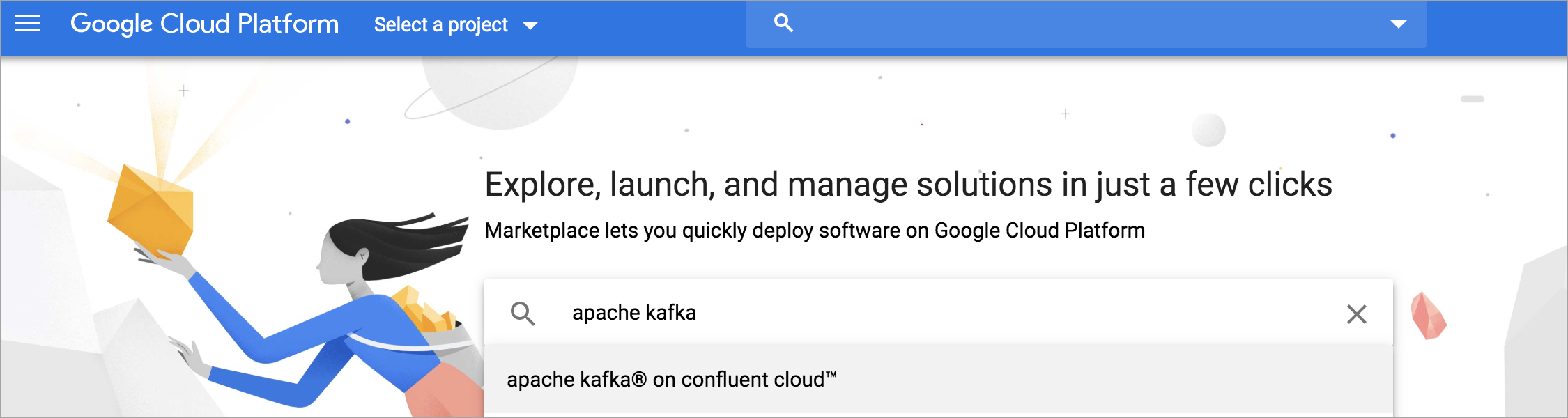
Choose the Apache Kafka® on Confluent Cloud™ tile, and an overview page displays.
On the overview page, click Subscribe to display the Order Summary page.
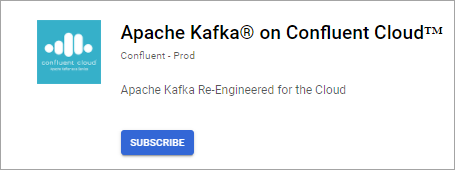
On the Order Summary page,
Under Select Plan, Confluent Cloud - Pay as you Go is automatically selected.
For Confluent Cloud, Google Cloud has enabled Confluent Consumption Units (CCUs). The price for each CCU displays in the Pricing section.
Select a Billing account, and read and accept the Additional terms.
When you have completed the Confluent Cloud subscription form, click Subscribe at the bottom of the form.
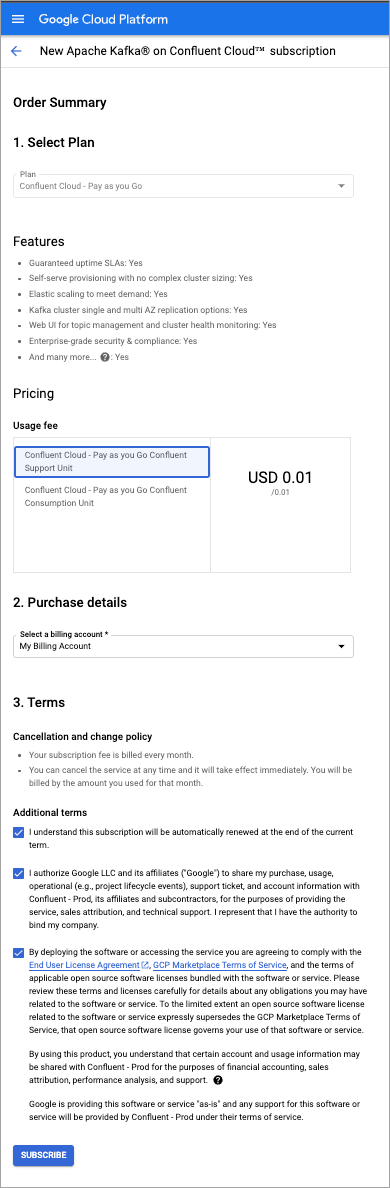
Register with Confluent.
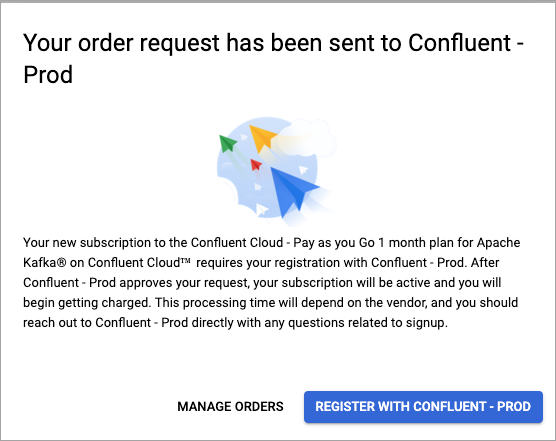
For the Confluent Organization details, choose to either Create a new Confluent organization or Link to an existing organization. If you link to an existing organization, you will be prompted for your Confluent Cloud account credentials.
Provide the necessary information and click Sign up.
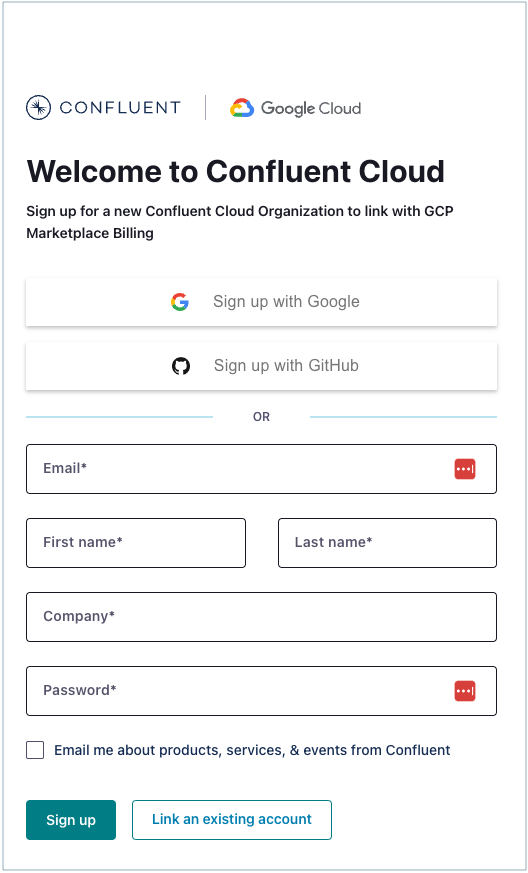
You will receive an email from Confluent requesting that you verify your email address. Confirm the address. After verification, you are automatically logged in as the administrator of the new Confluent Cloud account.
Click Link to an existing organization to navigate to the Confluent Cloud log in page.
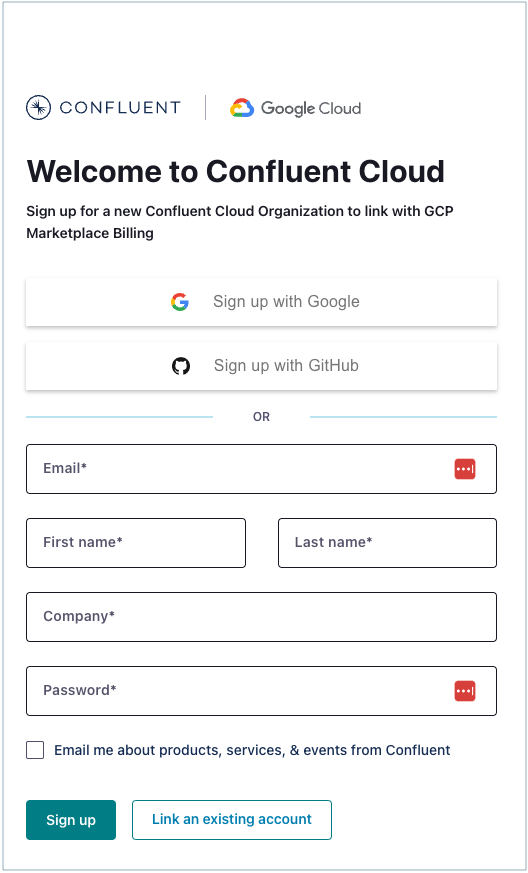
Sign in with your existing Confluent Cloud credentials.
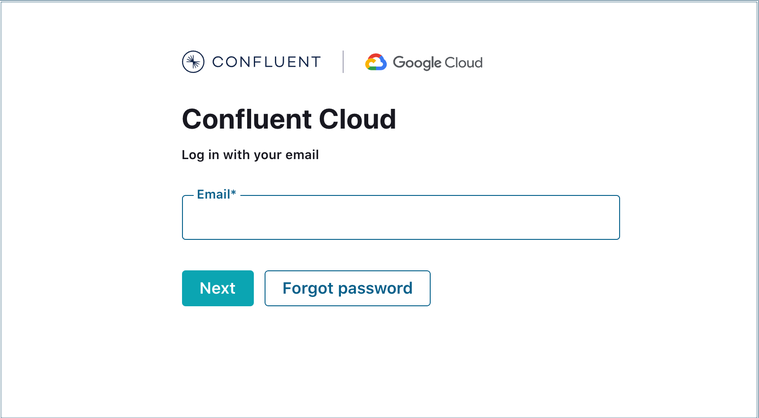
On Confirm billing updates, compare your current billing information with the new payment method. Your Confluent account might have access to multiple organizations. Make sure the organization is correct.
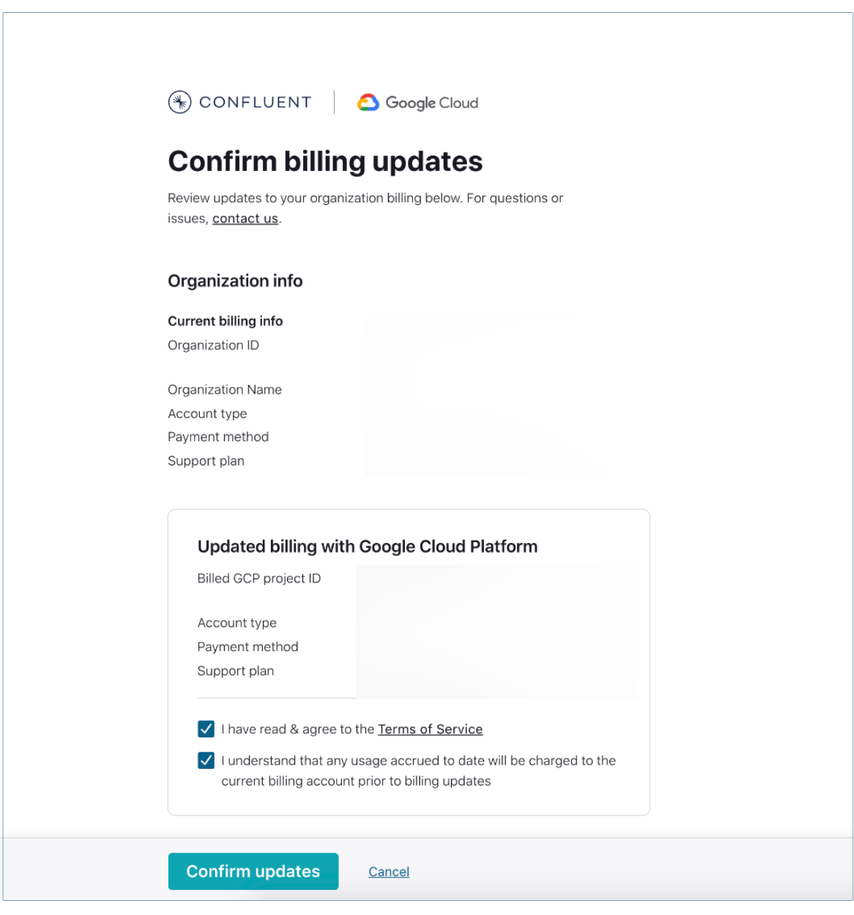
What to do if your organization is incorrect:
Click Cancel and the Cloud Console opens. Switch to the account and organization you intend to link. For more information, see Sign in to an organization.
Go back to Google Cloud Marketplace and click the link to register with Confluent.
In Updated billing with Google Cloud Platform, select both boxes to confirm that you have read and understand the terms of service and that existing charges go to the current billing account.
Click Confirm updates.
In the success message, click Continue to Confluent Cloud to access your account.
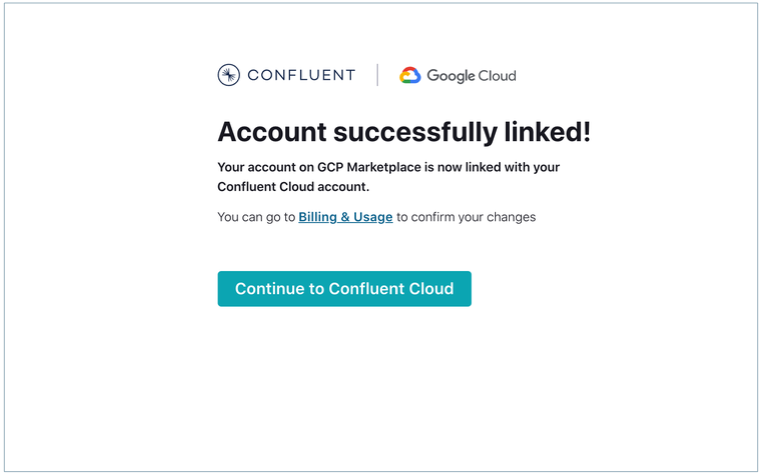
Tip
To confirm your changes, click Billing & Usage.
Note
If you recently created a Confluent account through Google Cloud, but you didn’t confirm the update, your Confluent account is automatically linked, even if you try to create a new account.
Once you have signed up for Confluent Cloud, click Create cluster to get started with a new Confluent Cloud cluster.
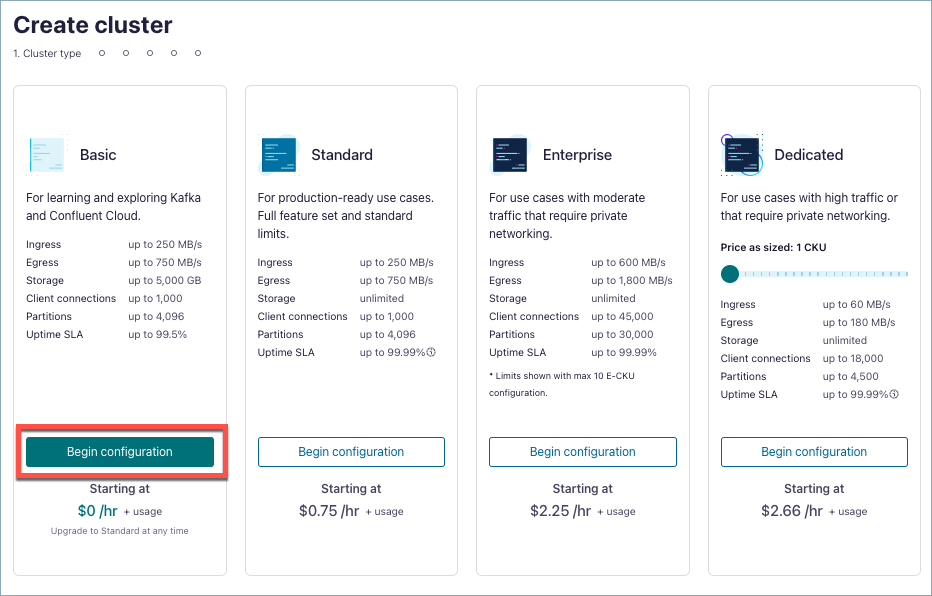
Troubleshoot
Account cannot be linked
- Symptoms
Your attempt to link a Pay As You Go account fails with the message “Account cannot be linked, code 9201”
- Solution
Make sure you are linking a Confluent Pay As You Go account to a Google Cloud Marketplace usage-based commitment account. Linking a Confluent Pay As You Go account to a Google Cloud Marketplace Pay As You Go account is not supported.
You already have a Confluent account
- Symptoms
You already have a Confluent account and you want to use Pay As You Go.
- Solution
To use your existing account, select Link an existing account to register with Confluent.
To use a different account, use a different email address to register with Confluent.
Next Steps
Try out the Quick Start for Confluent Cloud, which shows you how to use Confluent Cloud to create topics, produce, and consume to a Kafka cluster.
Learn more about the advantages of using Apache Kafka as a service with Confluent Cloud on Google Cloud.