InfluxDB 2 Sink Connector for Confluent Cloud
The fully-managed InfluxDB 2 Sink connector for Confluent Cloud writes data from an Apache Kafka® topic to an InfluxDB bucket.
Note
This Quick Start is for the fully-managed Confluent Cloud connector. If you are installing the connector locally for Confluent Platform, see InfluxDB Sink Connector for Confluent Platform.
If you require private networking for fully-managed connectors, make sure to set up the proper networking beforehand. For more information, see Manage Networking for Confluent Cloud Connectors.
Features
The InfluxDB 2 Sink connector supports the following features:
At least once delivery: This connector guarantees that records from the Kafka topic are delivered at least once.
Supports multiple tasks: The connector supports running one or more tasks. More tasks may improve performance.
For more information and examples to use with the Confluent Cloud API for Connect, see the Confluent Cloud API for Connect Usage Examples section.
Limitations
Be sure to review the following information.
For connector limitations, see InfluxDB 2 Sink Connector limitations.
If you plan to use one or more Single Message Transforms (SMTs), see SMT Limitations.
If you plan to use Confluent Cloud Schema Registry, see Schema Registry Enabled Environments.
Record structure
Each record is in JSON format. It can contain a number of InfluxDB fields, a tag section ("tags"), and a measurement section ("measurement"). The following example shows the record structure required for the connector.
{
"measurement":"measurement-name",
"tags": {
"tag1":"value1",
"tag2":"value2"
},
"time-field":<timestamp-in-epochs>,
"field1":<value>,
"field2":<value>,
...
}
Note the following:
The
"tags"section is optional. This section provides the list of tags associated with the set of fields. Each tag must be a key-value pair of type string.The
"measurement"field takes the name of the InfluxDB measurement. This field is optional. However, if you do not provide the measurement name here then you must specify the measurement name in themeasurement.name.formatconfiguration property. Also, specifying this field will override whatever is specified in the Kafka record.You can use multiple fields in a record. Fields can be of type int, float, boolean or string.
You can designate one of the fields to have the record timestamp information using the
event.time.fieldnameconfiguration property. If left unspecified, the timestamp used is the Kafka record timestamp.For AVRO, PROTOBUF, and JSON_SR the structure remains the same. Note that the corresponding schema must be in Schema Registry.
Quick Start
Use this quick start to get up and running with the Confluent Cloud InfluxDB 2 Sink connector. The quick start provides the basics of selecting the connector and configuring it to stream events to an InfluxDB bucket.
- Prerequisites
Authorized access to a Confluent Cloud cluster on Amazon Web Services (AWS), Microsoft Azure (Azure), or Google Cloud.
The Confluent CLI installed and configured for the cluster. See Install the Confluent CLI.
Authorized access to write data to InfluxDB. For more information, see writing data to InfluxDB.
Note
The connector requires
--read-bucketand--write-bucketpermissions for the bucket where it sends data. For more information, see influx auth create.Schema Registry must be enabled to use a Schema Registry-based format (for example, Avro, JSON_SR (JSON Schema), or Protobuf).
At least one source Kafka topic must exist in your Confluent Cloud cluster before creating the sink connector.
Using the Confluent Cloud Console
Step 1: Launch your Confluent Cloud cluster
To create and launch a Kafka cluster in Confluent Cloud, see Create a kafka cluster in Confluent Cloud.
Step 2: Add a connector
In the left navigation menu, click Connectors. If you already have connectors in your cluster, click + Add connector.
Step 3: Select your connector
Click the InfluxDB 2 Sink connector card.
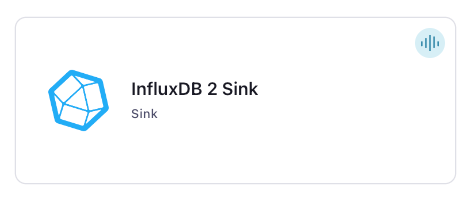
Step 4: Enter the connector details
Note
Make sure you have all your prerequisites completed.
An asterisk ( * ) designates a required entry.
At the Add InfluxDB 2 Sink Connector screen, complete the following:
If you’ve already populated your Kafka topics, select the topics you want to connect from the Topics list.
To create a new topic, click +Add new topic.
Select the way you want to provide Kafka Cluster credentials. You can choose one of the following options:
My account: This setting allows your connector to globally access everything that you have access to. With a user account, the connector uses an API key and secret to access the Kafka cluster. This option is not recommended for production.
Service account: This setting limits the access for your connector by using a service account. This option is recommended for production.
Use an existing API key: This setting allows you to specify an API key and a secret pair. You can use an existing pair or create a new one. This method is not recommended for production environments.
Note
Freight clusters support only service accounts for Kafka authentication.
Click Continue.
Configure the authentication properties:
InfluxDB
InfluxDB API URL: Fully-qualified InfluxDB API URL used for establishing a connection. For example,
http://influxdb-test.com:8086.InfluxDB Token: Token to authenticate with the InfluxDB host.
InfluxDB Organization ID: The InfluxDB organization ID.
Click Continue.
Input messages
Input Kafka record value format: Select an Input Kafka record value format (data coming from the Kafka topic). Valid values are AVRO, PROTOBUF, JSON_SR (JSON Schema), or JSON (schemaless). A valid schema must be available in Confluent Cloud Schema Registry to use a schema-based message format (for example, Avro, JSON_SR, or Protobuf).
Write Configuration
Bucket Name: In the Bucket Name field, enter the bucket where the connector sends data.
Show advanced configurations
Schema context: Select a schema context to use for this connector, if using a schema-based data format. This property defaults to the Default context, which configures the connector to use the default schema set up for Schema Registry in your Confluent Cloud environment. A schema context allows you to use separate schemas (like schema sub-registries) tied to topics in different Kafka clusters that share the same Schema Registry environment. For example, if you select a non-default context, a Source connector uses only that schema context to register a schema and a Sink connector uses only that schema context to read from. For more information about setting up a schema context, see What are schema contexts and when should you use them?.
Auto-restart policy
Enable Connector Auto-restart: Control the auto-restart behavior of the connector and its task in the event of user-actionable errors. Defaults to
true, enabling the connector to automatically restart in case of user-actionable errors. Set this property tofalseto disable auto-restart for failed connectors. In such cases, you would need to manually restart the connector.
Additional Configs
Value Converter Decimal Format: Specify the JSON/JSON_SR serialization format for Connect DECIMAL logical type values with two allowed literals: BASE64 to serialize DECIMAL logical types as base64 encoded binary data and NUMERIC to serialize Connect DECIMAL logical type values in JSON/JSON_SR as a number representing the decimal value.
Value Converter Reference Subject Name Strategy: Set the subject reference name strategy for value. Valid entries are DefaultReferenceSubjectNameStrategy or QualifiedReferenceSubjectNameStrategy. Note that the subject reference name strategy can be selected only for PROTOBUF format with the default strategy being DefaultReferenceSubjectNameStrategy.
Value Converter Connect Meta Data: Allow the Connect converter to add its metadata to the output schema. Applicable for Avro Converters.
Value Converter Value Subject Name Strategy: Determines how to construct the subject name under which the value schema is registered with Schema Registry.
Key Converter Key Subject Name Strategy: How to construct the subject name for key schema registration.
Retries
Backoff Time: Backoff time duration in milliseconds that the connector waits before retrying. Defaults to
1000ms.Max retries: The maximum number of times to retry a task when errors occur and before the task fails. Defaults to
10.
Consumer configuration
Max poll interval(ms): Set the maximum delay between subsequent consume requests to Kafka. Use this property to improve connector performance in cases when the connector cannot send records to the sink system. The default is 300,000 milliseconds (5 minutes).
Max poll records: Set the maximum number of records to consume from Kafka in a single request. Use this property to improve connector performance in cases when the connector cannot send records to the sink system. The default is 500 records.
Write Configuration
Enable compression: Specifies whether gzip is enabled or not. Defaults to
false.Event Time field name: The name of the field in the Kafka record that contains the event time that the connector uses when it writes to an InfluxDB data point. If nothing is entered, the default value is the Kafka record timestamp that identifies when the Kafka record was created, which corresponds to the time that the event was processed.
Measurement Name Format: A format string for the destination measurement name that may contain
${topic}as a placeholder for the originating topic name.Write Precision: The write precision of Influx DB timestamp. Valid values are
microseconds,milliseconds,nanoseconds, andseconds. The default value ismilliseconds.
Transforms
Single Message Transforms: To add a new SMT, see Add transforms. For more information about unsupported SMTs, see Unsupported transformations.
Processing position
Set offsets: Click Set offsets to define a specific offset for this connector to begin procession data from. For more information on managing offsets, see Manage offsets.
For all property values and definitions, see Configuration Properties.
Click Continue.
Based on the number of topic partitions you select, you will be provided with a recommended number of tasks.
To change the number of recommended tasks, enter the number of tasks for the connector to use in the Tasks field.
Click Continue.
Verify the connection details.
Click Launch.
The status for the connector should go from Provisioning to Running.
Step 5: Check for files
Verify that data is being produced at the InfluxDB host.
For more information and examples to use with the Confluent Cloud API for Connect, see the Confluent Cloud API for Connect Usage Examples section.
Tip
When you launch a connector, a Dead Letter Queue topic is automatically created. See View Connector Dead Letter Queue Errors in Confluent Cloud for details.
Using the Confluent CLI
To set up and run the connector using the Confluent CLI, complete the following steps.
Note
Make sure you have all your prerequisites completed.
Step 1: List the available connectors
Enter the following command to list available connectors:
confluent connect plugin list
Step 2: List the connector configuration properties
Enter the following command to show the connector configuration properties:
confluent connect plugin describe <connector-plugin-name>
The command output shows the required and optional configuration properties.
Step 3: Create the connector configuration file
Create a JSON file that contains the connector configuration properties. The following example shows the required connector properties.
{
"connector.class": "InfluxDB2Sink",
"topics": "orders",
"input.data.format": "JSON",
"name": "InfluxDB2Sink_0",
"kafka.api.key": "****************",
"kafka.api.secret": "*********************************",
"influxdb.url": "http://influxdb-test.com:8086",
"influxdb.token": "***************************",
"influxdb.org.id": "<organization-id>",
"influxdb.bucket": "<bucket-name>",
"tasks.max": "1",
}
Note the following property definitions:
"connector.class": Identifies the connector plugin name."topics": Enter the topic name or a comma-separated list of topic names."input.data.format"(data coming from the Kafka topic): Supports AVRO, PROTOBUF, JSON_SR (JSON Schema), or JSON (schemaless). A valid schema must be available in Schema Registry to use a schema-based message format (for example, Avro, JSON_SR (JSON Schema), or Protobuf)."name": Sets a name for your new connector.
"kafka.auth.mode": Identifies the connector authentication mode you want to use. There are two options:SERVICE_ACCOUNTorKAFKA_API_KEY(the default). To use an API key and secret, specify the configuration propertieskafka.api.keyandkafka.api.secret, as shown in the example configuration (above). To use a service account, specify the Resource ID in the propertykafka.service.account.id=<service-account-resource-ID>. To list the available service account resource IDs, use the following command:confluent iam service-account list
For example:
confluent iam service-account list Id | Resource ID | Name | Description +---------+-------------+-------------------+------------------- 123456 | sa-l1r23m | sa-1 | Service account 1 789101 | sa-l4d56p | sa-2 | Service account 2
"influxdb.url": Fully-qualified InfluxDB API URL used for establishing a connection. For example,http://influxdb-test.com:8086"influxdb.token": Token to authenticate with the InfluxDB host."influxdb.org.id": The InfluxDB organization ID.Note
The connector requires
--read-bucketandwrite-bucketpermissions for the bucket where it sends data. For more information, see influx auth create.For more information, see writing data to InfluxDB.
"influxdb.bucket": The bucket where the connector sends data."tasks.max": Enter the maximum number of tasks for the connector to use. More tasks may improve performance.
Single Message Transforms: See the Single Message Transforms (SMT) documentation for details about adding SMTs using the CLI.
See Configuration Properties for all property values and descriptions.
Step 3: Load the properties file and create the connector
Enter the following command to load the configuration and start the connector:
confluent connect cluster create --config-file <file-name>.json
For example:
confluent connect cluster create --config-file influxdb2-sink-config.json
Example output:
Created connector InfluxDB2Sink_0 lcc-do6vzd
Step 4: Check the connector status.
Enter the following command to check the connector status:
confluent connect cluster list
Example output:
ID | Name | Status | Type | Trace
+------------+---------------------------+---------+------+-------+
lcc-do6vzd | InfluxDB2Sink_0 | RUNNING | sink | |
Step 5: Check for files
Verify that data is being produced at the InfluxDB 2 host.
For more information and examples to use with the Confluent Cloud API for Connect, see the Confluent Cloud API for Connect Usage Examples section.
Tip
When you launch a connector, a Dead Letter Queue topic is automatically created. See View Connector Dead Letter Queue Errors in Confluent Cloud for details.
Configuration Properties
Use the following configuration properties with the fully-managed connector. For self-managed connector property definitions and other details, see the connector docs in Self-managed connectors for Confluent Platform.
Which topics do you want to get data from?
topics.regexA regular expression that matches the names of the topics to consume from. This is useful when you want to consume from multiple topics that match a certain pattern without having to list them all individually.
Type: string
Importance: low
topicsIdentifies the topic name or a comma-separated list of topic names.
Type: list
Importance: high
Schema Config
schema.context.nameAdd a schema context name. A schema context represents an independent scope in Schema Registry. It is a separate sub-schema tied to topics in different Kafka clusters that share the same Schema Registry instance. If not used, the connector uses the default schema configured for Schema Registry in your Confluent Cloud environment.
Type: string
Default: default
Importance: medium
Input messages
input.data.formatSets the input Kafka record value format. Valid entries are AVRO, JSON_SR, PROTOBUF, or plain JSON. Note that you need to have Confluent Cloud Schema Registry configured if using a schema-based message format like AVRO, JSON_SR, and PROTOBUF.
Type: string
Importance: high
How should we connect to your data?
nameSets a name for your connector.
Type: string
Valid Values: A string at most 64 characters long
Importance: high
Kafka Cluster credentials
kafka.auth.modeKafka Authentication mode. It can be one of KAFKA_API_KEY or SERVICE_ACCOUNT. It defaults to KAFKA_API_KEY mode, whenever possible.
Type: string
Valid Values: SERVICE_ACCOUNT, KAFKA_API_KEY
Importance: high
kafka.api.keyKafka API Key. Required when kafka.auth.mode==KAFKA_API_KEY.
Type: password
Importance: high
kafka.service.account.idThe Service Account that will be used to generate the API keys to communicate with Kafka Cluster.
Type: string
Importance: high
kafka.api.secretSecret associated with Kafka API key. Required when kafka.auth.mode==KAFKA_API_KEY.
Type: password
Importance: high
InfluxDB
influxdb.urlFully qualified InfluxDB API URL used for establishing connection.
Type: string
Importance: high
influxdb.tokenToken to authenticate with influx db.
Type: password
Importance: high
influxdb.org.idOrganization ID.
Type: string
Importance: high
Write Configuration
influxdb.bucketBucket to which this connector will send the data to
Type: string
Importance: high
write.precisionWrite precision of InfluxDB timestamp. Valid values are Seconds, Milliseconds, Microseconds, and Nanoseconds. Note that if the kafka record timestamp is used, instead of specifying a timestamp field, using ‘event.time.fieldname’, then the kafka timestamp(in Milliseconds) will be converted the precision defined here. Otherwise you must provide the correct time unit of the ‘event.time.fieldname’ here.
Type: string
Default: Milliseconds
Importance: medium
event.time.fieldnameThe name of field in the Kafka record that contains the event time to be written to an InfluxDB data point. By default (if this config is unspecified), the timestamp written to InfluxDB is the Kafka record timestamp (when the Kafka record was created) which corresponds to the time that the event was processed.
Type: string
Importance: medium
measurement.name.formatA format string for the destination measurement name, which may contain ‘${topic}’ as a placeholder for the originating topic name.
For example,
kafka_${topic}for the topic ‘orders’ will map to the measurement name ‘kafka_orders’. If the measurement name format is not provided the connector will use the ‘measurement’ field value present in the kafka message. If such a field is not present in the message the message will be sent to the dlq.Type: string
Importance: medium
influxdb.gzip.enableFlag to determine if gzip should be enabled.
Type: boolean
Default: false
Importance: low
Retries
retry.backoff.msBackoff time duration to wait before retrying
Type: int
Default: 1000 (1 second)
Importance: medium
max.retriesThe maximum number of times to retry on errors before failing the task.
Type: int
Default: 10
Importance: medium
Consumer configuration
max.poll.interval.msThe maximum delay between subsequent consume requests to Kafka. This configuration property may be used to improve the performance of the connector, if the connector cannot send records to the sink system. Defaults to 300000 milliseconds (5 minutes).
Type: long
Default: 300000 (5 minutes)
Valid Values: [60000,…,1800000] for non-dedicated clusters and [60000,…] for dedicated clusters
Importance: low
max.poll.recordsThe maximum number of records to consume from Kafka in a single request. This configuration property may be used to improve the performance of the connector, if the connector cannot send records to the sink system. Defaults to 500 records.
Type: long
Default: 500
Valid Values: [1,…,500] for non-dedicated clusters and [1,…] for dedicated clusters
Importance: low
Number of tasks for this connector
tasks.maxMaximum number of tasks for the connector.
Type: int
Valid Values: [1,…]
Importance: high
Auto-restart policy
auto.restart.on.user.errorEnable connector to automatically restart on user-actionable errors.
Type: boolean
Default: true
Importance: medium
Additional Configs
consumer.override.auto.offset.resetDefines the behavior of the consumer when there is no committed position (which occurs when the group is first initialized) or when an offset is out of range. You can choose either to reset the position to the “earliest” offset (the default) or the “latest” offset. You can also select “none” if you would rather set the initial offset yourself and you are willing to handle out of range errors manually. More details: https://docs.confluent.io/platform/current/installation/configuration/consumer-configs.html#auto-offset-reset
Type: string
Importance: low
consumer.override.isolation.levelControls how to read messages written transactionally. If set to read_committed, consumer.poll() will only return transactional messages which have been committed. If set to read_uncommitted (the default), consumer.poll() will return all messages, even transactional messages which have been aborted. Non-transactional messages will be returned unconditionally in either mode. More details: https://docs.confluent.io/platform/current/installation/configuration/consumer-configs.html#isolation-level
Type: string
Importance: low
header.converterThe converter class for the headers. This is used to serialize and deserialize the headers of the messages.
Type: string
Importance: low
value.converter.allow.optional.map.keysAllow optional string map key when converting from Connect Schema to Avro Schema. Applicable for Avro Converters.
Type: boolean
Importance: low
value.converter.auto.register.schemasSpecify if the Serializer should attempt to register the Schema.
Type: boolean
Importance: low
value.converter.connect.meta.dataAllow the Connect converter to add its metadata to the output schema. Applicable for Avro Converters.
Type: boolean
Importance: low
value.converter.enhanced.avro.schema.supportEnable enhanced schema support to preserve package information and Enums. Applicable for Avro Converters.
Type: boolean
Importance: low
value.converter.enhanced.protobuf.schema.supportEnable enhanced schema support to preserve package information. Applicable for Protobuf Converters.
Type: boolean
Importance: low
value.converter.flatten.unionsWhether to flatten unions (oneofs). Applicable for Protobuf Converters.
Type: boolean
Importance: low
value.converter.generate.index.for.unionsWhether to generate an index suffix for unions. Applicable for Protobuf Converters.
Type: boolean
Importance: low
value.converter.generate.struct.for.nullsWhether to generate a struct variable for null values. Applicable for Protobuf Converters.
Type: boolean
Importance: low
value.converter.int.for.enumsWhether to represent enums as integers. Applicable for Protobuf Converters.
Type: boolean
Importance: low
value.converter.latest.compatibility.strictVerify latest subject version is backward compatible when use.latest.version is true.
Type: boolean
Importance: low
value.converter.object.additional.propertiesWhether to allow additional properties for object schemas. Applicable for JSON_SR Converters.
Type: boolean
Importance: low
value.converter.optional.for.nullablesWhether nullable fields should be specified with an optional label. Applicable for Protobuf Converters.
Type: boolean
Importance: low
value.converter.optional.for.proto2Whether proto2 optionals are supported. Applicable for Protobuf Converters.
Type: boolean
Importance: low
value.converter.use.latest.versionUse latest version of schema in subject for serialization when auto.register.schemas is false.
Type: boolean
Importance: low
value.converter.use.optional.for.nonrequiredWhether to set non-required properties to be optional. Applicable for JSON_SR Converters.
Type: boolean
Importance: low
value.converter.wrapper.for.nullablesWhether nullable fields should use primitive wrapper messages. Applicable for Protobuf Converters.
Type: boolean
Importance: low
value.converter.wrapper.for.raw.primitivesWhether a wrapper message should be interpreted as a raw primitive at root level. Applicable for Protobuf Converters.
Type: boolean
Importance: low
key.converter.key.subject.name.strategyHow to construct the subject name for key schema registration.
Type: string
Default: TopicNameStrategy
Importance: low
value.converter.decimal.formatSpecify the JSON/JSON_SR serialization format for Connect DECIMAL logical type values with two allowed literals:
BASE64 to serialize DECIMAL logical types as base64 encoded binary data and
NUMERIC to serialize Connect DECIMAL logical type values in JSON/JSON_SR as a number representing the decimal value.
Type: string
Default: BASE64
Importance: low
value.converter.flatten.singleton.unionsWhether to flatten singleton unions. Applicable for Avro and JSON_SR Converters.
Type: boolean
Default: false
Importance: low
value.converter.reference.subject.name.strategySet the subject reference name strategy for value. Valid entries are DefaultReferenceSubjectNameStrategy or QualifiedReferenceSubjectNameStrategy. Note that the subject reference name strategy can be selected only for PROTOBUF format with the default strategy being DefaultReferenceSubjectNameStrategy.
Type: string
Default: DefaultReferenceSubjectNameStrategy
Importance: low
value.converter.value.subject.name.strategyDetermines how to construct the subject name under which the value schema is registered with Schema Registry.
Type: string
Default: TopicNameStrategy
Importance: low
Next Steps
For an example that shows fully-managed Confluent Cloud connectors in action with Confluent Cloud for Apache Flink, see the Cloud ETL Demo. This example also shows how to use Confluent CLI to manage your resources in Confluent Cloud.
