ServiceNow Source V2 Connector for Confluent Cloud
The fully-managed ServiceNow Source V2 connector for Confluent Cloud is used to poll data from the specified ServiceNow tables and get these changes into Apache Kafka® in real time. The connector supports Avro, JSON Schema, and Protobuf data output formats for Kafka topics. The connector consumes data from up to five ServiceNow tables to add records in Kafka topics.
If you require private networking for fully-managed connectors, make sure to set up the proper networking beforehand. For more information, see Manage Networking for Confluent Cloud Connectors.
Features
The ServiceNow Source V2 connector includes the following features:
Topics created automatically: The connector can automatically create Kafka topics.
Secure access and data exchange: The connector supports the following authentication mechanisms:
Basic
OAuth2 client credentials
API error reporting management: You can configure the connector to notify you when an API error occurs through email or the Confluent Cloud Console. You can also configure the connector to ignore when an API error occurs.
Supported data formats: The connector supports Avro, JSON Schema, and Protobuf data formats. Schema Registry must be enabled to use a Schema Registry-based format. For additional information, see Schema Registry Enabled Environments.
At least once delivery: The connector guarantees that records are delivered at least once to the Kafka topic.
Multiple tables support: The connector allows you to fetch records from up to five tables simultaneously. This is supported with multiple tasks also.
Elasticity: The connector allows you to configure two parameters that enforce the throughput limit:
table{{i}}.batch.sizeandtable{{i}}.request.interval.ms. The connector defaults to20000records and a2000milliseconds polling interval. If a large number of updates occur within the given interval, the connector will paginate records according to configurable batch size. Note that because ServiceNow provides precision to one second, the ServiceNow V2 connector sets2000milliseconds as the lowesttable{{i}}.request.interval.msconfiguration property setting.Schema registry and schema context support: The connector allows you to map an API to a specific schema context so that you can use the schema context feature in different environments.
Custom offset support: The connector allows you to configure custom offsets using the Confluent Cloud Console to prevent data loss and data duplication.
Configurable retry functionality: The connector allows you to customize retry settings based on your requirements.
New configuration support: The connector supports the following new property configurations:
Specify initial timestamps up to granularity of seconds.
Specify
table{{i}}.pagination.query(equivalent tosysparm_query) to allow an encoded query to filter the result set. For pagination, use eithersys_updated_onorsys_created_on.Specify
table{{i}}.display.value(equivalent tosysparm_display_value) to determine the type of data returned, either the actual values from the database or the display values of the fields.Use
table{{i}}.allowlisted.fields(equivalent tosysparm_fields) to specify the desired list (comma-separated) of fields from the table record for ingestion in Kafka.
For more information about new properties, see ServiceNow Table API.
Client-side encryption (CSFLE and CSPE) support: The connector supports CSFLE and CSPE for sensitive data. For more information about CSFLE or CSPE setup, see connector configuration.
For more information and examples to use with the Confluent Cloud API for Connect, see the Confluent Cloud API for Connect Usage Examples section.
Limitations
Be sure to review the following information:
For connector limitations, see ServiceNow Source V2 Connector limitations.
If you plan to use one or more Single Message Transforms (SMTs), see SMT Limitations.
If you plan to use Confluent Cloud Schema Registry, see Schema Registry Enabled Environments.
Manage custom offsets
You can manage the offsets for this connector. Offsets provide information on the point in the system from which the connector is accessing data. For more information, see Manage Offsets for Fully-Managed Connectors in Confluent Cloud.
To manage offsets:
Manage offsets using Confluent Cloud APIs. For more information, see Cluster API reference.
To get the current offset, make a GET request that specifies the environment, Kafka cluster, and connector name.
GET /connect/v1/environments/{environment_id}/clusters/{kafka_cluster_id}/connectors/{connector_name}/offsets
Host: https://api.confluent.cloud
Response:
Successful calls return HTTP 200 with a JSON payload that describes the offset.
{
"id": "lcc-example123",
"name": "{connector_name}",
"offsets": [
{
"partition": {
"url": "https://<servicenow-instance>.service-now.com/api/now/table/incident"
},
"offset": {
"offset": "2024-12-16 14:25:58",
"operator": "=",
"primary_key": "ee3fb4c9c3ea12100127x"
}
}
],
"metadata": {
"observed_at": "2024-03-28T17:57:48.139635200Z"
}
}
Responses include the following information:
The position of the latest offset.
The observed time of the offset in the metadata portion of the payload. The
observed_attime indicates a snapshot in time for when the API retrieved the offset. A running connector continuously updates its offsets. Useobserved_atto get a sense of the gap between real time and the time at which the request was made. By default, offsets are observed every minute. CallingGETrepeatedly will fetch more recently observed offsets.Information about the connector.
To update the offset, make a POST request that specifies the environment, Kafka cluster, and connector name. Include a JSON payload that specifies new offset and a patch type.
POST /connect/v1/environments/{environment_id}/clusters/{kafka_cluster_id}/connectors/{connector_name}/offsets/request
Host: https://api.confluent.cloud
{
"type": "PATCH",
"offsets": [
{
"partition": {
"url": "https://<servicenow-instance>.service-now.com/api/now/table/incident"
},
"offset": {
"offset": "2024-12-16 14:25:58",
"operator": ">=",
"primary_key": ""
}
}
]
}
Considerations:
You can only make one offset change at a time for a given connector.
This is an asynchronous request. To check the status of this request, you must use the check offset status API. For more information, see Get the status of an offset request tab.
For source connectors, the connector attempts to read from the position defined by the requested offsets.
Response:
Successful calls return HTTP 202 Accepted with a JSON payload that describes the offset.
{
"id": "lcc-example123",
"name": "{connector_name}",
"offsets": [
{
"partition": {
"url": "https://<servicenow-instance>.service-now.com/api/now/table/incident"
},
"offset": {
"offset": "2024-12-16 14:25:58",
"operator": ">=",
"primary_key": ""
}
}
]
"requested_at": "2024-03-28T17:58:45.606796307Z",
"type": "PATCH"
}
Responses include the following information:
The requested position of the offsets in the source.
The time of the request to update the offset.
Information about the connector.
To delete the offset, make a POST request that specifies the environment, Kafka cluster, and connector name. Include a JSON payload that specifies the delete type.
POST /connect/v1/environments/{environment_id}/clusters/{kafka_cluster_id}/connectors/{connector_name}/offsets/request
Host: https://api.confluent.cloud
{
"type": "DELETE"
}
Considerations:
A delete request removes the offset for the specified partition and resets it to the base state. A delete request is as if you created a fresh new connector.
This is an asynchronous request. To check the status of this request, you must use the check offset status API. For more information, see Get the status of an offset request tab.
Do not issue delete and patch requests at the same time.
For source connectors, the connector attempts to read from the position defined in the base state.
Response:
Successful calls return HTTP 202 Accepted with a JSON payload that describes the result.
{
"id": "lcc-example123",
"name": "{connector_name}",
"offsets": [],
"requested_at": "2024-03-28T17:59:45.606796307Z",
"type": "DELETE"
}
Responses include the following information:
Empty offsets.
The time of the request to delete the offset.
Information about Kafka cluster and connector.
The type of request.
To get the status of a previous offset request, make a GET request that specifies the environment, Kafka cluster, and connector name.
GET /connect/v1/environments/{environment_id}/clusters/{kafka_cluster_id}/connectors/{connector_name}/offsets/request/status
Host: https://api.confluent.cloud
Considerations:
The status endpoint always shows the status of the most recent PATCH/DELETE operation.
Response:
Successful calls return HTTP 200 with a JSON payload that describes the result. The following is an example of an applied patch.
{
"request": {
"id": "lcc-example123",
"name": "{connector_name}",
"offsets": [
{
"partition": {
"url": "https://<servicenow-instance>.service-now.com/api/now/table/incident"
},
"offset": {
"offset": "2024-12-16 14:25:58",
"operator": "=",
"primary_key": "ee3fb4c9c3ea12100127x"
}
}
],
"requested_at": "2024-03-28T17:58:45.606796307Z",
"type": "PATCH"
},
"status": {
"phase": "APPLIED",
"message": "The Connect framework-managed offsets for this connector have been altered successfully. However, if this connector manages offsets externally, they will need to be manually altered in the system that the connector uses."
},
"previous_offsets": [
{
"partition": {
"url": "https://<servicenow-instance>.service-now.com/api/now/table/incident"
},
"offset": {
"offset": "2024-12-15 14:25:58",
"operator": "=",
"primary_key": "abcbee3fb4c9c3ea12100127x"
}
}
],
"applied_at": "2024-03-28T17:58:48.079141883Z"
}
Responses include the following information:
The original request, including the time it was made.
The status of the request: applied, pending, or failed.
The time the status request was issued.
The previous offsets. These are the offsets that the connector last updated prior to updating the offsets. Use these to try to restore the state of your connector if a patch update causes your connector to fail or to return a connector to its previous state after rolling back.
JSON payload
The table below provides a description of the unique fields in the JSON payload for managing offsets of the ServiceNow Source V2 connector.
Field | Definition | Required/Optional |
|---|---|---|
| Combination of the ServiceNow base URL and the table API path. | Required |
| Timestamp ( | Required |
| Always set to | Required |
| Always set as empty string - | Required |
Quick Start
Use this quick start to get up and running with the ServiceNow Source V2 connector on Confluent Cloud connector.
Prerequisites
Authorized access to a Confluent Cloud cluster on Amazon Web Services (AWS), Microsoft Azure (Azure), or Google Cloud).
The Confluent CLI installed and configured for the cluster. For more information, see Install the Confluent CLI.
Schema Registry must be enabled to use a Schema Registry-based format (for example, Avro, JSON_SR (JSON Schema), or Protobuf). For more information, see Schema Registry Enabled Environments.
You must have the ServiceNow instance URL, table name, and connector authentication details. For more information, see ServiceNow User Administration documentation.
Using the Confluent Cloud Console
Step 1: Launch your Confluent Cloud cluster
To create and launch a Kafka cluster in Confluent Cloud, see Create a kafka cluster in Confluent Cloud.
Step 2: Add a connector
In the left navigation menu, click Connectors. If you already have connectors in your cluster, click + Add connector.
Step 3: Select your connector
Click the ServiceNow Source V2 connector card.
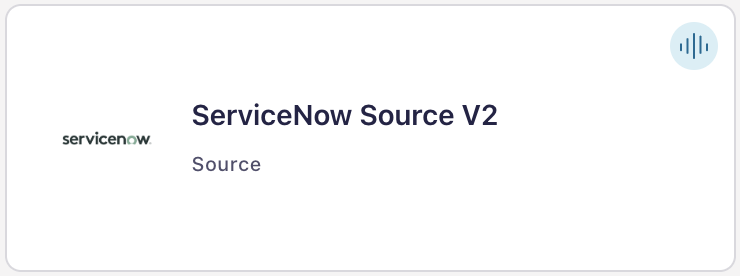
Step 4: Enter the connector details
Note
Ensure you have all your prerequisites completed.
An asterisk ( * ) designates a required entry.
At the Add ServiceNow Source V2 Connector screen, complete the following:
Select the way you want to provide Kafka Cluster credentials. You can choose one of the following options:
My account: This setting allows your connector to globally access everything that you have access to. With a user account, the connector uses an API key and secret to access the Kafka cluster. This option is not recommended for production.
Service account: This setting limits the access for your connector by using a service account. This option is recommended for production.
Use an existing API key: This setting allows you to specify an API key and a secret pair. You can use an existing pair or create a new one. This method is not recommended for production environments.
Note
Freight clusters support only service accounts for Kafka authentication.
Click Continue.
Configure the authentication properties:
Authentication
ServiceNow Instance URL: Enter your HTTP API based ServiceNow base URL. For example:
https://<servicenow-instance>.service-now.com.Endpoint Authentication Type: The supported authentication types of the endpoint. Valid options are Basic and OAuth2 client credentials.
Auth Username: The username for an endpoint requiring basic authentication.
Auth Password: The password for an endpoint that requires basic authentication.
OAuth2 Token URL: The URL for fetching the OAuth2 token. The supported grant type is Client Credentials.
OAuth2 Client ID: The client ID for fetching the OAuth2 token.
OAuth2 Client Secret: The client secret for fetching the OAuth2 token.
OAuth2 Token Property Name: The name of the property that contains the OAuth2 token returned by the OAuth2 token URL (defaults to
access_token).OAuth2 Client Scope: The scope parameter sent to the service when fetching the OAuth2 token.
OAuth2 Client Mode: The encoding method of the
client_idandclient_secretin an OAuth2 authorization request. If set toheader, the credentials are encoded as anAuthorization: Basic <base-64 encoded client_id:client_secret>HTTP header. If set tourl, the credentials are sent as URL-encoded parameters.OAuth2 Client Headers: The HTTP headers that should be included in the OAuth2 client endpoint. Individual headers must be separated by a |.
SSL Enabled: Defaults to false. If you set this property to true, you must upload the Key Store and/or Trust Store files. You must also supply the required passwords for each uploaded file.
Key Store: The keystore that contains the client certificate and private key. Supported formats are JKS or PKCS12. File system paths are not supported.
Keystore Password: The store password for the key store file.
Key Password: The password for the private key in the key store file.
Trust Store: The truststore that contains the server CA certificate(s). Supported formats are JKS or PKCS12. File system paths are not supported.
Trust Store Password: The trust store password that contains a server CA certificate.
SSL Protocol: The protocol to use for SSL connections.
Click Continue.
Output messages
Select output record value format: Select the output Kafka record value format (data going to the Kafka topic). Valid values are AVRO, JSON_SR, or PROTOBUF. Schema Registry must be enabled to use a Schema Registry-based format (for example, Avro, JSON Schema, or Protobuf). For more information, see Schema Registry Enabled Environments
Tables
Number of tables: The number of tables to fetch data from. This value should be less than or equal to 5.
Table - 1 configurations
Table: The table name, which when combined with the ServiceNow Instance URL, forms the complete HTTP(S) URL. This path can be templated to include offset information.
Topic: Specifies the topic to which data is pushed for this table.
Batch Size: The size of the batch of records to fetch from the ServiceNow table. Note that Basic and Standard Clusters may experience throughput limitations, even with a higher batch size.
Start Time in UTC (yyyy-MM-dd HH:mm:ss): The time to start fetching all updates/creation. Defaults to 1970-01-01 00:00:00. Note that the time is in UTC and requires the format: yyyy-MM-dd HH:mm:ss.
Timestamp Field: The timestamp field to use for pagination.
Pagination Query: The query to use for pagination on the table, which can be templated with offset information (
${offset}). Note that all other table-related configurations are ignored if this is configured. It defaults to a timestamp-based pagination query. An example query isclosed_at>=${offset}^ORDERBYclosed_at, where${offset}refers to the pagination query offset field (closed_at).Pagination Query Field: The offset field if pagination query is used.
Request parameters separator: Specifies the character used to separate ServiceNow query parameters. This character must not appear in the pagination query. The default value is
&. If your pagination query contains&, specify a different separator, such as|. Do not use=.Display Values: Specifies whether to display values for the ServiceNow table records.
Allowlisted Fields: A comma-separated list of fields that should be included in the Kafka record. The list must include the selected timestamp field (either
sys_updated_onorsys_created_on) and thesys_idfield. It defaults to all fields from the response.Request Interval ms: The time in milliseconds to wait between consecutive requests.
Exclude Reference Links: Specifies whether to exclude Table API links for reference fields. By default, all Table API links are included.
Query Category: The name of the category to use for queries.
Count Records: Specifies whether a
SELECT COUNT(*)query runs to retrieve the row count on the table. Setting it to true enables this query.Query Domain: Specifies whether to restrict the record search to the domains that are accessible to the logged in user. If set to true, it excludes the records from domains that the current logged in user can’t access.
Suppress Pagination Header: Specifies whether to remove the Link header from the response. The Link header provides various URLs to relative pages in the record set which you can use to paginate the returned record set.
Data encryption
Enable Client-Side Field Level Encryption for data encryption. Specify a Service Account to access the Schema Registry and associated encryption rules or keys with that schema. For more information on CSFLE or CSPE setup, see Manage encryption for connectors.
Show advanced configurations
Reporter Error Topic Name: The name of the topic to produce errant records after each unsuccessful API operation. Defaults to ‘error-${connector}’ if not set. You can provide
${connector}in the value to use it as a placeholder for the logical cluster ID.Schema context: Select a schema context to use for this connector, if using a schema-based data format. This property defaults to the Default context, which configures the connector to use the default schema set up for Schema Registry in your Confluent Cloud environment. A schema context allows you to use separate schemas (like schema sub-registries) tied to topics in different Kafka clusters that share the same Schema Registry environment. For example, if you select a non-default context, a Source connector uses only that schema context to register a schema and a Sink connector uses only that schema context to read from. For more information about setting up a schema context, see What are schema contexts and when should you use them?.
Additional Configs
Value Converter Reference Subject Name Strategy: Set the subject reference name strategy for value. Valid entries are DefaultReferenceSubjectNameStrategy or QualifiedReferenceSubjectNameStrategy. Note that the subject reference name strategy can be selected only for PROTOBUF format with the default strategy being DefaultReferenceSubjectNameStrategy.
Errors Tolerance: Use this property if you would like to configure the connector’s error handling behavior. WARNING: This property should be used with CAUTION for SOURCE CONNECTORS as it may lead to dataloss. If you set this property to ‘all’, the connector will not fail on errant records, but will instead log them (and send to DLQ for Sink Connectors) and continue processing. If you set this property to ‘none’, the connector task will fail on errant records.
Value Converter Ignore Default For Nullables: When set to true, this property ensures that the corresponding record in Kafka is NULL, instead of showing the default column value. Applicable for AVRO,PROTOBUF and JSON_SR Converters.
Value Converter Decimal Format: Specify the JSON/JSON_SR serialization format for Connect DECIMAL logical type values with two allowed literals: BASE64 to serialize DECIMAL logical types as base64 encoded binary data and NUMERIC to serialize Connect DECIMAL logical type values in JSON/JSON_SR as a number representing the decimal value.
Value Converter Connect Meta Data: Allow the Connect converter to add its metadata to the output schema. Applicable for Avro Converters.
Value Converter Value Subject Name Strategy: Determines how to construct the subject name under which the value schema is registered with Schema Registry.
Key Converter Key Subject Name Strategy: How to construct the subject name for key schema registration.
Auto-restart policy
Enable Connector Auto-restart: Control the auto-restart behavior of the connector and its task in the event of user-actionable errors. Defaults to
true, enabling the connector to automatically restart in case of user-actionable errors. Set this property tofalseto disable auto-restart for failed connectors. In such cases, you would need to manually restart the connector.
Behavior on error
Behavior On Errors: Select the error handling behavior setting for handling error responses from HTTP requests. Valid options are
IGNOREandFAIL. This defaults toIGNORE.
Retry configurations
Retry Backoff Policy: The backoff policy to use in terms of a retry. Valid options are
CONSTANT_VALUEOREXPONENTIAL_WITH_JITTER.Retry Backoff (ms): The time in milliseconds to wait after an error before the connector retries the task.
Retry HTTP Status Codes: The HTTP response status codes that prompt the connector to retry the request. Enter a comma-separated list of codes or range of codes. Ranges are specified with a start and optional end code. Range boundaries are inclusive. For example:
400-includes all codes greater than or equal to 400 and400-500includes codes from 400 to 500, including 500. Multiple ranges and single codes can be specified together to achieve fine-grained control over retry behavior. For example:404,408,500-prompts the connector to retry on404 NOT FOUND,408 REQUEST TIMEOUT, and all5xxerror codes. Note that some status codes are always retried, such as unauthorized, timeouts, and too many requests.Maximum Retries: The maximum number of times the connector retries a request when an error occurs before the task fails.
Transforms
Single Message Transforms: To add a new SMT, see Add transforms. For more information about unsupported SMTs, see Unsupported transformations.
Processing position
Set offsets: Click Set offsets to define a specific offset for this connector to begin procession data from. For more information on managing offsets, see Manage offsets.
For all property values and definitions, see Configuration Properties.
Click Continue.
Based on the number of topic partitions you select, you will be provided with a recommended number of tasks.
To change the number of recommended tasks, enter the number of tasks for the connector to use in the Tasks field.
Click Continue.
Verify the connection details.
Click Continue.
The status for the connector should go from Provisioning to Running.
Step 5: Check for records
Verify that records are being produced at the Kafka topic.
For more information and examples to use with the Confluent Cloud API for Connect, see the Confluent Cloud API for Connect Usage Examples section.
Using the Confluent CLI
To set up and run the connector using the Confluent CLI, complete the following steps, but ensure you have met all prerequisites.
Step 1: List the available connectors
Enter the following command to list available connectors:
confluent connect plugin list
Step 2: List the connector configuration properties
Enter the following command to show the connector configuration properties:
confluent connect plugin describe <connector-plugin-name>
The command output shows the required and optional configuration properties.
Step 3: Create the connector configuration file
Create a JSON file that contains the connector configuration properties. The following example shows the required connector properties.
{
"connector.class": "ServiceNowSourceV2",
"name": "ServiceNowSourceV2Connector_1",
"kafka.auth.mode": "KAFKA_API_KEY",
"kafka.api.key": "****************",
"kafka.api.secret": "************************************************",
"output.data.format": "JSON_SR",
"tasks.max": "1",
"servicenow.url": "https://instance.service-now.com",
"auth.type": "BASIC",
"connection.user": "admin",
"connection.password": "************",
"tables.num": "2",
"table1.name": "incident",
"table1.topic": "topic-1",
"table1.batch.size": "20000",
"table1.start.timestamp": "1970-01-01 00:00:00",
"table1.timestamp.field": "sys_updated_on",
"table1.display.value": "false",
"table1.request.interval.ms": "2000",
"table2.name": "perf_test",
"table2.topic": "topic-2",
"table2.batch.size": "20000",
"table2.start.timestamp": "1970-01-01 00:00:00",
"table2.timestamp.field": "sys_updated_on",
"table2.display.value": "false",
"table2.request.interval.ms": "2000"
}
Note the following property definitions:
"connector.class": Identifies the connector plugin name.“
output.data.format": Enter an output data format (data going to the Kafka topic): AVRO, JSON_SR (JSON Schema), or PROTOBUF. Schema Registry must be enabled to use a Schema Registry-based format (for example, Avro, JSON_SR (JSON Schema), or Protobuf). See Schema Registry Enabled Environments for additional information.
"kafka.auth.mode": Identifies the connector authentication mode you want to use. There are two options:SERVICE_ACCOUNTorKAFKA_API_KEY(the default). To use an API key and secret, specify the configuration propertieskafka.api.keyandkafka.api.secret, as shown in the example configuration (above). To use a service account, specify the Resource ID in the propertykafka.service.account.id=<service-account-resource-ID>. To list the available service account resource IDs, use the following command:confluent iam service-account list
For example:
confluent iam service-account list Id | Resource ID | Name | Description +---------+-------------+-------------------+------------------- 123456 | sa-l1r23m | sa-1 | Service account 1 789101 | sa-l4d56p | sa-2 | Service account 2
"name": Sets a name for your new connector."table<i>.topic": Enter the topic name where data is sent."tasks.max": Enter the maximum number of tasks for the connector to use. More tasks might improve performance.Note
The maximum number of tasks should be less than or equal to the number of tables configured.
"tables.num": Specify the number of tables to poll the data from. Note that this value should be less than or equal to 5. Configure the number of tables you set in thetables.numfield. For example, if you entered 2 in thetables.numfield, you should set 2 table configurations as shown in the connector properties example above. For more information about table properties and values, see Configuration Properties.
Note
To enable CSFLE or CSPE for data encryption, specify the following properties:
csfle.enabled: Flag to indicate whether the connector honors CSFLE or CSPE rules.sr.service.account.id: A Service Account to access the Schema Registry and associated encryption rules or keys with that schema.
For more information on CSFLE or CSPE setup, see Manage encryption for connectors.
Single Message Transforms: For details about adding SMTs using the CLI, see the Single Message Transforms (SMT) documentation. For all property values and descriptions, see Configuration Properties.
Step 4: Load the properties file and create the connector
To load the configuration and start the connector, run the following Confluent CLI command:
confluent connect cluster create --config-file <file-name>.json
For example:
confluent connect cluster create --config-file servicenow-source-v2-config.json
Example output:
Created connector ServiceNowSourceV2Connector_0 lcc-do6vzd
Step 5: Check the connector status.
To check the connector status, run the following Confluent CLI command:
confluent connect cluster list
Example output:
ID | Name | Status | Type | Trace |
+------------+--------------------------------------------+---------+------+-------+
lcc-do6vzd | ServiceNowSourceV2Connector_0 | RUNNING | sink | |
Step 6: Check for records
Verify that records are populating the endpoint.
For more information and examples to use with the Confluent Cloud API for Connect, see the Confluent Cloud API for Connect Usage Examples section.
Tip
When you launch a connector, a Dead Letter Queue topic is automatically created. See View Connector Dead Letter Queue Errors in Confluent Cloud for details.
Moving from V1 to V2
Use one of the following options to migrate to ServiceNow Source V2 connector. Implement and validate any connector changes in a pre-production environment before promoting to production.
Migration option 1
Pause the ServiceNow Source V1 connector.
Note the timestamp of the last sourced record.
Create a ServiceNow Source V2 connector to fetch all records that were created or updated from that specific point in time by configuring
table1.start.timestampandtable1.timestamp.field(tosys_updated_on) properties.Verify the records and confirm that the V2 connector is running successfully with the fetched records.
Delete the V1 connector.
Migration option 2
Pause the ServiceNow Source V1 connector.
Get the offset for the V1 connector.
Create a ServiceNow Source V2 connector using the offset from the previous step.
confluent connect cluster create [flags]
For example:
Create a configuration file with connector configs and offsets.
{ "name": "(connector-name)", "config": { ... // connector specific configuration }, "offsets": [ { "partition": { ... // connector specific configuration }, "offset": { ... // connector specific configuration } } ] }Create a V2 connector in the current or specified Kafka cluster context.
confluent connect cluster create --config-file config.json
Note
The configuration payload differs between V1 and V2 connectors. In the V2 connector, the value field contains only the value of the key-value pair and does not include the key, topic, partition, and offset. Make necessary changes in the V2 connector to match the configurations from the V1 connector.
Verify the migration and confirm that the V2 connector is running successfully with the V1 payloads.
Set
table1.start.timestampandtable1.timestamp.fieldto fetch all records that were created or updated from a specific point in time.Delete the V1 connector.
For more information, see Manage Offsets for Fully-Managed Connectors in Confluent Cloud.
Configuration Properties
Use the following configuration properties with the fully-managed ServiceNow Source V2 connector. The connector allows you to fetch records from up to five tables simultaneously. For example, if you enter 2 in the tables.num field, you should configure two tables using the Table-1 configurations section. For more information, see sample JSON file containing the table configuration properties.
How should we connect to your data?
nameSets a name for your connector.
Type: string
Valid Values: A string at most 64 characters long
Importance: high
Kafka Cluster credentials
kafka.auth.modeKafka Authentication mode. It can be one of KAFKA_API_KEY or SERVICE_ACCOUNT. It defaults to KAFKA_API_KEY mode, whenever possible.
Type: string
Valid Values: SERVICE_ACCOUNT, KAFKA_API_KEY
Importance: high
kafka.api.keyKafka API Key. Required when kafka.auth.mode==KAFKA_API_KEY.
Type: password
Importance: high
kafka.service.account.idThe Service Account that will be used to generate the API keys to communicate with Kafka Cluster.
Type: string
Importance: high
kafka.api.secretSecret associated with Kafka API key. Required when kafka.auth.mode==KAFKA_API_KEY.
Type: password
Importance: high
Schema Config
schema.context.nameAdd a schema context name. A schema context represents an independent scope in Schema Registry. It is a separate sub-schema tied to topics in different Kafka clusters that share the same Schema Registry instance. If not used, the connector uses the default schema configured for Schema Registry in your Confluent Cloud environment.
Type: string
Default: default
Importance: medium
Output messages
output.data.formatOutput Kafka record value format. Valid entries are
AVRO,JSON_SR, orPROTOBUF. Ensure you configure the Confluent Cloud Schema Registry for such schema-based message formats.Type: string
Default: JSON_SR
Importance: high
Number of tasks for this connector
tasks.maxMaximum number of tasks for the connector.
Type: int
Valid Values: [1,…]
Importance: high
Behavior on error
behavior.on.errorThe error handling behavior setting for handling error response from HTTP requests. Valid values are FAIL or IGNORE.
Type: string
Default: FAIL
Importance: low
Authentication
servicenow.urlServiceNow instance URL. For example: https://${instance-id}.service-now.com/.
Type: string
Importance: high
auth.typeThe authentication type of the endpoint. Valid values are
BASICorOAUTH2.Type: string
Default: BASIC
Importance: high
connection.userThe username for an endpoint requiring basic authentication.
Type: string
Importance: medium
connection.passwordThe password for an endpoint requiring basic authentication.
Type: password
Importance: medium
oauth2.token.urlThe URL for fetching OAuth2 token. Supported grant type is Client Credentials.
Type: string
Importance: medium
oauth2.client.idThe client ID for fetching the OAuth2 token.
Type: string
Importance: medium
oauth2.client.secretThe client secret for fetching the OAuth2 token.
Type: password
Importance: medium
oauth2.token.propertyThe name of the property that contains the OAuth2 token returned by the OAuth2 token URL (defaults to access_token).
Type: string
Default: access_token
Importance: medium
oauth2.client.scopeThe scope parameter sent to the service when fetching the OAuth2 token.
Type: string
Default: any
Importance: medium
oauth2.client.auth.modeThe encoding method of the
client_idandclient_secretin an OAuth2 authorization request. If set toheader, the credentials are encoded as an Authorization: Basic <base-64 encoded client_id:client_secret> HTTP header. If set to url, the credentials are sent as URL-encoded parameters.Type: string
Default: header
Importance: medium
oauth2.client.headersHTTP headers that should be included in the OAuth2 client endpoint. Individual headers must be separated by a |.
Type: password
Importance: low
servicenow.ssl.enabledDetermine whether the connection to the endpoint should use SSL.
Type: boolean
Default: false
Importance: medium
servicenow.ssl.keystorefileThe keystore that contains the client certificate and private key. Supported formats are JKS or PKCS12. File system paths are not supported.
Type: password
Default: [hidden]
Importance: low
servicenow.ssl.keystore.passwordThe store password for the key store file.
Type: password
Importance: high
servicenow.ssl.key.passwordThe password for the private key in the key store file.
Type: password
Importance: high
servicenow.ssl.truststorefileThe truststore that contains the server CA certificate(s). Supported formats are JKS or PKCS12. File system paths are not supported.
Type: password
Default: [hidden]
Importance: high
servicenow.ssl.truststore.passwordThe trust store password containing a server CA certificate.
Type: password
Importance: high
servicenow.ssl.protocolThe protocol to use for SSL connections.
Type: string
Default: TLSv1.3
Importance: medium
Tables
tables.numThe number of tables to fetch data from. This value should be less than or equal to 5.
Type: int
Default: 1
Valid Values: [1,…,5]
Importance: high
Reporter
reporter.error.topic.nameThe name of the topic to produce errant records after each unsuccessful API operation. Defaults to ‘error-${connector}’ if not set. You can provide
${connector}in the value to use it as a placeholder for the logical cluster ID.Type: string
Default: error-${connector}
Importance: low
Retry configurations
retry.backoff.policyThe backoff policy to use for retry attempts. Valid values are CONSTANT_VALUE or EXPONENTIAL_WITH_JITTER.
Type: string
Default: EXPONENTIAL_WITH_JITTER
Importance: medium
retry.backoff.msThe initial wait time in milliseconds after an error before a retry attempt is made. Subsequent backoff attempts can be a constant value or exponential with jitter (set via the retry.backoff.policy parameter). Jitter adds randomness to the exponential backoff algorithm to prevent synchronized retries.
Type: int
Default: 3000 (3 seconds)
Valid Values: [100,…]
Importance: medium
retry.on.status.codesA comma-separated list of HTTP status codes or a range of codes to retry on. Ranges are specified with a starting code and an optional ending code. The range boundaries are inclusive. For instance, “400-” includes all codes greater than or equal to 400, and “400-500” includes codes from 400 to 500, including 500 itself. Multiple ranges and single codes can be combined for fine-grained control over retry behavior. For example, “404, 408, 500-” will retry on 404 NOT FOUND, 408 REQUEST TIMEOUT, and all 5xx error codes. Note that certain status codes, such as unauthorized, timeouts, and too many requests, will always prompt a retry.
Type: string
Default: 400-
Importance: medium
max.retriesThe maximum number of retries on errors before a task is failed.
Type: int
Default: 3
Importance: medium
Additional Configs
header.converterThe converter class for the headers. This is used to serialize and deserialize the headers of the messages.
Type: string
Importance: low
producer.override.compression.typeThe compression type for all data generated by the producer. Valid values are none, gzip, snappy, lz4, and zstd.
Type: string
Importance: low
producer.override.linger.msThe producer groups together any records that arrive in between request transmissions into a single batched request. More details can be found in the documentation: https://docs.confluent.io/platform/current/installation/configuration/producer-configs.html#linger-ms.
Type: long
Valid Values: [100,…,1000]
Importance: low
value.converter.allow.optional.map.keysAllow optional string map key when converting from Connect Schema to Avro Schema. Applicable for Avro Converters.
Type: boolean
Importance: low
value.converter.auto.register.schemasSpecify if the Serializer should attempt to register the Schema.
Type: boolean
Importance: low
value.converter.connect.meta.dataAllow the Connect converter to add its metadata to the output schema. Applicable for Avro Converters.
Type: boolean
Importance: low
value.converter.enhanced.avro.schema.supportEnable enhanced schema support to preserve package information and Enums. Applicable for Avro Converters.
Type: boolean
Importance: low
value.converter.enhanced.protobuf.schema.supportEnable enhanced schema support to preserve package information. Applicable for Protobuf Converters.
Type: boolean
Importance: low
value.converter.flatten.unionsWhether to flatten unions (oneofs). Applicable for Protobuf Converters.
Type: boolean
Importance: low
value.converter.generate.index.for.unionsWhether to generate an index suffix for unions. Applicable for Protobuf Converters.
Type: boolean
Importance: low
value.converter.generate.struct.for.nullsWhether to generate a struct variable for null values. Applicable for Protobuf Converters.
Type: boolean
Importance: low
value.converter.int.for.enumsWhether to represent enums as integers. Applicable for Protobuf Converters.
Type: boolean
Importance: low
value.converter.latest.compatibility.strictVerify latest subject version is backward compatible when use.latest.version is true.
Type: boolean
Importance: low
value.converter.object.additional.propertiesWhether to allow additional properties for object schemas. Applicable for JSON_SR Converters.
Type: boolean
Importance: low
value.converter.optional.for.nullablesWhether nullable fields should be specified with an optional label. Applicable for Protobuf Converters.
Type: boolean
Importance: low
value.converter.optional.for.proto2Whether proto2 optionals are supported. Applicable for Protobuf Converters.
Type: boolean
Importance: low
value.converter.scrub.invalid.namesWhether to scrub invalid names by replacing invalid characters with valid characters. Applicable for Avro and Protobuf Converters.
Type: boolean
Importance: low
value.converter.use.latest.versionUse latest version of schema in subject for serialization when auto.register.schemas is false.
Type: boolean
Importance: low
value.converter.use.optional.for.nonrequiredWhether to set non-required properties to be optional. Applicable for JSON_SR Converters.
Type: boolean
Importance: low
value.converter.wrapper.for.nullablesWhether nullable fields should use primitive wrapper messages. Applicable for Protobuf Converters.
Type: boolean
Importance: low
value.converter.wrapper.for.raw.primitivesWhether a wrapper message should be interpreted as a raw primitive at root level. Applicable for Protobuf Converters.
Type: boolean
Importance: low
errors.toleranceUse this property if you would like to configure the connector’s error handling behavior. WARNING: This property should be used with CAUTION for SOURCE CONNECTORS as it may lead to dataloss. If you set this property to ‘all’, the connector will not fail on errant records, but will instead log them (and send to DLQ for Sink Connectors) and continue processing. If you set this property to ‘none’, the connector task will fail on errant records.
Type: string
Default: none
Importance: low
key.converter.key.subject.name.strategyHow to construct the subject name for key schema registration.
Type: string
Default: TopicNameStrategy
Importance: low
value.converter.decimal.formatSpecify the JSON/JSON_SR serialization format for Connect DECIMAL logical type values with two allowed literals:
BASE64 to serialize DECIMAL logical types as base64 encoded binary data and
NUMERIC to serialize Connect DECIMAL logical type values in JSON/JSON_SR as a number representing the decimal value.
Type: string
Default: BASE64
Importance: low
value.converter.flatten.singleton.unionsWhether to flatten singleton unions. Applicable for Avro and JSON_SR Converters.
Type: boolean
Default: false
Importance: low
value.converter.ignore.default.for.nullablesWhen set to true, this property ensures that the corresponding record in Kafka is NULL, instead of showing the default column value. Applicable for AVRO,PROTOBUF and JSON_SR Converters.
Type: boolean
Default: false
Importance: low
value.converter.reference.subject.name.strategySet the subject reference name strategy for value. Valid entries are DefaultReferenceSubjectNameStrategy or QualifiedReferenceSubjectNameStrategy. Note that the subject reference name strategy can be selected only for PROTOBUF format with the default strategy being DefaultReferenceSubjectNameStrategy.
Type: string
Default: DefaultReferenceSubjectNameStrategy
Importance: low
value.converter.value.subject.name.strategyDetermines how to construct the subject name under which the value schema is registered with Schema Registry.
Type: string
Default: TopicNameStrategy
Importance: low
Table - 1 configurations
table1.nameThe table name, combined with the ServiceNow Instance URL, will form the complete HTTP(S) URL. This path can be templated to include offset information.
Type: string
Default: “”
Importance: high
table1.topicSpecify the topic to which data will be pushed for this table.
Type: string
Default: “”
Importance: high
table1.batch.sizeSize of the batch of records to be fetched from the ServiceNow table. Note that Basic and Standard Clusters may experience throughput limitations, even with a higher batch size.
Type: int
Default: 5000
Valid Values: [1,…,50000]
Importance: medium
table1.start.timestampTime to start fetching all updates/creation. Defaults to 1970-01-01 00:00:00. Note that the time is in UTC and requires format: yyyy-MM-dd HH:mm:ss.
Type: string
Default: 1970-01-01 00:00:00
Importance: medium
table1.timestamp.fieldTimestamp Field to be used for pagination.
Type: string
Default: sys_updated_on
Importance: medium
table1.pagination.queryThe query to be used for pagination on the table can be templated with offset information - ${offset}. Note that all other table-related configurations will be ignored if this is configured. It defaults to a timestamp-based pagination query. An example query is closed_at>=${offset}^ORDERBYclosed_at, where ${offset} refers to the pagination query offset field - closed_at.
Type: string
Default: “”
Importance: low
table1.pagination.query.fieldOffset field if pagination query is used.
Type: string
Default: “”
Importance: low
table1.request.parameters.separatorSpecifies the character used to separate ServiceNow query parameters. This character must not be present in the provided pagination query. Defaults to
&. If&is part of your pagination query, set it to an alternative separator, such as|. Do not use=,_or any alphanumeric character.Type: string
Default: &
Importance: low
table1.display.valueSpecify whether to display values for the ServiceNow table records.
Type: boolean
Default: false
Importance: low
table1.allowlisted.fieldsA comma-separated list of fields that should be included in the Kafka record. The list must necessarily include the selected timestamp field (either sys_updated_on or sys_created_on) and the sys_id field. It defaults to all fields from the response.
Type: string
Default: “”
Importance: low
table1.request.interval.msThe time in milliseconds to wait between consecutive requests.
Type: int
Default: 2000 (2 seconds)
Valid Values: [2000,…]
Importance: medium
table1.exclude.reference.linkIndicates whether to exclude Table API links for reference fields. By default, it includes all the Table API links.
Type: boolean
Default: false
Importance: medium
table1.query.categoryName of the category to use for queries.
Type: string
Default: “”
Importance: medium
table1.count.recordsIndicates if a
SELECT COUNT(*)query will run to retrieve the row count on the table. Setting it totrueenables this query.Type: boolean
Default: false
Importance: medium
table1.query.domainIndicates whether to restrict the record search to the domains that are accessible to the logged in user . If set to
true, it excludes the records from domains that the current logged in user can’t access.Type: boolean
Default: true
Importance: medium
table1.suppress.pagination.headerIndicates whether to remove the Link header from the response. The Link header provides various URLs to relative pages in the record set which you can use to paginate the returned record set.
Type: boolean
Default: true
Importance: medium
Auto-restart policy
auto.restart.on.user.errorEnable connector to automatically restart on user-actionable errors.
Type: boolean
Default: true
Importance: medium
Next Steps
For an example that shows fully-managed Confluent Cloud connectors in action with Confluent Cloud for Apache Flink, see the Cloud ETL Demo. This example also shows how to use Confluent CLI to manage your resources in Confluent Cloud.
