Salesforce SObject Sink Connector for Confluent Cloud
The fully-managed Salesforce SObject Sink connector for Confluent Cloud performs CRUD operations (create, update, delete, and insert) on Salesforce SObject using data available from Apache Kafka® topics. This connector can be thought of as the inverse of the Salesforce PushTopic Source connector because it can operate on data created from the Salesforce PushTopic Source connector.
For example, there are two Salesforce.com organizations or Instances: Instance A and Instance B. A data engineer wants to synchronize Salesforce Lead objects from Instance A to Instance B. The engineer can configure and deploy the PushTopic Source connector to stream a Salesforce Lead from Instance A into a single Kafka topic, while the SObject Sink connector is configured to stream a Lead from the Kafka topic into Instance B. Depending upon the configuration, all changes to Lead SObject may be synchronized across organizations.
Note
This Quick Start is for the fully-managed Confluent Cloud connector. If you are installing the connector locally for Confluent Platform, see Salesforce SObject Sink Connector for Confluent Platform.
If you require private networking for fully-managed connectors, make sure to set up the proper networking beforehand. For more information, see Manage Networking for Confluent Cloud Connectors.
The connector supports Salesforce up to API version 65.0.
Features
The Salesforce SObject Sink connector provides the following features:
At least once delivery: This connector guarantees that records from the Kafka topic are delivered at least once.
Supports multiple tasks: The connector supports running one or more tasks. More tasks may improve performance (that is, consumer lag is reduced with multiple tasks running).
Automatically creates topics: The following three topics are automatically created when the connector starts:
Success topic
Error topic
The suffix for each topic name is the connector’s logical ID. In the example below, there are the three connector topics and one pre-existing Kafka topic named pageviews.
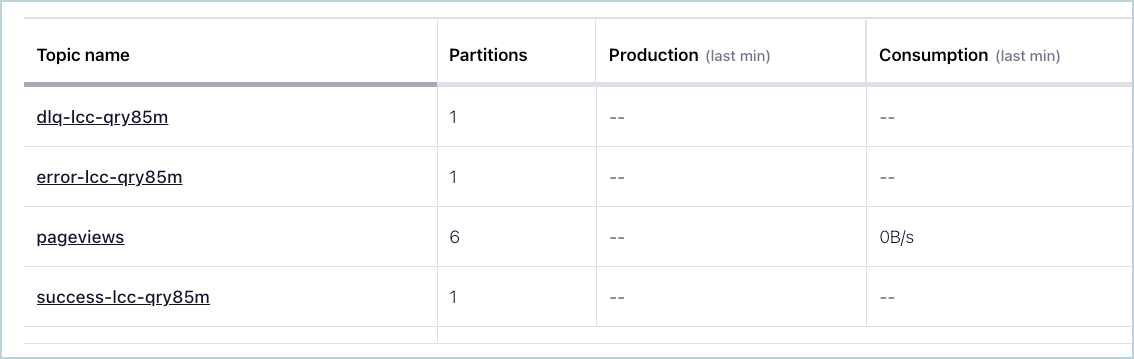
Connector Topics
If the records sent to the topic are not in the correct format, or if important fields are missing in the record, the errors are recorded in the error topic, and the connector continues to run.
Supported data formats: The connector supports Avro, JSON Schema (JSON-SR), and Protobuf input Kafka record value formats. Schema Registry must be enabled to use these Schema Registry-based formats.
Supports Client Credentials flow: The connector supports authentication using the Client Credentials flow that enables connecting to Salesforce without exposing the user credentials. To use
CLIENT_CREDENTIALSgrant type, you must enable the Client Credentials flow in your connected Salesforce application and assign an integration user.
Supports Multiple SObjects: The connector supports multiple SObjects (up to 5) in a single connector instance. You can select the number of SObjects to write to and configure them individually. You must configure the topics properly such that a single topic doesn’t contain the records for multiple SObjects and each selected topic must be mapped to some SObject. You must provide the SObject name and comma separated list of associated topics along with other configurations for each SObject.
Supports batching: The connector supports batching using the Collections API, including “All or None” processing. When “All or None” is set to
true, entire batch fails if any record fails. Whenfalse, individual records can fail within a batch. Batches are created based on the operation type, object type and external field ID. For more information, see Configuration Properties.Tombstone records: The connector supports configuring the behavior for tombstone records (Ignore, Fail, or Delete). If batching is enabled, deletion of tombstone records takes place after batch is processed to avoid inconsistencies. For more information, see Configuration Properties.
Supports Salesforce relationship fields: The connector supports Salesforce relationship fields. For more information, see Salesforce relationship fields.
For more information and examples to use with the Confluent Cloud API for Connect, see the Confluent Cloud API for Connect Usage Examples section.
Salesforce relationship fields
The connector supports Salesforce relationship fields, that allows you to integrate external data fields within Salesforce sObjects, enhancing data aggregation and business processes. This is useful for populating Lookup relationships using values from external systems (External IDs).
Note
This connector does not currently support polymorphic fields.
Prerequisites
A Salesforce lookup field must already exist on your target sObject (for example,
RelatedAccount__cpointing to theAccountobject).The related object must have an indexed field or an External ID field (for example,
External_Account_ID__c) to facilitate the relationship mapping.
Process relationship fields
Follow the steps below to process Salesforce relationship fields in your connector:
Enable relationship field
When you configure a sink connector, you must enable relationship field support. In your connector configuration, set the following parameters to false:
"skip.object1.relationship.fields": "false""salesforce.object1.ignore.reference.fields": "false"
Sample Configuration: Below is a sample configuration for a sink connector targeting a custom object (RelationshipDemo__c)
{
"config": {
"topics": "RelationshipDemoTopic",
"schema.context.name": "default",
"input.data.format": "AVRO",
"connector.class": "SalesforceSObjectSink",
"name": "SalesforceSObjectSinkConnector_0",
"kafka.auth.mode": "KAFKA_API_KEY",
"kafka.api.key": "********************",
"kafka.api.secret": "***********************",
"salesforce.enable.batching": "false",
"salesforce.grant.type": "CLIENT_CREDENTIALS",
"salesforce.instance": "https://login.salesforce.com",
"salesforce.consumer.key": "*************************************************************************************",
"salesforce.consumer.secret": "****************************************************************",
"salesforce.object.num": "1",
"salesforce.object1": "RelationshipDemo__c",
"salesforce.object1.override.event.type": "false",
"salesforce.object1.sink.operation": "insert",
"salesforce.object1.ignore.reference.fields": "false",
"skip.object1.relationship.fields": "false",
"salesforce.object1.use.custom.id.field": "false",
"connection.timeout": "30000",
"behavior.on.api.errors": "ignore",
"request.max.retries.time.ms": "30000",
"behavior.on.null.record": "fail",
"max.poll.interval.ms": "300000",
"max.poll.records": "500",
"tasks.max": "1",
"value.converter.value.schema.id.deserializer": "io.confluent.kafka.serializers.schema.id.DualSchemaIdDeserializer",
"value.converter.reference.subject.name.strategy": "DefaultReferenceSubjectNameStrategy",
"errors.tolerance": "all",
"value.converter.ignore.default.for.nullables": "false",
"key.converter.key.schema.id.deserializer": "io.confluent.kafka.serializers.schema.id.DualSchemaIdDeserializer",
"value.converter.decimal.format": "BASE64",
"value.converter.value.subject.name.strategy": "TopicNameStrategy",
"key.converter.key.subject.name.strategy": "TopicNameStrategy",
"auto.restart.on.user.error": "true"
}
}
Associated Avro schema for sink topic
To use a relationship field, the Avro schema for the sink topic must define the relationship object (RelatedAccount__r) and the specific external field used for the lookup. In the schema below, RelatedAccount__r is used to resolve and populate the RelatedAccount__c field in Salesforce. The relationship field, RelatedAccount__r, is controlled by the external ID field, External_Account_ID__c.
Avro Schema: The following schema defines the structure for the RelationshipDemo__c sink topic
{
"connect.name": "io.confluent.salesforce.RelationshipDemo__c",
"fields": [
{
"name": "Id",
"type": {
"connect.doc": "Unique identifier for the object.",
"type": "string"
}
},
{
"default": null,
"name": "OwnerId",
"type": [
"null",
"string"
]
},
{
"default": null,
"name": "IsDeleted",
"type": [
"null",
"boolean"
]
},
{
"default": null,
"name": "Name",
"type": [
"null",
"string"
]
},
{
"default": null,
"name": "CreatedDate",
"type": [
"null",
{
"connect.name": "org.apache.kafka.connect.data.Timestamp",
"connect.version": 1,
"logicalType": "timestamp-millis",
"type": "long"
}
]
},
{
"default": null,
"name": "CreatedById",
"type": [
"null",
"string"
]
},
{
"default": null,
"name": "LastModifiedDate",
"type": [
"null",
{
"connect.name": "org.apache.kafka.connect.data.Timestamp",
"connect.version": 1,
"logicalType": "timestamp-millis",
"type": "long"
}
]
},
{
"default": null,
"name": "LastModifiedById",
"type": [
"null",
"string"
]
},
{
"default": null,
"name": "SystemModstamp",
"type": [
"null",
{
"connect.name": "org.apache.kafka.connect.data.Timestamp",
"connect.version": 1,
"logicalType": "timestamp-millis",
"type": "long"
}
]
},
{
"default": null,
"name": "LastViewedDate",
"type": [
"null",
{
"connect.name": "org.apache.kafka.connect.data.Timestamp",
"connect.version": 1,
"logicalType": "timestamp-millis",
"type": "long"
}
]
},
{
"default": null,
"name": "LastReferencedDate",
"type": [
"null",
{
"connect.name": "org.apache.kafka.connect.data.Timestamp",
"connect.version": 1,
"logicalType": "timestamp-millis",
"type": "long"
}
]
},
{
"name": "RelatedAccount__r",
"type": {
"connect.name": "RelatedAccount__r",
"fields": [
{
"default": null,
"name": "External_Account_ID__c",
"type": [
"null",
"string"
]
}
],
"name": "RelatedAccount__r",
"type": "record"
}
},
{
"default": null,
"name": "_ObjectType",
"type": [
"null",
"string"
]
},
{
"default": null,
"name": "_EventType",
"type": [
"null",
"string"
]
}
],
"name": "RelationshipDemo__c",
"namespace": "io.confluent.salesforce",
"type": "record"
}
Sample sink record
When sending records to the sink connector for RelationshipDemo__c, use the relationship field (RelatedAccount__r) to specify the external ID of the related record.
{
"Id": "a00gL00000P85iUQAW",
"OwnerId": {
"string": "005gL000005tlt3QAA"
},
"IsDeleted": {
"boolean": false
},
"Name": {
"string": "DemoEntity"
},
"CreatedDate": {
"long": 1761736099000
},
"CreatedById": {
"string": "005gL000005tlt3QAA"
},
"LastModifiedDate": {
"long": 1761736099000
},
"LastModifiedById": {
"string": "005gL000005tlt3QAA"
},
"SystemModstamp": {
"long": 1761736099000
},
"LastViewedDate": null,
"LastReferencedDate": null,
"RelatedAccount__r": {
"External_Account_ID__c": {
"string": "123456"
}
},
"_ObjectType": {
"string": "RelationshipDemo__c"
},
"_EventType": {
"string": "created"
}
}
Upon processing this record, a new RelationshipDemo sObject named DemoEntity is created. The connector automatically populates the RelatedAccount__c field with the accountId of the DemoAccount that matches the External_Account_ID__c value of 123456.
Common Issues and Resolutions
Issue | Potential Cause | Resolution |
|---|---|---|
| The record or schema includes both the lookup field ( | Ensure the record schema uses only one field type. If source data is mixed, route different field types to separate topics for processing. |
| The field used to define the relationship is not an indexed or External ID field. | Use an indexed or External ID field when referencing relationships. Note that |
Limitations
Be sure to review the following information.
For connector limitations, see Salesforce SObject Sink Connector limitations.
If you plan to use one or more Single Message Transforms (SMTs), see SMT Limitations.
If you plan to use Confluent Cloud Schema Registry, see Schema Registry Enabled Environments.
Quick Start
Use this quick start to get up and running with the Confluent Cloud Salesforce SObject Sink connector. The quick start provides the basics of selecting the connector and configuring it to stream events
- Prerequisites
Authorized access to a Confluent Cloud cluster on Amazon Web Services (AWS), Microsoft Azure (Azure), or Google Cloud.
An authorized Salesforce user and credentials for the connector.
The Confluent CLI installed and configured for the cluster. See Install the Confluent CLI.
Schema Registry must be enabled to use a Schema Registry-based format (for example, Avro, JSON_SR (JSON Schema), or Protobuf). See Schema Registry Enabled Environments for additional information.
At least one source Kafka topic must exist in your Confluent Cloud cluster before creating the sink connector.
Using the Confluent Cloud Console
Step 1: Launch your Confluent Cloud cluster
To create and launch a Kafka cluster in Confluent Cloud, see Create a kafka cluster in Confluent Cloud.
Step 2: Add a connector
In the left navigation menu, click Connectors. If you already have connectors in your cluster, click + Add connector.
Step 3: Select your connector
Click the Salesforce SObject Sink connector card.
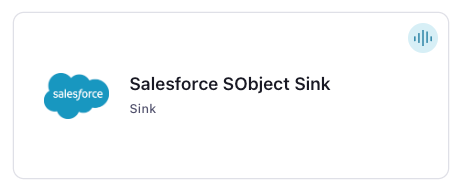
Step 4: Enter the connector details
Note
Ensure you have all your prerequisites completed.
An asterisk ( * ) designates a required entry.
At the Add Salesforce SObject Sink Connector screen, complete the following:
If you’ve already populated your Kafka topics, select the topics you want to connect from the Topics list.
To create a new topic, click +Add new topic.
Select the way you want to provide Kafka Cluster credentials. You can choose one of the following options:
My account: This setting allows your connector to globally access everything that you have access to. With a user account, the connector uses an API key and secret to access the Kafka cluster. This option is not recommended for production.
Service account: This setting limits the access for your connector by using a service account. This option is recommended for production.
Use an existing API key: This setting allows you to specify an API key and a secret pair. You can use an existing pair or create a new one. This method is not recommended for production environments.
Note
Freight clusters support only service accounts for Kafka authentication.
Click Continue.
Configure the authentication properties:
Salesforce grant type: Sets the authentication grant type to
PASSWORD,JWT_BEARER(Salesforce JSON Web Token (JWT)) orCLIENT_CREDENTIALS. Defaults toPASSWORD.
Salesforce details
Salesforce instance: The URL of the Salesforce endpoint to use. The default is https://login.salesforce.com. This directs the connector to use the endpoint specified in the authentication response.
Salesforce username: The Salesforce username for the connector to use.
Salesforce password: The Salesforce password for the connector to use.
Salesforce password token: The Salesforce security token associated with the username.
Salesforce consumer key: The consumer key for the OAuth application.
Salesforce consumer secret: The consumer secret for the OAuth application.
Salesforce JWT keystore file: If using the grant type
JWT_BEARER, upload the JWT keystore file.Salesforce JWT keystore password: The password used to access the JWT keystore file.
Note
The following properties are used based on the Salesforce grant type you choose.
JWT_BEARER: Requires username, consumer key, JWT keystore file, and JWT keystore password.PASSWORD: Requires username, password, password token, consumer key, and consumer secret.CLIENT_CREDENTIALS: Requires consumer key, consumer secret (client ID and client secret of a Salesforce connected application) and Salesforce domain URL in Salesforce instance option. The default value https://login.salesforce.com does not work for this option. To useCLIENT_CREDENTIALS, you must enable the Client Credentials flow in your connected Salesforce application and assign an integration user.
Click Continue.
Note
Configuration properties that are not shown in the Cloud Console use the default values. See Configuration Properties for all property values and definitions.
Input Kafka record value format: Select the input Kafka record value format (data coming from the Kafka topic). Valid values are AVRO, JSON_SR, or PROTOBUF. A valid schema must be available in Schema Registry to use a schema-based message format (for example, Avro, JSON Schema, or Protobuf). See Schema Registry Enabled Environments for additional information.
Number of salesforce objects: The number of Salesforce objects to write to. This is used when multiple SObjects are enabled.
Batching configurations
Enable Batching: Enables batching support.
Batch Size: The maximum number of records to send in a single batch to Salesforce (only applicable if batching is enabled).
All Or None: Enables All Or None functionality while batching. When true, the entire batch fails if any record fails. When false, individual records can fail within a batch.
Object 1 configuration
Salesforce SObject1 Name: The Salesforce SObject1 to write to.
Salesforce SObject1 Topics: The comma-separated list of topics associated with Salesforce SObject1.
Salesforce SObject1 Override: A flag to indicate that the Kafka SObject1 source record EventType (create, update, delete) is overridden to use the operation specified in the SObject1 override operation field.
Salesforce SObject1 Override Operation: The Salesforce sink operation to perform on the SObject1. One of: insert, update, upsert, delete. Default is insert. This feature works if
override.event.typeis true.Salesforce SObject1 Ignore Fields: The comma-separated list of fields from the source Kafka record to ignore when pushing a record into Salesforce.
Salesforce SObject1 Ignore Reference Fields: A flag to prevent reference type fields from being updated or inserted in Salesforce SObjects.
Skip SObject1 Relationship Fields: If set to
true, skips relationship fields when updating or inserting records in Salesforce SObjects.Salesforce SObject1 Use Custom Field: A flag to use a custom external ID field in SObjects.
Salesforce SObject1 Custom Field Name: The name of a custom external ID field in SObject to structure REST API calls for insert, upsert, delete, and update operations.
Object 2 configuration
Salesforce SObject2 Name: The Salesforce SObject2 to write to.
Salesforce SObject2 Topics: The comma-separated list of topics associated with Salesforce SObject2.
Salesforce SObject2 Override: A flag to indicate that the Kafka SObject2 source record EventType (create, update, delete) is overridden to use the operation specified in the SObject2 override operation field.
Salesforce SObject2 Override Operation: The Salesforce sink operation to perform on the SObject2. One of: insert, update, upsert, delete. Default is insert. This feature works if
override.event.typeis true.Salesforce SObject2 Ignore Fields: The comma-separated list of fields from the source Kafka record to ignore when pushing a record into Salesforce.
Salesforce SObject2 Ignore Reference Fields: A flag to prevent reference type fields from being updated or inserted in Salesforce SObjects.
Skip SObject2 Relationship Fields: If set to
true, skips relationship fields when updating or inserting records in Salesforce SObjects.Salesforce SObject2 Use Custom Field: A flag to use a custom external ID field in SObjects.
Salesforce SObject2 Custom Field Name: The name of a custom external ID field in SObject to structure REST API calls for insert, upsert, delete, and update operations.
Object 3 configuration
Salesforce SObject3 Name: The Salesforce SObject3 to write to.
Salesforce SObject3 Topics: The comma-separated list of topics associated with Salesforce SObject3.
Salesforce SObject3 Override: A flag to indicate that the Kafka SObject3 source record EventType (create, update, delete) is overridden to use the operation specified in the SObject3 override operation field.
Salesforce SObject3 Override Operation: The Salesforce sink operation to perform on the SObject3. One of: insert, update, upsert, delete. Default is insert. This feature works if
override.event.typeis true.Salesforce SObject3 Ignore Fields: The comma-separated list of fields from the source Kafka record to ignore when pushing a record into Salesforce.
Salesforce SObject3 Ignore Reference Fields: A flag to prevent reference type fields from being updated or inserted in Salesforce SObjects.
Skip SObject3 Relationship Fields: If set to
true, skips relationship fields when updating or inserting records in Salesforce SObjects.Salesforce SObject3 Use Custom Field: A flag to use a custom external ID field in SObjects.
Salesforce SObject3 Custom Field Name: The name of a custom external ID field in SObject to structure REST API calls for insert, upsert, delete, and update operations.
Object 4 configuration
Salesforce SObject4 Name: The Salesforce SObject4 to write to.
Salesforce SObject4 Topics: The comma-separated list of topics associated with Salesforce SObject4.
Salesforce SObject4 Override: A flag to indicate that the Kafka SObject4 source record EventType (create, update, delete) is overridden to use the operation specified in the SObject4 override operation field.
Salesforce SObject4 Override Operation: The Salesforce sink operation to perform on the SObject4. One of: insert, update, upsert, delete. Default is insert. This feature works if
override.event.typeis true.Salesforce SObject4 Ignore Fields: The comma-separated list of fields from the source Kafka record to ignore when pushing a record into Salesforce.
Salesforce SObject4 Ignore Reference Fields: A flag to prevent reference type fields from being updated or inserted in Salesforce SObjects.
Skip SObject4 Relationship Fields: If set to
true, skips relationship fields when updating or inserting records in Salesforce SObjects.Salesforce SObject4 Use Custom Field: A flag to use a custom external ID field in SObjects.
Salesforce SObject4 Custom Field Name: The name of a custom external ID field in SObject to structure REST API calls for insert, upsert, delete, and update operations.
Object 5 configuration
Salesforce SObject5 Name: The Salesforce SObject5 to write to.
Salesforce SObject5 Topics: The comma-separated list of topics associated with Salesforce SObject5.
Salesforce SObject5 Override: A flag to indicate that the Kafka SObject5 source record EventType (create, update, delete) is overridden to use the operation specified in the SObject5 override operation field.
Salesforce SObject5 Override Operation: The Salesforce sink operation to perform on the SObject5. One of: insert, update, upsert, delete. Default is insert. This feature works if
override.event.typeis true.Salesforce SObject5 Ignore Fields: The comma-separated list of fields from the source Kafka record to ignore when pushing a record into Salesforce.
Salesforce SObject5 Ignore Reference Fields: A flag to prevent reference type fields from being updated or inserted in Salesforce SObjects.
Skip SObject5 Relationship Fields: If set to
true, skips relationship fields when updating or inserting records in Salesforce SObjects.Salesforce SObject5 Use Custom Field: A flag to use a custom external ID field in SObjects.
Salesforce SObject5 Custom Field Name: The name of a custom external ID field in SObject to structure REST API calls for insert, upsert, delete, and update operations.
Show other configurations
Schema context: Select a schema context to use for this connector, if using a schema-based data format. This property defaults to the Default context, which configures the connector to use the default schema set up for Schema Registry in your Confluent Cloud environment. A schema context allows you to use separate schemas (like schema sub-registries) tied to topics in different Kafka clusters that share the same Schema Registry environment. For example, if you select a non-default context, a Source connector uses only that schema context to register a schema and a Sink connector uses only that schema context to read from. For more information about setting up a schema context, see What are schema contexts and when should you use them?.
Connection timeout: The amount of time to wait in milliseconds when connecting to the Salesforce endpoint.
Behavior on API errors: The error handling behavior configuration for any API errors.
Behavior on null record: The error handling behavior configuration for null records.
Additional Configs
Value Converter Reference Subject Name Strategy: Set the subject reference name strategy for value. Valid entries are DefaultReferenceSubjectNameStrategy or QualifiedReferenceSubjectNameStrategy. Note that the subject reference name strategy can be selected only for PROTOBUF format with the default strategy being DefaultReferenceSubjectNameStrategy.
errors.tolerance: Use this property if you would like to configure the connector’s error handling behavior. WARNING: This property should be used with CAUTION for SOURCE CONNECTORS as it may lead to dataloss. If you set this property to ‘all’, the connector will not fail on errant records, but will instead log them (and send to DLQ for Sink Connectors) and continue processing. If you set this property to ‘none’, the connector task will fail on errant records.
value.converter.ignore.default.for.nullables: When set to true, this property ensures that the corresponding record in Kafka is NULL, instead of showing the default column value. Applicable for AVRO,PROTOBUF and JSON_SR Converters.
Value Converter Decimal Format: Specify the JSON/JSON_SR serialization format for Connect DECIMAL logical type values with two allowed literals: BASE64 to serialize DECIMAL logical types as base64 encoded binary data and NUMERIC to serialize Connect DECIMAL logical type values in JSON/JSON_SR as a number representing the decimal value.
Value Converter Connect Meta Data: Allow the Connect converter to add its metadata to the output schema. Applicable for Avro Converters.
Value Converter Value Subject Name Strategy: Determines how to construct the subject name under which the value schema is registered with Schema Registry.
Key Converter Key Subject Name Strategy: How to construct the subject name for key schema registration.
Auto-restart policy
Enable Connector Auto-restart: Control the auto-restart behavior of the connector and its task in the event of user-actionable errors. Defaults to
true, enabling the connector to automatically restart in case of user-actionable errors. Set this property tofalseto disable auto-restart for failed connectors. In such cases, you would need to manually restart the connector.
Consumer configuration
Max poll interval(ms): Set the maximum delay between subsequent consume requests to Kafka. Use this property to improve connector performance in cases when the connector cannot send records to the sink system. The default is 300,000 milliseconds (5 minutes).
Max poll records: Set the maximum number of records to consume from Kafka in a single request. Use this property to improve connector performance in cases when the connector cannot send records to the sink system. The default is 500 records.
Connection details
Max Retry Time in Milliseconds: In case of error when making a request to Salesforce, the connector retries until this time (in ms) elapses. The default value is 30000 (30 seconds). The minimum value is one second.
Transforms
Single Message Transforms: To add a new SMT, see Add transforms. For more information about unsupported SMTs, see Unsupported transformations.
Processing position
Set offsets: Click Set offsets to define a specific offset for this connector to begin procession data from. For more information on managing offsets, see Manage offsets.
See Configuration Properties for all property values and definitions.
Click Continue.
Based on the number of topic partitions you select, you will be provided with a recommended number of tasks.
To change the number of recommended tasks, enter the number of tasks for the connector to use in the Tasks field.
Click Continue.
Verify the connection details.
Click Launch.
The status for the connector should go from Provisioning to Running.
Step 5: Check for records
Verify that records are being produced at the endpoint.
For more information and examples to use with the Confluent Cloud API for Connect, see the Confluent Cloud API for Connect Usage Examples section.
Tip
When you launch a connector, a Dead Letter Queue topic is automatically created. See View Connector Dead Letter Queue Errors in Confluent Cloud for details.
Using the Confluent CLI
Complete the following steps to set up and run the connector using the Confluent CLI.
Note
Make sure you have all your prerequisites completed.
Step 1: List the available connectors
Enter the following command to list available connectors:
confluent connect plugin list
Step 2: List the connector configuration properties
Enter the following command to show the connector configuration properties:
confluent connect plugin describe <connector-plugin-name>
The command output shows the required and optional configuration properties.
Step 3: Create the connector configuration file
Create a JSON file that contains the connector configuration properties. The following example shows the required connector properties for a single SObject.
{
"connector.class": "SalesforceSObjectSink",
"input.data.format": "AVRO",
"name": "SalesforceSObjectSinkConnector_0",
"kafka.auth.mode": "KAFKA_API_KEY",
"kafka.api.key": "<my-kafka-api-key>",
"kafka.api.secret": "<my-kafka-api-secret>",
"salesforce.grant.type": "PASSWORD",
"salesforce.username": "<username>",
"salesforce.password": "<password>",
"salesforce.password.token": "<password-token>",
"salesforce.consumer.key": "<consumer-key>",
"salesforce.consumer.secret": "<consumer-secret>",
"salesforce.enable.batching": "false",
"salesforce.object.num": "1",
"salesforce.object1": "<salesforce-SObject1>",
"tasks.max": "1",
"topics": "orders"
}
Note the following property definitions:
"connector.class": Identifies the connector plugin name."input.data.format": Sets the input Kafka record value format (data coming from the Kafka topic). Valid entries are AVRO, JSON_SR, and PROTOBUF. You must have Confluent Cloud Schema Registry configured if using a schema-based message format (for example, Avro, JSON_SR (JSON Schema), or Protobuf)."name": Sets a name for your new connector.
"kafka.auth.mode": Identifies the connector authentication mode you want to use. There are two options:SERVICE_ACCOUNTorKAFKA_API_KEY(the default). To use an API key and secret, specify the configuration propertieskafka.api.keyandkafka.api.secret, as shown in the example configuration (above). To use a service account, specify the Resource ID in the propertykafka.service.account.id=<service-account-resource-ID>. To list the available service account resource IDs, use the following command:confluent iam service-account list
For example:
confluent iam service-account list Id | Resource ID | Name | Description +---------+-------------+-------------------+------------------- 123456 | sa-l1r23m | sa-1 | Service account 1 789101 | sa-l4d56p | sa-2 | Service account 2
"salesforce.grant.type": Sets the authentication grant type toPASSWORD(username+password) ,JWT_BEARER(Salesforce JSON Web Token (JWT)) orCLIENT_CREDENTIALS. Defaults toPASSWORD.Note
The following properties are used based on the Salesforce grant type you choose.
JWT_BEARER: Requires username, consumer key, JWT keystore file, and JWT keystore password.PASSWORD: Requires username, password, password token, consumer key, and consumer secret.CLIENT_CREDENTIALS: Requires consumer key, consumer secret (client ID and client secret of a Salesforce connected application) and Salesforce domain URL in Salesforce instance option. The default value https://login.salesforce.com does not work for this option. To useCLIENT_CREDENTIALS, you must enable the Client Credentials flow in your connected Salesforce application and assign an integration user.
"salesforce.username": The Salesforce username for the connector to use."salesforce.password": The Salesforce username password."salesforce.password.token": The Salesforce security token associated with the username."salesforce.consumer.key": The consumer key for the OAuth application."salesforce.consumer.secret": The consumer secret for the OAuth application."salesforce.jwt.keystore.file": Salesforce JWT keystore file. The JWT keystore file is a binary file and you supply the contents of the file in the property encoded in Base64. To use thesalesforce.jwt.keystore.fileproperty, encode the keystore contents in Base64, take the encoded string, add thedata:text/plain:base64prefix, and then use the entire string as the property entry. For example:"salesforce.jwt.keystore.file" : "data:text/plain;base64,/u3+7QAAAAIAAAACAAAAGY2xpZ...==", "salesforce.jwt.keystore.password" : "<password>",
"salesforce.jwt.keystore.password": Enter the password used to access the JWT keystore file."salesforce.object1": Enter the SObject1 name to write to."tasks.max": Enter the maximum number of tasks for the connector to use. More tasks may improve performance (that is, consumer lag is reduced with multiple tasks running)."topics": Enter the topic name or a comma-separated list of topic names associated with the SObject1.
The following example shows the required connector properties for two SObjects-
{
"connector.class": "SalesforceSObjectSink",
"input.data.format": "AVRO",
"name": "SalesforceSObjectSinkConnector_0",
"kafka.auth.mode": "KAFKA_API_KEY",
"kafka.api.key": "<my-kafka-api-key>",
"kafka.api.secret": "<my-kafka-api-secret>",
"salesforce.grant.type": "PASSWORD",
"salesforce.username": "<username>",
"salesforce.password": "<password>",
"salesforce.password.token": "<password-token>",
"salesforce.consumer.key": "<consumer-key>",
"salesforce.consumer.secret": "<consumer-secret>",
"salesforce.enable.batching": "false",
"salesforce.object.num": "2",
"salesforce.object1": "<salesforce-SObject1>",
"salesforce.object1.topics": "<salesforce-SObject1-topic-list>",
"salesforce.object2": "<salesforce-SObject2>",
"salesforce.object2.topics": "<salesforce-SObject2-topic-list>",
"tasks.max": "1"
}
Single Message Transforms: See the Single Message Transforms (SMT) documentation for details about adding SMTs using the CLI.
See Configuration Properties for all property values and descriptions.
Step 4: Load the properties file and create the connector
Enter the following command to load the configuration and start the connector:
confluent connect cluster create --config-file <file-name>.json
For example:
confluent connect cluster create --config-file salesforce-SObject-sink-config.json
Example output:
Created connector SalesforceSObjectSinkConnector_0 lcc-do6vzd
Step 5: Check the connector status
Enter the following command to check the connector status:
confluent connect cluster list
Example output:
ID | Name | Status | Type | Trace
+------------+----------------------------------+---------+------+-------+
lcc-do6vzd | SalesforceSObjectSinkConnector_0 | RUNNING | sink | |
Step 6: Check for records.
Verify that records are populating the endpoint.
For more information and examples to use with the Confluent Cloud API for Connect, see the Confluent Cloud API for Connect Usage Examples section.
Tip
When you launch a connector, a Dead Letter Queue topic is automatically created. See View Connector Dead Letter Queue Errors in Confluent Cloud for details.
Configuration Properties
Use the following configuration properties with the fully-managed connector. For self-managed connector property definitions and other details, see the connector docs in Self-managed connectors for Confluent Platform.
Which topics do you want to get data from?
topics.regexA regular expression that matches the names of the topics to consume from. This is useful when you want to consume from multiple topics that match a certain pattern without having to list them all individually.
Type: string
Importance: low
topicsIdentifies the topic name or a comma-separated list of topic names.
Type: list
Importance: high
errors.deadletterqueue.topic.nameThe name of the topic to be used as the dead letter queue (DLQ) for messages that result in an error when processed by this sink connector, or its transformations or converters. Defaults to ‘dlq-${connector}’ if not set. The DLQ topic will be created automatically if it does not exist. You can provide
${connector}in the value to use it as a placeholder for the logical cluster ID.Type: string
Default: dlq-${connector}
Importance: low
reporter.result.topic.nameThe name of the topic to produce records to after successfully processing a sink record. Defaults to ‘success-${connector}’ if not set. You can provide
${connector}in the value to use it as a placeholder for the logical cluster ID.Type: string
Default: success-${connector}
Importance: low
reporter.error.topic.nameThe name of the topic to produce records to after each unsuccessful record sink attempt. Defaults to ‘error-${connector}’ if not set. You can provide
${connector}in the value to use it as a placeholder for the logical cluster ID.Type: string
Default: error-${connector}
Importance: low
Schema Config
schema.context.nameAdd a schema context name. A schema context represents an independent scope in Schema Registry. It is a separate sub-schema tied to topics in different Kafka clusters that share the same Schema Registry instance. If not used, the connector uses the default schema configured for Schema Registry in your Confluent Cloud environment.
Type: string
Default: default
Importance: medium
Input messages
input.data.formatSets the input Kafka record value format. Valid entries are AVRO, JSON_SR and PROTOBUF. Note that you need to have Confluent Cloud Schema Registry configured
Type: string
Importance: high
How should we connect to your data?
nameSets a name for your connector.
Type: string
Valid Values: A string at most 64 characters long
Importance: high
Kafka Cluster credentials
kafka.auth.modeKafka Authentication mode. It can be one of KAFKA_API_KEY or SERVICE_ACCOUNT. It defaults to KAFKA_API_KEY mode, whenever possible.
Type: string
Valid Values: SERVICE_ACCOUNT, KAFKA_API_KEY
Importance: high
kafka.api.keyKafka API Key. Required when kafka.auth.mode==KAFKA_API_KEY.
Type: password
Importance: high
kafka.service.account.idThe Service Account that will be used to generate the API keys to communicate with Kafka Cluster.
Type: string
Importance: high
kafka.api.secretSecret associated with Kafka API key. Required when kafka.auth.mode==KAFKA_API_KEY.
Type: password
Importance: high
Batching configurations
salesforce.enable.batchingEnable Batching Support
Type: boolean
Default: false
Importance: high
salesforce.batch.sizeMax number of records to send in a single batch to Salesforce (only applicable if batching is enabled)
Type: int
Default: 200
Valid Values: [1,…,200]
Importance: high
salesforce.all.or.noneTo enable All Or None functionality while batching. When true, entire batch fails if any record fails. When false, individual records can fail within a batch.
Type: boolean
Default: false
Importance: high
How should we connect to Salesforce?
salesforce.grant.typeSalesforce grant type. Valid options are ‘PASSWORD’, ‘CLIENT_CREDENTIALS’ and ‘JWT_BEARER’.
Type: string
Default: PASSWORD
Importance: high
salesforce.instanceThe URL of the Salesforce endpoint to use. When using ‘CLIENT_CREDENTIALS’ grant type, provide your Salesforce domain URL. The default is https://login.salesforce.com, which directs the connector to use the endpoint specified in the authentication response.
Type: string
Default: https://login.salesforce.com
Importance: high
salesforce.usernameThe Salesforce username the connector should use.
Type: string
Importance: high
salesforce.passwordThe Salesforce password the connector should use.
Type: password
Importance: high
salesforce.password.tokenThe Salesforce security token associated with the username.
Type: password
Importance: high
salesforce.consumer.keyThe client id(consumer key) for the Salesforce Connected app.
Type: password
Importance: high
salesforce.consumer.secretThe client secret(consumer secret) for the Salesforce Connected app.
Type: password
Importance: medium
salesforce.jwt.keystore.fileSalesforce JWT keystore file which contains the private key.
Type: password
Default: [hidden]
Importance: medium
salesforce.jwt.keystore.passwordPassword used to access JWT keystore file.
Type: password
Importance: medium
salesforce.object.numThe number of salesforce objects to write to. This is used when multiple SObjects are enabled.
Type: int
Default: 1
Valid Values: [1,…,5]
Importance: high
Object 1 configuration
salesforce.object1The Salesforce SObject1 to write to.
Type: string
Importance: high
salesforce.object1.topicsThe comma separated list of topics associated with Salesforce SObject1
Type: list
Default: “”
Importance: high
salesforce.object1.override.event.typeA flag to indicate that the Kafka SObject1 source record EventType(create, update, delete) is overridden to use the operation specified in the SObject1 override operation field.
Type: boolean
Default: false
Importance: low
salesforce.object1.sink.operationThe Salesforce sink operation to perform on the SObject1. One of: insert, update, upsert, delete. Default is insert. This feature works if
override.event.typeis true.Type: string
Default: insert
Importance: low
salesforce.object1.ignore.fieldsComma separate list of fields from the source Kafka record to ignore when pushing a record into Salesforce.
Type: list
Default: “”
Importance: low
salesforce.object1.ignore.reference.fieldsFlag to prevent reference type fields from being updated or inserted in Salesforce SObjects.
Type: boolean
Default: false
Importance: low
skip.object1.relationship.fieldsFlag to skip relationship fields in records from being updated or inserted in Salesforce SObjects.
Type: boolean
Default: true
Importance: medium
salesforce.object1.use.custom.id.fieldFlag to use custom external id field in SObjects.
Type: boolean
Default: false
Importance: low
salesforce.object1.custom.id.field.nameName of a custom external id field in SObject to structure Rest Api calls for insert, upsert, delete, and update operations.
Type: string
Importance: low
Object 2 configuration
salesforce.object2The Salesforce SObject2 to write to.
Type: string
Importance: high
salesforce.object2.topicsThe comma separated list of topics associated with Salesforce SObject1
Type: list
Default: “”
Importance: high
salesforce.object2.override.event.typeA flag to indicate that the Kafka SObject2 source record EventType(create, update, delete) is overridden to use the operation specified in the SObject2 override operation field.
Type: boolean
Default: false
Importance: low
salesforce.object2.sink.operationThe Salesforce sink operation to perform on the SObject2. One of: insert, update, upsert, delete. Default is insert. This feature works if
override.event.typeis true.Type: string
Default: insert
Importance: low
salesforce.object2.ignore.fieldsComma separate list of fields from the source Kafka record to ignore when pushing a record into Salesforce.
Type: list
Default: “”
Importance: low
salesforce.object2.ignore.reference.fieldsFlag to prevent reference type fields from being updated or inserted in Salesforce SObjects.
Type: boolean
Default: false
Importance: low
skip.object2.relationship.fieldsFlag to skip relationship fields in records from being updated or inserted in Salesforce SObjects.
Type: boolean
Default: true
Importance: medium
salesforce.object2.use.custom.id.fieldFlag to use custom external id field in SObjects.
Type: boolean
Default: false
Importance: low
salesforce.object2.custom.id.field.nameName of a custom external id field in SObject to structure Rest Api calls for insert, upsert, delete, and update operations.
Type: string
Importance: low
Object 3 configuration
salesforce.object3The Salesforce SObject3 to write to.
Type: string
Importance: high
salesforce.object3.topicsThe comma separated list of topics associated with Salesforce SObject3
Type: list
Default: “”
Importance: high
salesforce.object3.override.event.typeA flag to indicate that the Kafka SObject3 source record EventType(create, update, delete) is overridden to use the operation specified in the SObject3 override operation field.
Type: boolean
Default: false
Importance: low
salesforce.object3.sink.operationThe Salesforce sink operation to perform on the SObject3. One of: insert, update, upsert, delete. Default is insert. This feature works if override.event.type is true.
Type: string
Default: insert
Importance: low
salesforce.object3.ignore.fieldsComma separate list of fields from the source Kafka record to ignore when pushing a record into Salesforce.
Type: list
Default: “”
Importance: low
salesforce.object3.ignore.reference.fieldsFlag to prevent reference type fields from being updated or inserted in Salesforce SObjects.
Type: boolean
Default: false
Importance: low
skip.object3.relationship.fieldsFlag to skip relationship fields in records from being updated or inserted in Salesforce SObjects.
Type: boolean
Default: true
Importance: medium
salesforce.object3.use.custom.id.fieldFlag to use custom external id field in SObjects.
Type: boolean
Default: false
Importance: low
salesforce.object3.custom.id.field.nameName of a custom external id field in SObject to structure Rest Api calls for insert, upsert, delete, and update operations.
Type: string
Importance: low
Object 4 configuration
salesforce.object4The Salesforce SObject4 to write to.
Type: string
Importance: high
salesforce.object4.topicsThe comma separated list of topics associated with Salesforce SObject4
Type: list
Default: “”
Importance: high
salesforce.object4.override.event.typeA flag to indicate that the Kafka SObject4 source record EventType(create, update, delete) is overridden to use the operation specified in the SObject4 override operation field.
Type: boolean
Default: false
Importance: low
salesforce.object4.sink.operationThe Salesforce sink operation to perform on the SObject4. One of: insert, update, upsert, delete. Default is insert. This feature works if override.event.type is true.
Type: string
Default: insert
Importance: low
salesforce.object4.ignore.fieldsComma separate list of fields from the source Kafka record to ignore when pushing a record into Salesforce.
Type: list
Default: “”
Importance: low
salesforce.object4.ignore.reference.fieldsFlag to prevent reference type fields from being updated or inserted in Salesforce SObjects.
Type: boolean
Default: false
Importance: low
skip.object4.relationship.fieldsFlag to skip relationship fields in records from being updated or inserted in Salesforce SObjects.
Type: boolean
Default: true
Importance: medium
salesforce.object4.use.custom.id.fieldFlag to use custom external id field in SObjects.
Type: boolean
Default: false
Importance: low
salesforce.object4.custom.id.field.nameName of a custom external id field in SObject to structure Rest Api calls for insert, upsert, delete, and update operations.
Type: string
Importance: low
Object 5 configuration
salesforce.object5The Salesforce SObject5 to write to.
Type: string
Importance: high
salesforce.object5.topicsThe comma separated list of topics associated with Salesforce SObject5
Type: list
Default: “”
Importance: high
salesforce.object5.override.event.typeA flag to indicate that the Kafka SObject5 source record EventType(create, update, delete) is overridden to use the operation specified in the SObject5 override operation field.
Type: boolean
Default: false
Importance: low
salesforce.object5.sink.operationThe Salesforce sink operation to perform on the SObject5. One of: insert, update, upsert, delete. Default is insert. This feature works if override.event.type is true.
Type: string
Default: insert
Importance: low
salesforce.object5.ignore.fieldsComma separate list of fields from the source Kafka record to ignore when pushing a record into Salesforce.
Type: list
Default: “”
Importance: low
salesforce.object5.ignore.reference.fieldsFlag to prevent reference type fields from being updated or inserted in Salesforce SObjects.
Type: boolean
Default: false
Importance: low
skip.object5.relationship.fieldsFlag to skip relationship fields in records from being updated or inserted in Salesforce SObjects.
Type: boolean
Default: true
Importance: medium
salesforce.object5.use.custom.id.fieldFlag to use custom external id field in SObjects.
Type: boolean
Default: false
Importance: low
salesforce.object5.custom.id.field.nameName of a custom external id field in SObject to structure Rest Api calls for insert, upsert, delete, and update operations.
Type: string
Importance: low
Connection details
connection.timeoutThe amount of time to wait in milliseconds while connecting to the Salesforce streaming endpoint.
Type: long
Default: 30000
Importance: low
behavior.on.api.errorsError handling behavior config for any API errors.
Type: string
Default: ignore
Importance: low
request.max.retries.time.msIn case of error when making a request to Salesforce, the connector will retry until this time (in ms) elapses. The default value is 30000 (30 seconds). Minimum value is 1 sec
Type: long
Default: 30000 (30 seconds)
Valid Values: [1000,…,250000]
Importance: low
behavior.on.null.recordError handling behavior config for null records
Type: string
Default: fail
Importance: low
Consumer configuration
max.poll.interval.msThe maximum delay between subsequent consume requests to Kafka. This configuration property may be used to improve the performance of the connector, if the connector cannot send records to the sink system. Defaults to 300000 milliseconds (5 minutes).
Type: long
Default: 300000 (5 minutes)
Valid Values: [60000,…,1800000] for non-dedicated clusters and [60000,…] for dedicated clusters
Importance: low
max.poll.recordsThe maximum number of records to consume from Kafka in a single request. This configuration property may be used to improve the performance of the connector, if the connector cannot send records to the sink system. Defaults to 500 records.
Type: long
Default: 500
Valid Values: [1,…,500] for non-dedicated clusters and [1,…] for dedicated clusters
Importance: low
Number of tasks for this connector
tasks.maxMaximum number of tasks for the connector.
Type: int
Valid Values: [1,…]
Importance: high
Additional Configs
consumer.override.auto.offset.resetDefines the behavior of the consumer when there is no committed position (which occurs when the group is first initialized) or when an offset is out of range. You can choose either to reset the position to the “earliest” offset (the default) or the “latest” offset. You can also select “none” if you would rather set the initial offset yourself and you are willing to handle out of range errors manually. More details: https://docs.confluent.io/platform/current/installation/configuration/consumer-configs.html#auto-offset-reset
Type: string
Importance: low
consumer.override.isolation.levelControls how to read messages written transactionally. If set to read_committed, consumer.poll() will only return transactional messages which have been committed. If set to read_uncommitted (the default), consumer.poll() will return all messages, even transactional messages which have been aborted. Non-transactional messages will be returned unconditionally in either mode. More details: https://docs.confluent.io/platform/current/installation/configuration/consumer-configs.html#isolation-level
Type: string
Importance: low
header.converterThe converter class for the headers. This is used to serialize and deserialize the headers of the messages.
Type: string
Importance: low
value.converter.allow.optional.map.keysAllow optional string map key when converting from Connect Schema to Avro Schema. Applicable for Avro Converters.
Type: boolean
Importance: low
value.converter.auto.register.schemasSpecify if the Serializer should attempt to register the Schema.
Type: boolean
Importance: low
value.converter.connect.meta.dataAllow the Connect converter to add its metadata to the output schema. Applicable for Avro Converters.
Type: boolean
Importance: low
value.converter.enhanced.avro.schema.supportEnable enhanced schema support to preserve package information and Enums. Applicable for Avro Converters.
Type: boolean
Importance: low
value.converter.enhanced.protobuf.schema.supportEnable enhanced schema support to preserve package information. Applicable for Protobuf Converters.
Type: boolean
Importance: low
value.converter.flatten.unionsWhether to flatten unions (oneofs). Applicable for Protobuf Converters.
Type: boolean
Importance: low
value.converter.generate.index.for.unionsWhether to generate an index suffix for unions. Applicable for Protobuf Converters.
Type: boolean
Importance: low
value.converter.generate.struct.for.nullsWhether to generate a struct variable for null values. Applicable for Protobuf Converters.
Type: boolean
Importance: low
value.converter.int.for.enumsWhether to represent enums as integers. Applicable for Protobuf Converters.
Type: boolean
Importance: low
value.converter.latest.compatibility.strictVerify latest subject version is backward compatible when use.latest.version is true.
Type: boolean
Importance: low
value.converter.object.additional.propertiesWhether to allow additional properties for object schemas. Applicable for JSON_SR Converters.
Type: boolean
Importance: low
value.converter.optional.for.nullablesWhether nullable fields should be specified with an optional label. Applicable for Protobuf Converters.
Type: boolean
Importance: low
value.converter.optional.for.proto2Whether proto2 optionals are supported. Applicable for Protobuf Converters.
Type: boolean
Importance: low
value.converter.scrub.invalid.namesWhether to scrub invalid names by replacing invalid characters with valid characters. Applicable for Avro and Protobuf Converters.
Type: boolean
Importance: low
value.converter.use.latest.versionUse latest version of schema in subject for serialization when auto.register.schemas is false.
Type: boolean
Importance: low
value.converter.use.optional.for.nonrequiredWhether to set non-required properties to be optional. Applicable for JSON_SR Converters.
Type: boolean
Importance: low
value.converter.wrapper.for.nullablesWhether nullable fields should use primitive wrapper messages. Applicable for Protobuf Converters.
Type: boolean
Importance: low
value.converter.wrapper.for.raw.primitivesWhether a wrapper message should be interpreted as a raw primitive at root level. Applicable for Protobuf Converters.
Type: boolean
Importance: low
errors.toleranceUse this property if you would like to configure the connector’s error handling behavior. WARNING: This property should be used with CAUTION for SOURCE CONNECTORS as it may lead to dataloss. If you set this property to ‘all’, the connector will not fail on errant records, but will instead log them (and send to DLQ for Sink Connectors) and continue processing. If you set this property to ‘none’, the connector task will fail on errant records.
Type: string
Default: all
Importance: low
key.converter.key.subject.name.strategyHow to construct the subject name for key schema registration.
Type: string
Default: TopicNameStrategy
Importance: low
value.converter.decimal.formatSpecify the JSON/JSON_SR serialization format for Connect DECIMAL logical type values with two allowed literals:
BASE64 to serialize DECIMAL logical types as base64 encoded binary data and
NUMERIC to serialize Connect DECIMAL logical type values in JSON/JSON_SR as a number representing the decimal value.
Type: string
Default: BASE64
Importance: low
value.converter.flatten.singleton.unionsWhether to flatten singleton unions. Applicable for Avro and JSON_SR Converters.
Type: boolean
Default: false
Importance: low
value.converter.ignore.default.for.nullablesWhen set to true, this property ensures that the corresponding record in Kafka is NULL, instead of showing the default column value. Applicable for AVRO,PROTOBUF and JSON_SR Converters.
Type: boolean
Default: false
Importance: low
value.converter.reference.subject.name.strategySet the subject reference name strategy for value. Valid entries are DefaultReferenceSubjectNameStrategy or QualifiedReferenceSubjectNameStrategy. Note that the subject reference name strategy can be selected only for PROTOBUF format with the default strategy being DefaultReferenceSubjectNameStrategy.
Type: string
Default: DefaultReferenceSubjectNameStrategy
Importance: low
value.converter.value.subject.name.strategyDetermines how to construct the subject name under which the value schema is registered with Schema Registry.
Type: string
Default: TopicNameStrategy
Importance: low
Auto-restart policy
auto.restart.on.user.errorEnable connector to automatically restart on user-actionable errors.
Type: boolean
Default: true
Importance: medium
Next Steps
For an example that shows fully-managed Confluent Cloud connectors in action with Confluent Cloud for Apache Flink, see the Cloud ETL Demo. This example also shows how to use Confluent CLI to manage your resources in Confluent Cloud.
